Troubleshooting Zadara Cloud Profile Setup
If you encounter an error during cluster creation on Zadara indicating that the "Public - AlmaLinux 8" Machine Image cannot be found, this article will guide you through the steps to resolve the issue. This error occurs when the required OS image is not present in your project's Machine Images. To fix this, you must create a new Machine Image with the correct specifications.
Here’s how to create the necessary Machine Image:
Navigate to Machine Images:
In your Zadara interface, go to Machine Images → Images Marketplace.
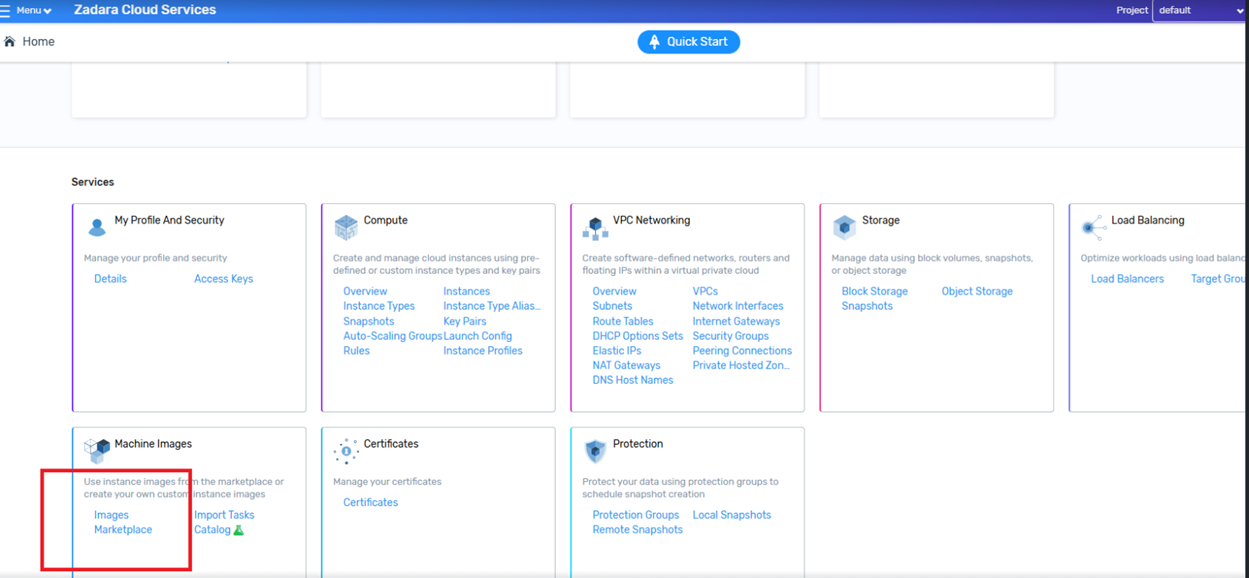
Create a New Image:
Click on the Create button to initiate the creation of a new image.
Configure Image Details:
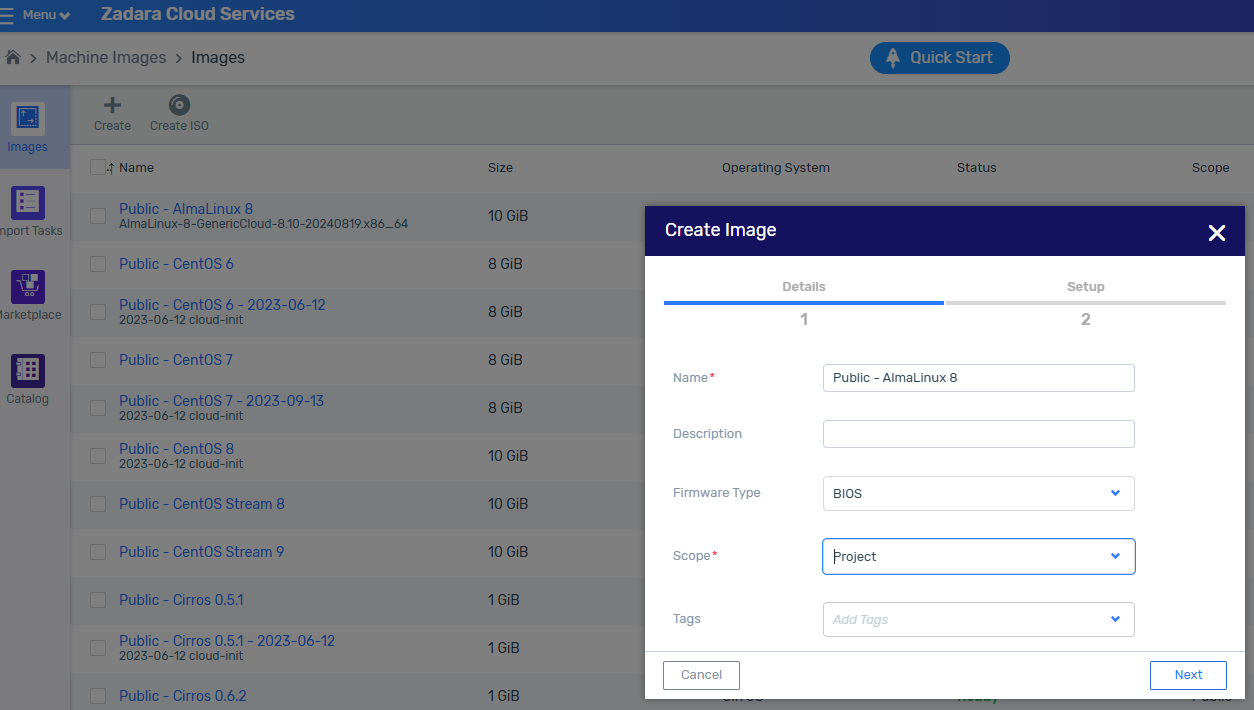
- Name: Enter "Public - AlmaLinux 8" (The name must match exactly, as this is how the system identifies the image).
- Firmware Type: Select BIOS.
- **OS Type **: Linux
- Scope: Choose Project.
- Description and Tag: These fields are optional, but you can add a description or tag for your reference if desired.
- Click Next.
Create Image from URL:
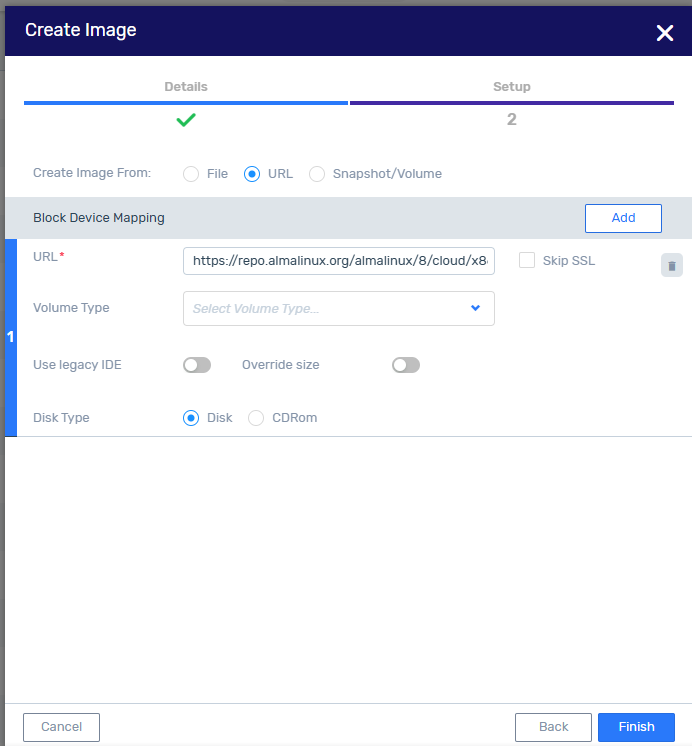
- Create Image from: Select URL.
- Image URL: Enter the following URL: https://repo.almalinux.org/almalinux/8/cloud/x86_64/images/AlmaLinux-8-GenericCloud-8.10-20240819.x86_64.qcow2
- Disk Type: Select Disk.
Complete Creation:
Follow any remaining prompts to finalize the creation of the Machine Image.
Once the "Public - AlmaLinux 8" Machine Image has been successfully created with the exact name and specifications, you should be able to proceed with creating your cluster without encountering the OS image error.
This solution ensures that the correct AlmaLinux 8 image is available for your cluster deployment on Zadara.
Updated 4 months ago
