Create Cluster Alert Rules for Redis™
ScaleGrid's alerts and rules allow you to stay on top of your hosting for Redis™* deployment usage and performance. Every database type has a different set of alert rules that can be configured as per your convenience. You can get alerts sent directly to you via SMS, email, PagerDuty, Opsgenie or Slack.
Cluster Level Rules for Redis™
These rules are enforced by you and apply to specific deployments in your ScaleGrid account. You can configure cluster level rules on the details page:
Cluster Details Page > Alerts > Rules > Create New Rule
Alert Metrics for Redis™Check out our Alerts & Rules for Redis™ doc to see the full list of metrics you can use to setup your custom alert notifications.
To learn how to setup alerts for all the Redis™ deployments in your account, check out our Create Account Alert Rules for Redis™ doc.
Create Cluster Alert Rules for Redis™
- Log into the ScaleGrid console, and go to your Redis™ Cluster Details page.
- Select the Alerts Tab in the top bar, and then click on the Rules tab on the left.
- Click the Create New Rule button:
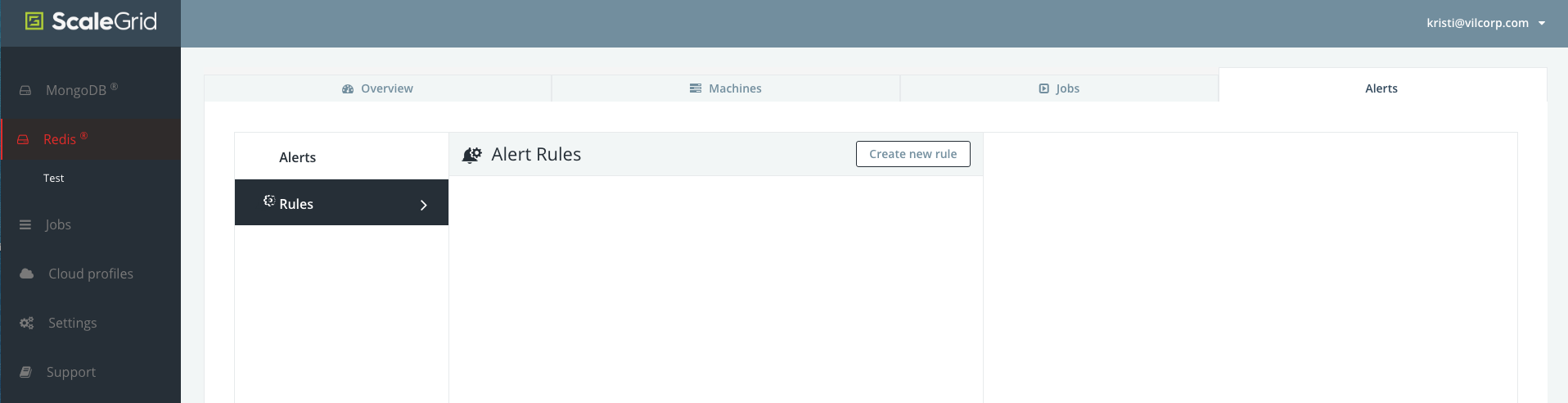
Cluster Details: Create Alert Rule
- Once the Alert Rule Modal opens, you can select the alert type: Metric or Server Role Change, and configure the parameters for the alert.
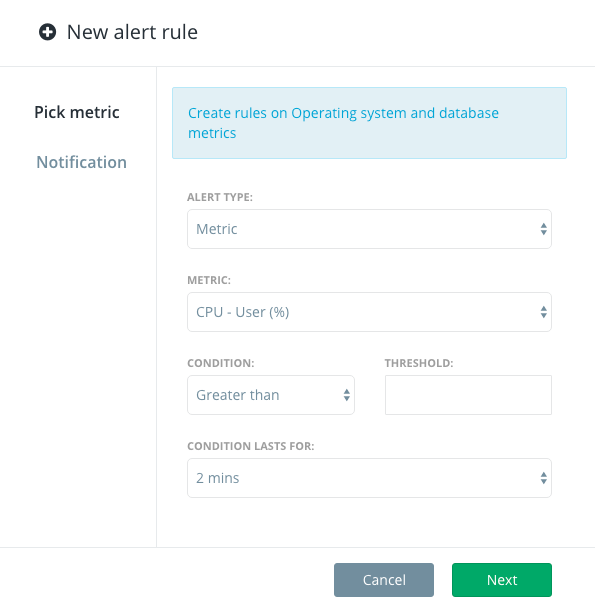
Select Alert Type
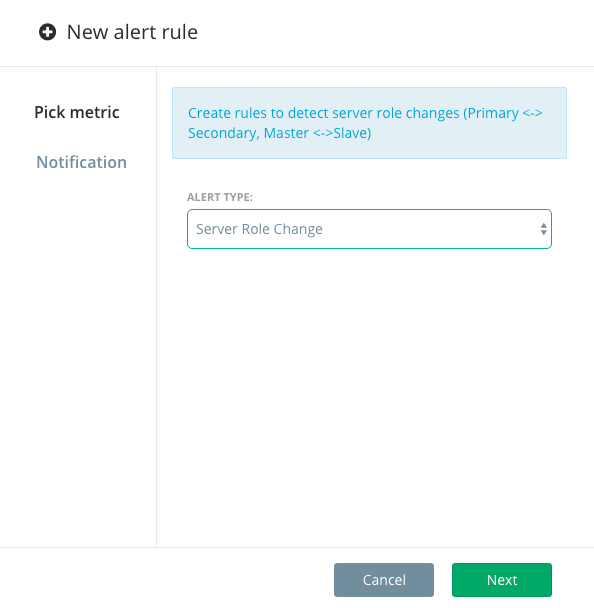
Alert Type: Server Role Change
A Server Role Change is triggered when a new primary is elected.
- Once you've configured the alert type, you can select how you would like to be notified of the alert. ScaleGrid supports email (by default), SMS, PagerDuty, Opsgenie and Slack.
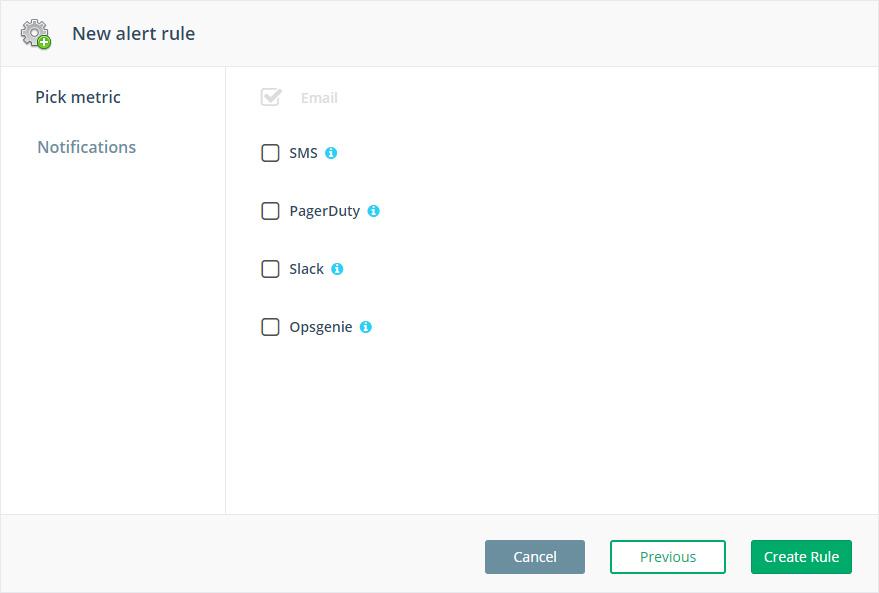
Alert Notification Type
PagerDuty and Mobile NotificationsFor PageDuty and mobile notifications to work, you need to add a PageDuty key and a phone number in the Settings. You can add a key by visiting: Settings > Notifications > PagerDuty or Phone Numbers.
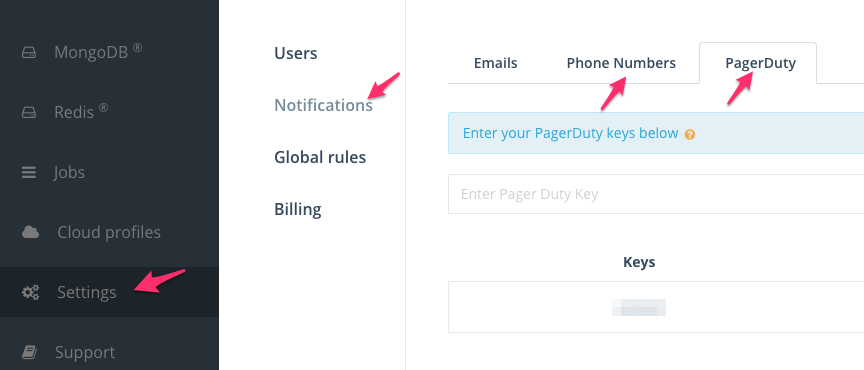
Alert Notifications: PagerDuty or Mobile Numbers
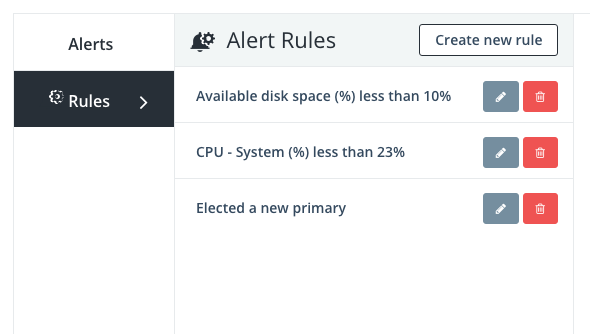
Alert rules setup
- Once the alert rules are setup, you should start receiving alerts soon. It usually takes about a minute or so.
Editing Alert RulesAt this point, you can edit the rule you created and change the threshold and notification params. The alert type cannot be edited. If you would like to edit the alert type, you need to delete the rule and start over.
Deleting Alert RulesPlease note that alert rules can only be deleted if there are no alerts of its type. For example, if you have a disk - read alert and you try to delete the disk - read rule, it won't be deleted.
* Redis is a trademark of Redis Labs Ltd. Any rights therein are reserved to Redis Labs Ltd. Any use by ScaleGrid is for referential purposes only and does not indicate any sponsorship, endorsement or affiliation between Redis and ScaleGrid.
Updated 7 months ago
