Setup an AWS EC2 Cloud Profile
Before creating your AWS EC2 Cloud profile, you need to set up your VPC infrastructure. Learn more here.
Here are the steps for creating an AWS EC2 Cloud Profile.
Step 1: Enter your AWS Keys
The first step in the Cloud Profile creation process is to enter your AWS keys.
If you are a non-IAM user, you can find your keys here
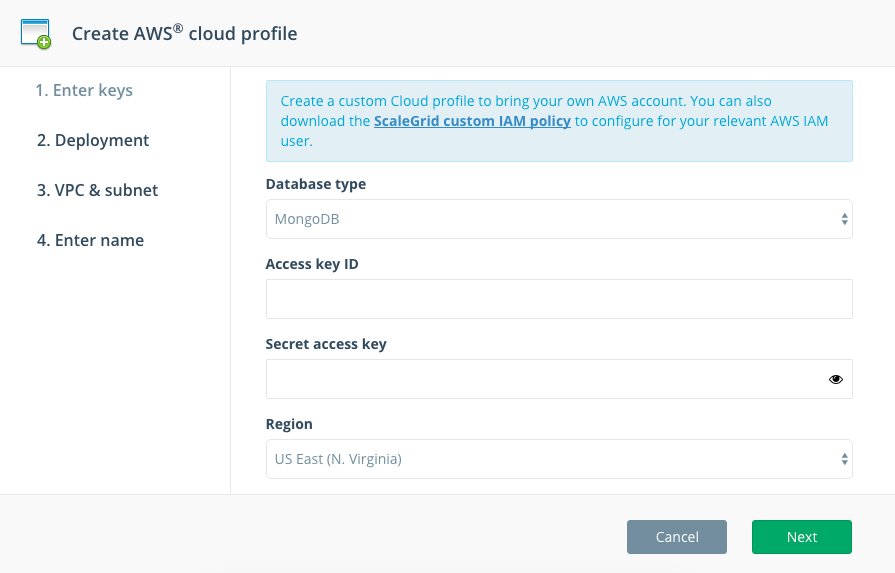
Step 1: Enter your AWS keys
IAM Users
Click here to download the ScaleGrid custom IAM policy to configure for your relevant AWS IAM user.
IAM users allow you to strictly control the resources to which a AWS user has access. We recommend you create an IAM user for ScaleGrid and assign the ScaleGrid IAM policy to this user. For more information, check out the AWS documentation. To learn how to generate access keys for your IAM users click here.
Step 2: Deployment
We support the following deployment models:
- EC2-VPC
- EC2-Classic
For newer deployments, we recommend the Virtual Private Cloud (VPC) option. The EC2-Classic option is provided for backward-compatibility only.
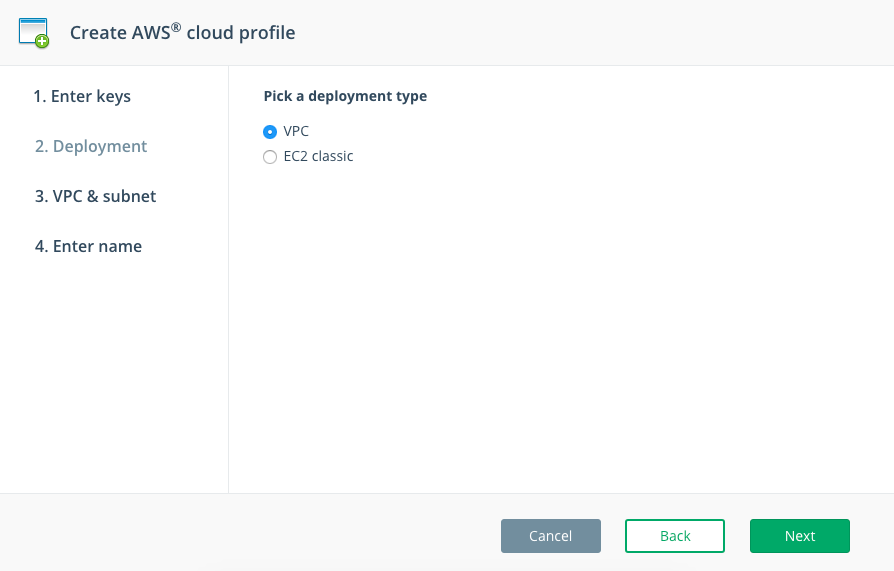
Step 2: Choose your deployment type
Step 3: VPC & Subnet
Amazon Virtual Private Cloud (Amazon VPC) enables you to define a virtual network in your own logically isolated area within the AWS cloud, known as a Virtual Private Cloud (VPC).
A default VPC is already created on your AWS account. If you would like more control and create new VPCs and subnets, check out this link.
Once your VPCs are created and you have established Security Groups, you can click the Refresh button to fetch the newly created VPCs.
We recommend you deploy your database clusters to a private subnet so that they cannot be accessed from the internet.
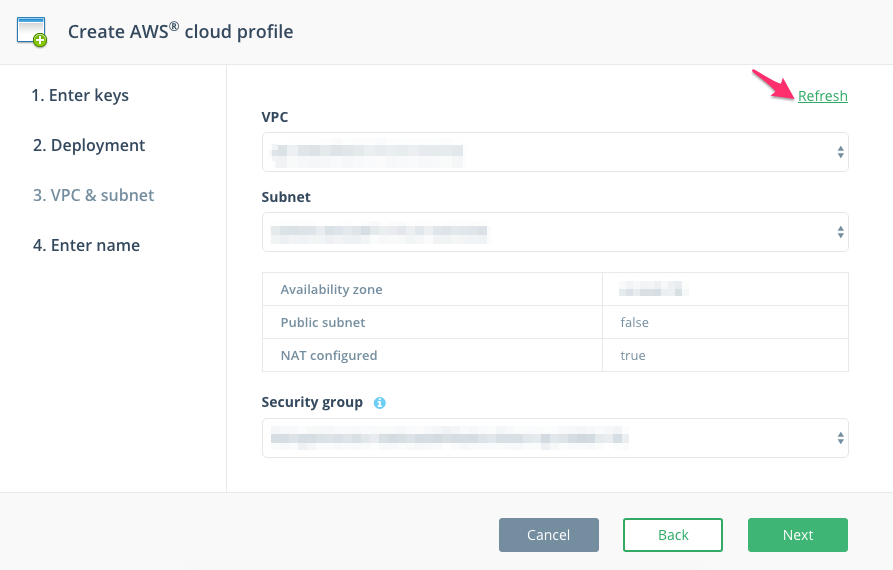
Step 3: Select your VPC, Subnet and Security Groups
Please note that exposing databases to the public internet is not recommended . The recommended option is to use a private subnet and not assign public IP's to your data servers.
Security Groups
Pick the security group that you want to assign to your database servers. You can control access to the database servers by modifying this security group in the EC2 UI.
Step 4: Name
Enter a descriptive name for your Cloud Profile so it's easy to remember at a glance.
Pick a name for this cloud profile. E.g. DevPoolUSEast. In case of VPC, you might want to include more details like AZ. E.g. DevPoolUSEast1a
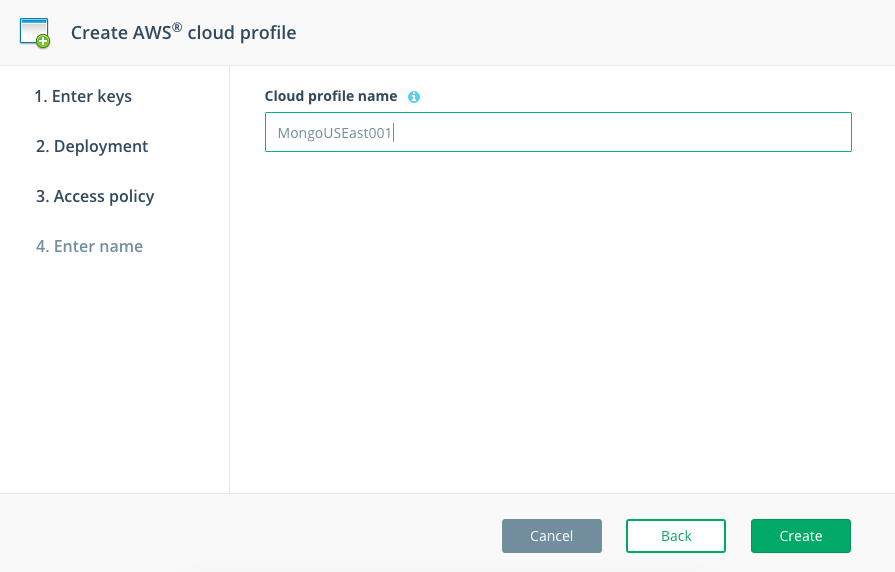
Step 4: Enter a descriptive name
Once your Cloud Profile is created, you will be able to create your first cluster with ScaleGrid.
Updated 7 months ago
