TablePlus MySQL Connection
Learn how to connect your fully managed MySQL cloud deployments at ScaleGrid to your TablePlus GUI tool.
Easily connect your MySQL hosting deployments at ScaleGrid to your TablePlus GUI tool to optimize your database management.
How to Connect MySQL to TablePlus
- Open up your TablePlus tool.
- Click the Create New Connection dropdown menu, and select MySQL:
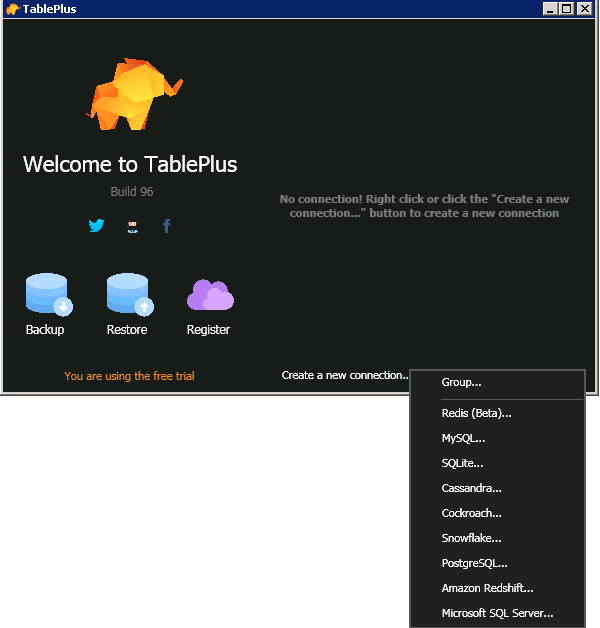
- Enter a Name for your new MySQL connection.
- Under Host, enter the hostname of the deployment provided on your ScaleGrid MySQL connection string.
- Under User and Password, enter the Username and Password provided on the ScaleGrid console under the Credentials section of your MySQL cluster details page.
- Enter the port number (default is 3306), and the name of the database you’re trying to connect under Port and Database.
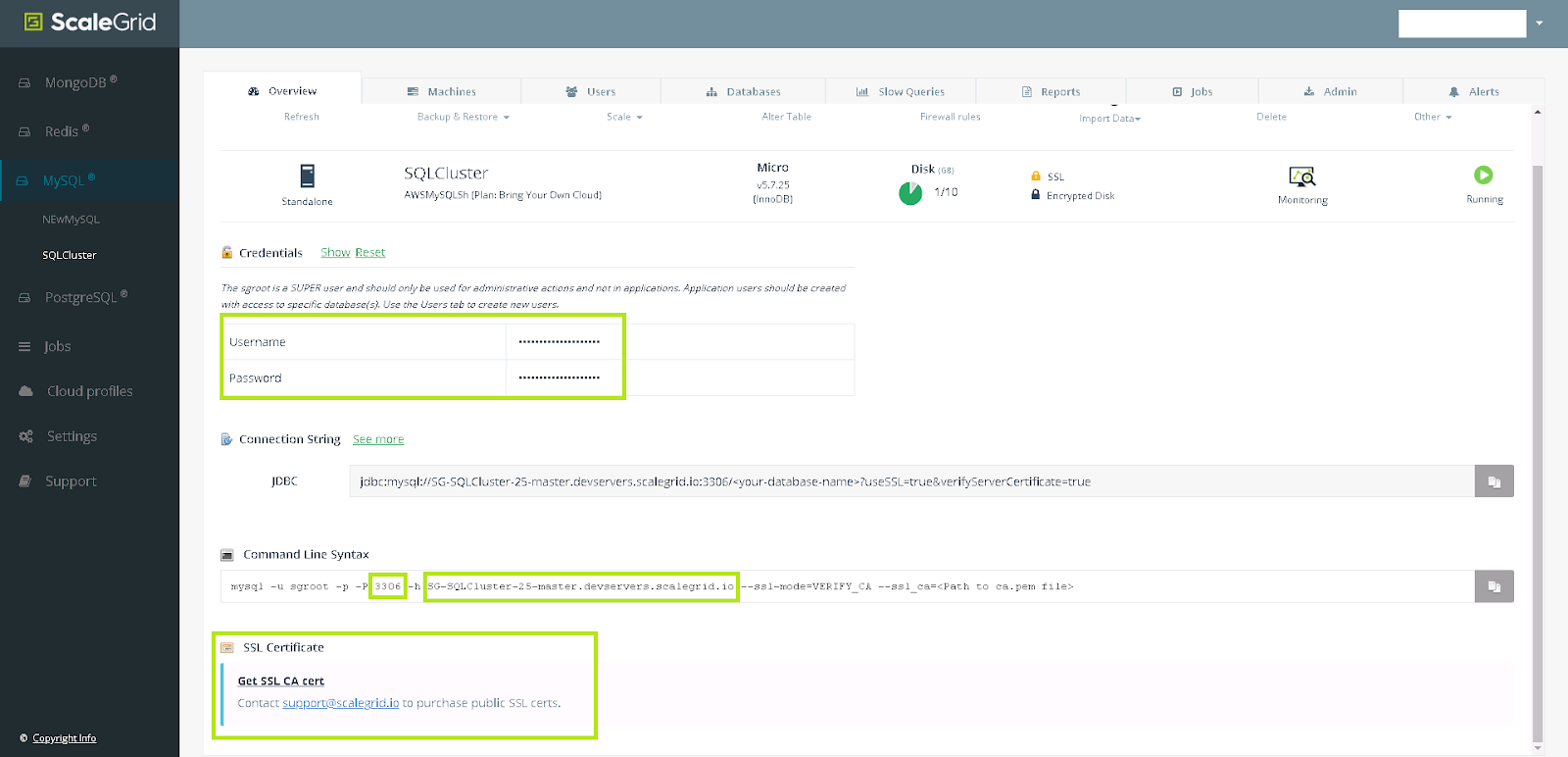
Non SSL-Enabled DeploymentsIf your deployment is not SSL-enabled, skip to step 10 below.
- Download your SSL certificate from the Get SSL CA Cert on your ScaleGrid MySQL cluster details page.
- Under SSL mode, select VERIFY-CA.
- Click the SSL CA... button, and select your downloaded certificate file.
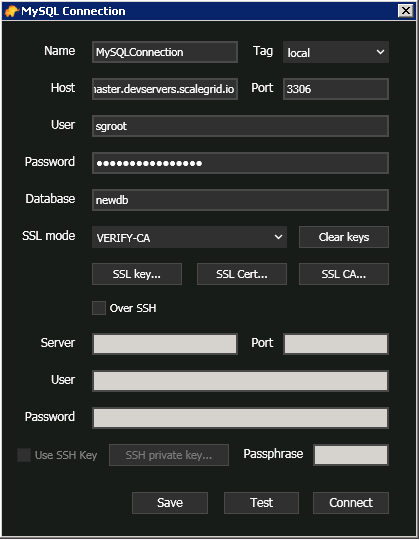
- When you’re done, click the Test button at the bottom, and if it shows “connection is ok”, select Connect.
Your MySQL deployment is now connected to your TablePlus GUI!
If you have any questions, please reach out to us at [email protected].
Updated 7 months ago
