Import MongoDB® Data From an Existing ScaleGrid Cluster
Easily import data from an existing MongoDB® cluster at ScaleGrid into another MongoDB® cluster in your fully managed DBaaS account.
Need to import data from an existing cluster in your ScaleGrid hosting for MongoDB® account to another? Easily migrate your MongoDB® data between clusters in a few steps in the console.
Importing MongoDB® Data at ScaleGrid Into a Different Cluster
Backup Your Old Cluster Before ProceedingImporting a database(s) with the same name will overwrite its existing data. Please create a MongoDB® On-Demand Backup if you would like to preserve the existing data in the cluster you are migrating from.
Here are the steps to get started:
- Log into the ScaleGrid console.
- Go to your MongoDB® page, and click the cluster you wish to import into.
- Under the Overview tab, click on "Import Data".
- In the import window that opens, select the second tab, "ScaleGrid cluster".
- Select the MongoDB® cluster you wish to import from the "Select source cluster" dropdown menu.
- Click the green "Import" button to migrate your MongoDB® data.
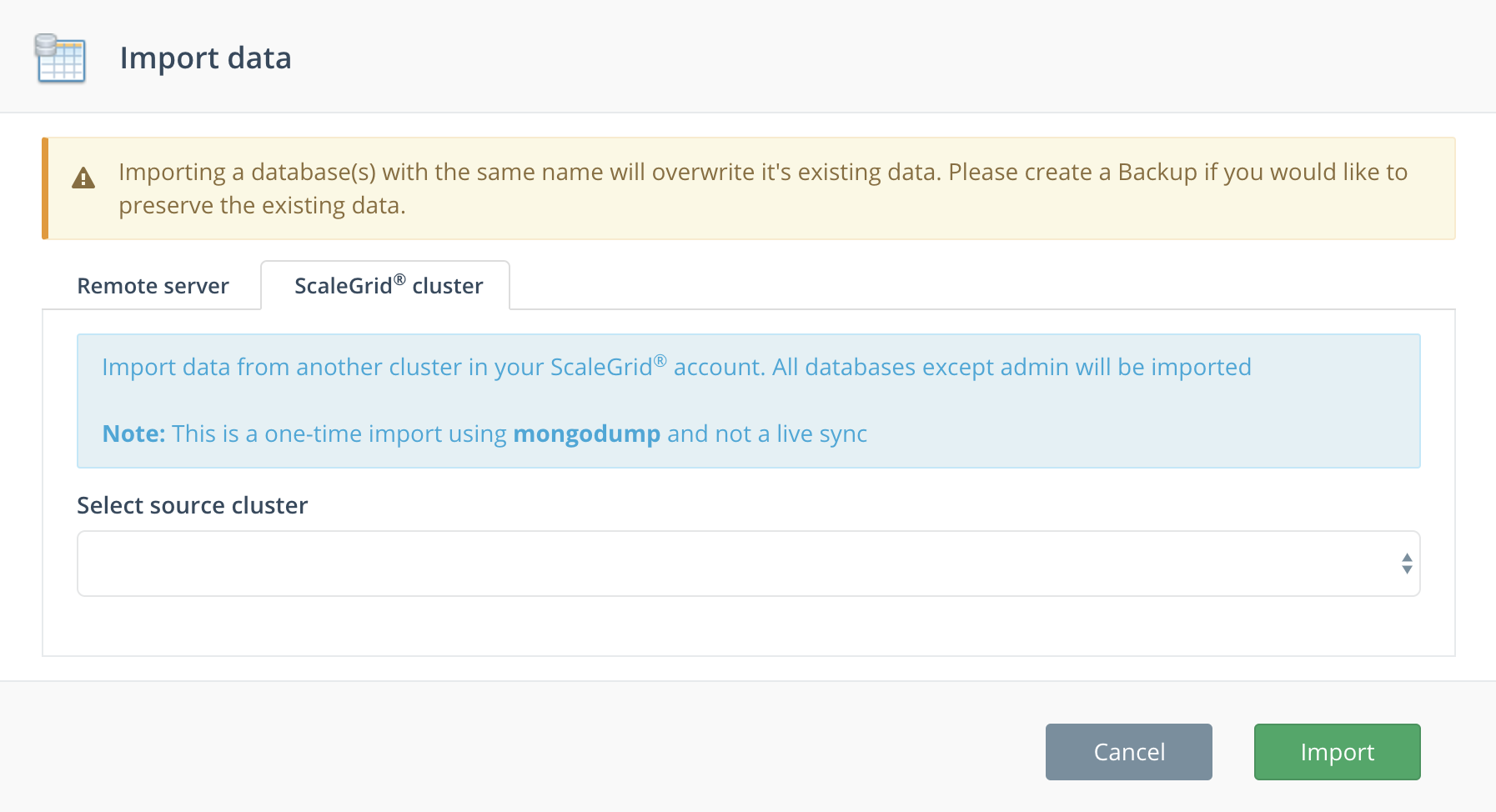
Your MongoDB® import has now begun!Your data will be migrated as soon as the import job is complete, and the time will vary based on the size of your data.
Confirm Your Successful MongoDB® Data Migration
After completing the migration import, you'll receive an alert and a confirmation email in your ScaleGrid console. Make sure also to confirm the following:
- Data size and details match your imported cluster.
- Your MongoDB® cluster is connected to your application.
- Your MongoDB® Backup Schedule is configured per your needs.
If you have any questions on importing MongoDB® data between clusters, please reach out to us at [email protected].
Updated 7 months ago
