Connect to Redis™ via Command Line
Once your ScaleGrid for Redis™ deployment is set up, you can easily connect to your new deployment using command line syntax. Follow these instructions to connect via the command line interface (CLI).
Download and Install redis-cli
To start off, we need to download and set up redis-cli on your operating system. The process is different on Linux and Windows.
- Installation for Linux
In order to compile redis-cli on Linux, follow these simple steps:
wget http://download.redis.io/redis-stable.tar.gz
tar xvzf redis-stable.tar.gz
cd redis-stable
make
sudo cp src/redis-cli /usr/local/bin/Firewall Rules
In order for the source machine to connect to the cluster, you need to create a firewall rule to allow it to connect. Please refer to this help doc.
Connecting using redis-cli
There are a few prerequisites for you to be able to connect to your Redis™ cluster using redis-cli. You need the following info at hand when connecting, this can be found under the Overview tab on the cluster details page in the ScaleGrid console:
- Credentials: You can get and reset your password from the GUI
- Command Line Syntax: This is the syntax for redis-cli
- SSL Certificates: For SSL enabled clusters you will also need the SSL CA certificate file. Download and save the file at an easy to find place
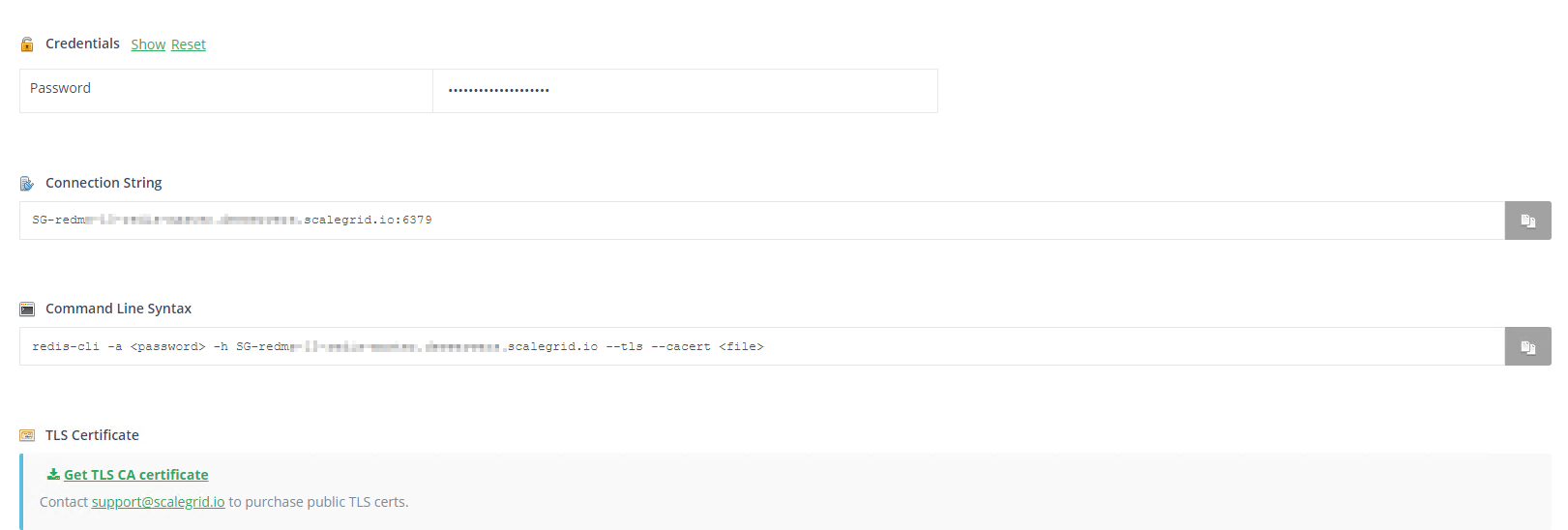
All you need to do now is substitute the password and the SSL file path in the command mentioned under the Command Line Syntax section and paste in your shell/terminal (where you have redis-cli working).

And that's it! You are now connected to your ScaleGrid for Redis™ cluster via the command line interface.
Updated 7 months ago
