SSO - Okta SAML Configuration
Follow these simple steps to set up Okta SAML for your ScaleGrid DBaaS account.
- Sign in to your Okta account as an administrator.
- Go to Applications > Applications then click Create App Integration button
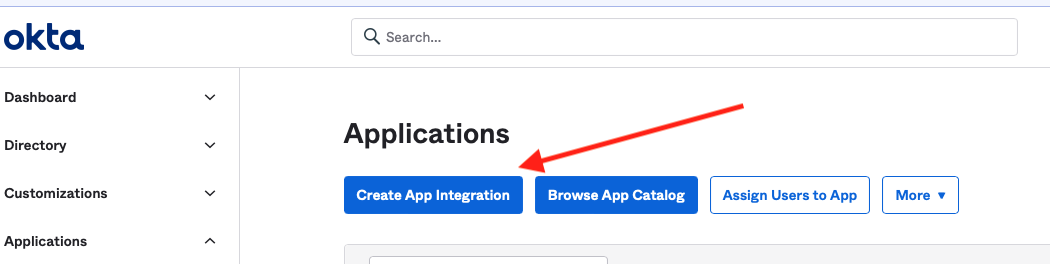
- In the Create a new app integration window, select SAML 2.0 then click Next button.
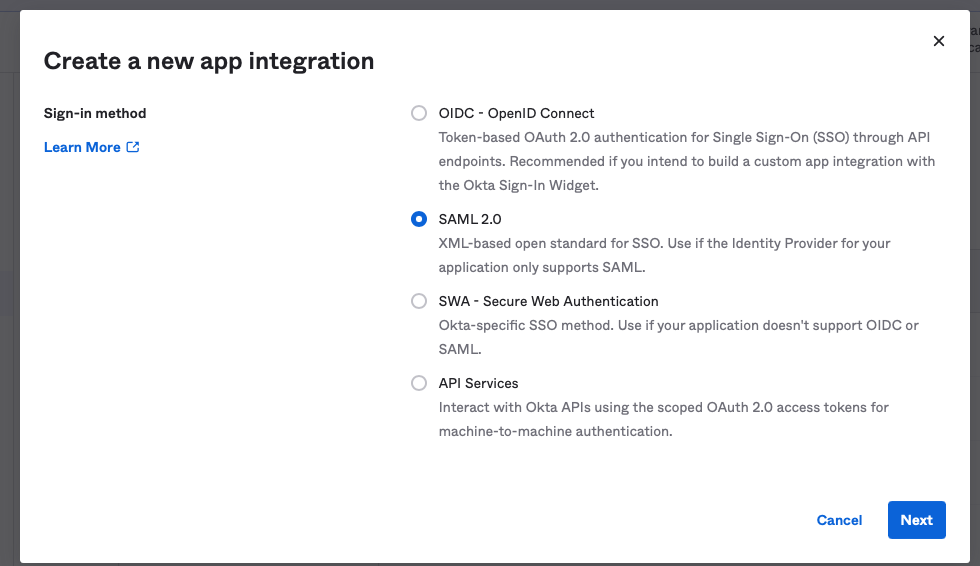
- In Step 1 - General Settings, enter the App name (In this case, ScaleGrid.io) then click the Next button.
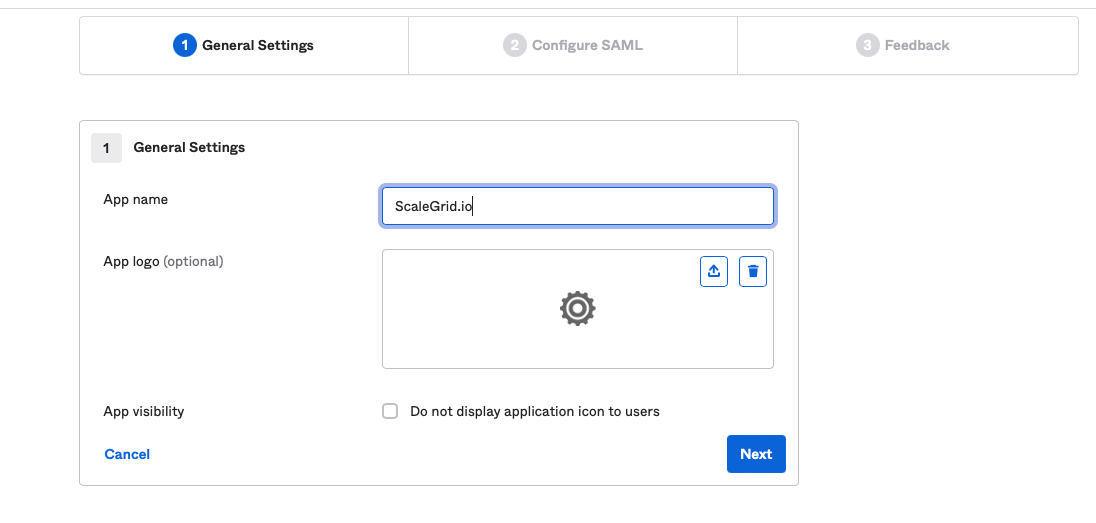
- You're now in Step 2 - Configure SAML. In A - SAML Settings > General, enter the following:
- Single sign on URL: https://console.scalegrid.io/samlAuthenticate
- Audience URI (SP Entity ID): https://console.scalegrid.io/
- Default RelayState: (leave this blank)
- Name ID format: EmailAddress
- Application username: Email
- Update application username on: Create and update
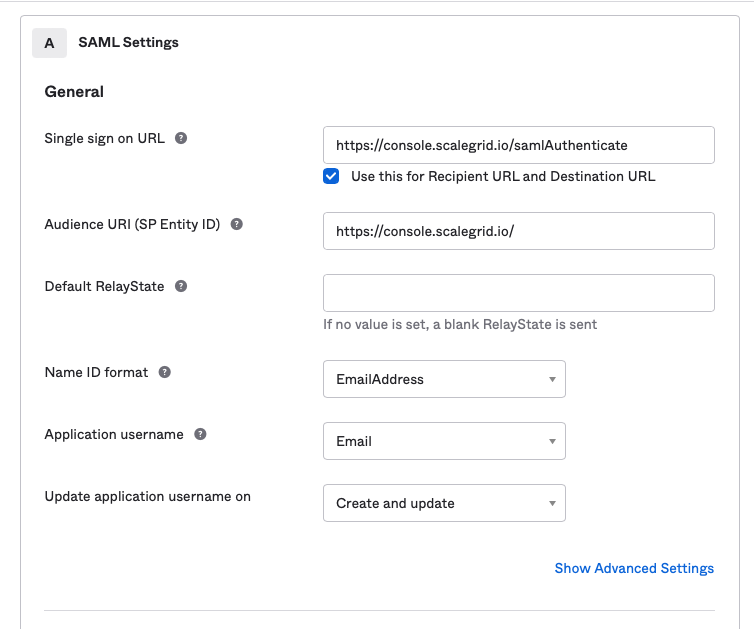
- In this next step, simply click the Next button at the bottom of the page.
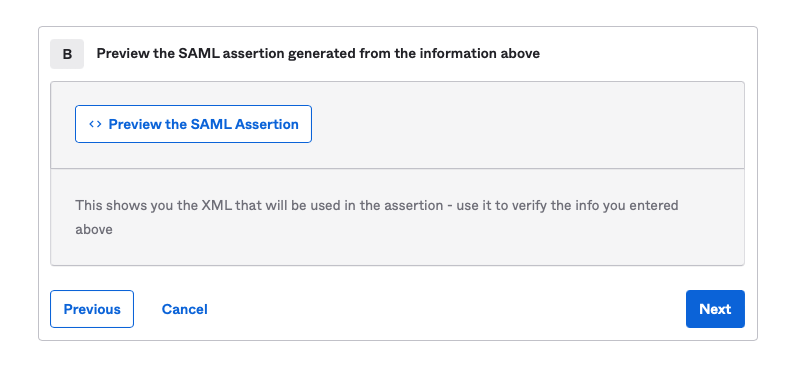
- In Step 3 - Feedback, select "I’m an Okta customer adding an internal app" and check the "This is an internal app that we have created" checkbox then click the Finish button.
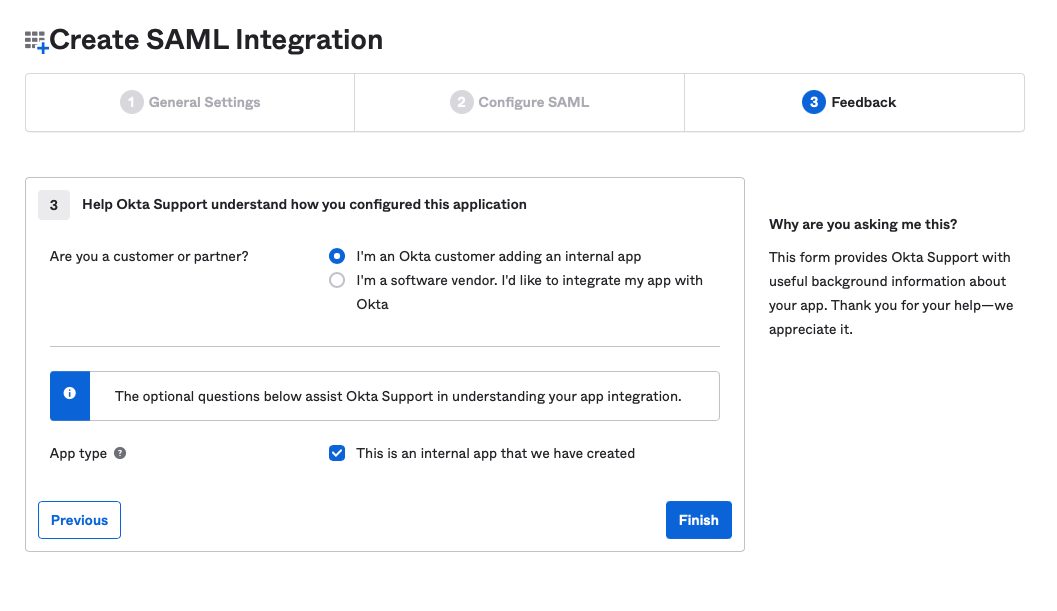
- Click the View SAML setup instructions button on the right side of the Application page.
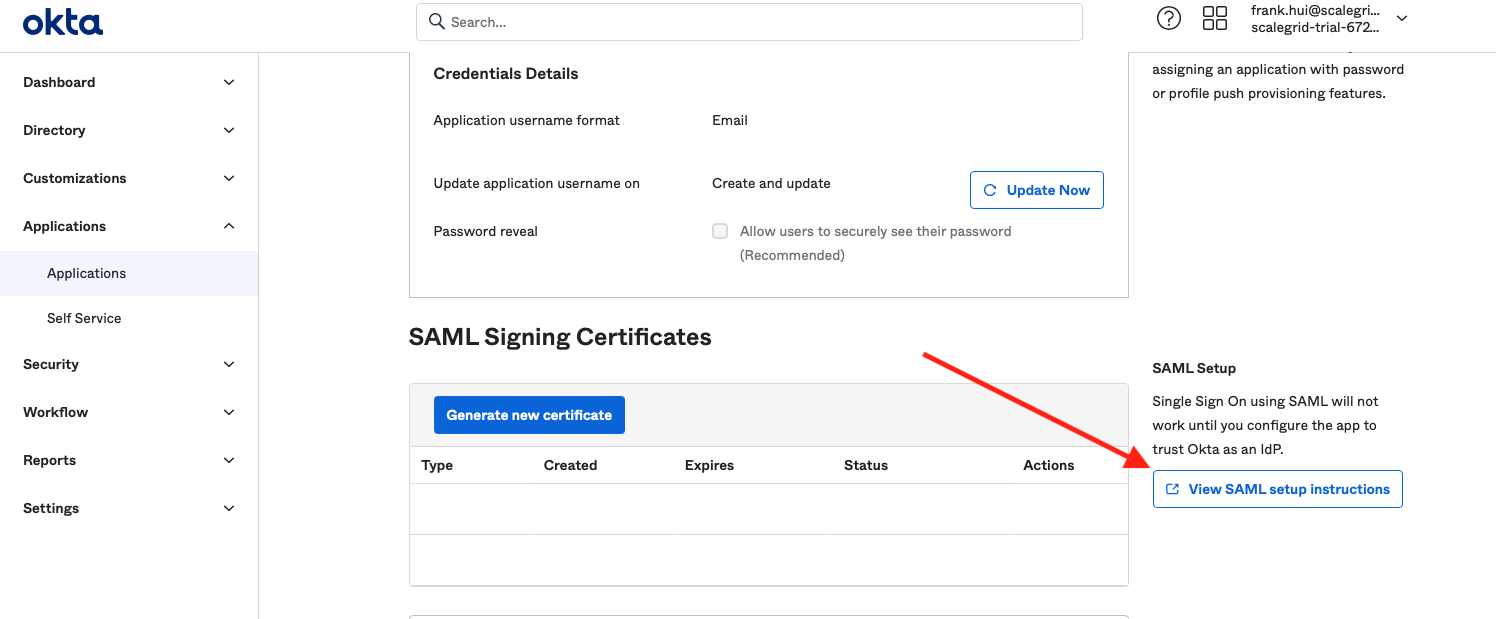
- Copy the following information and paste it to a separate document:
- Identity Provider Single Sign-On URL
- Identity Provider Issuer
- X.509 Certificate
We will need this information later to complete the configuration.
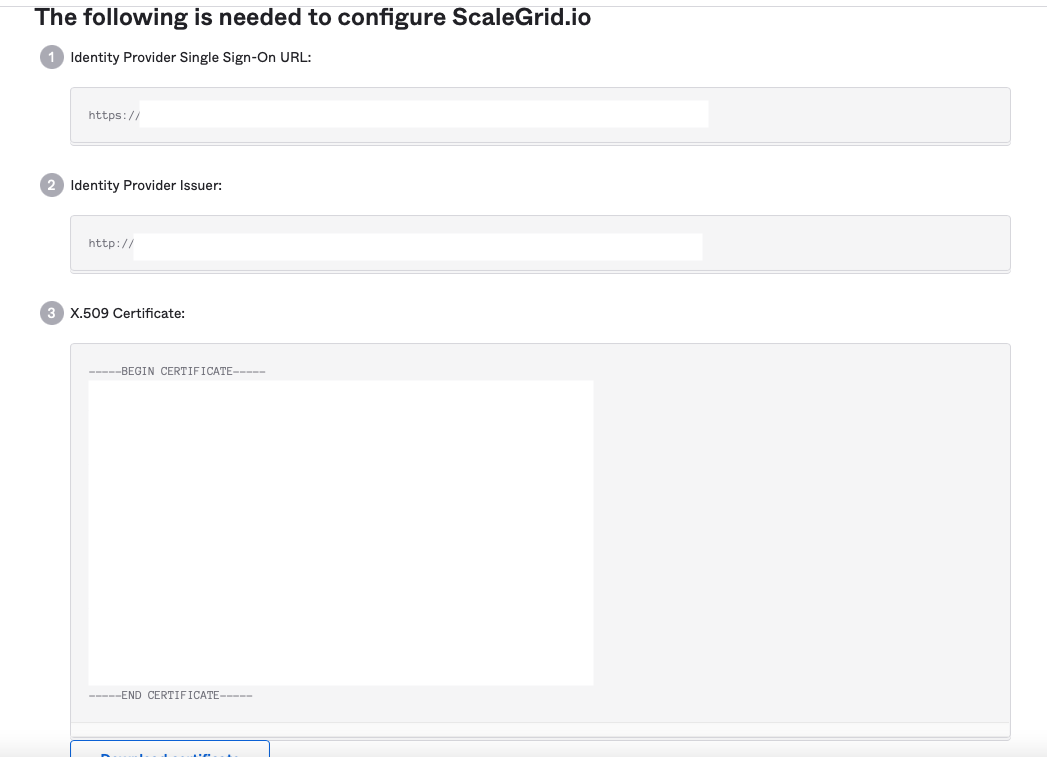
- Assign the SAML application to your user.
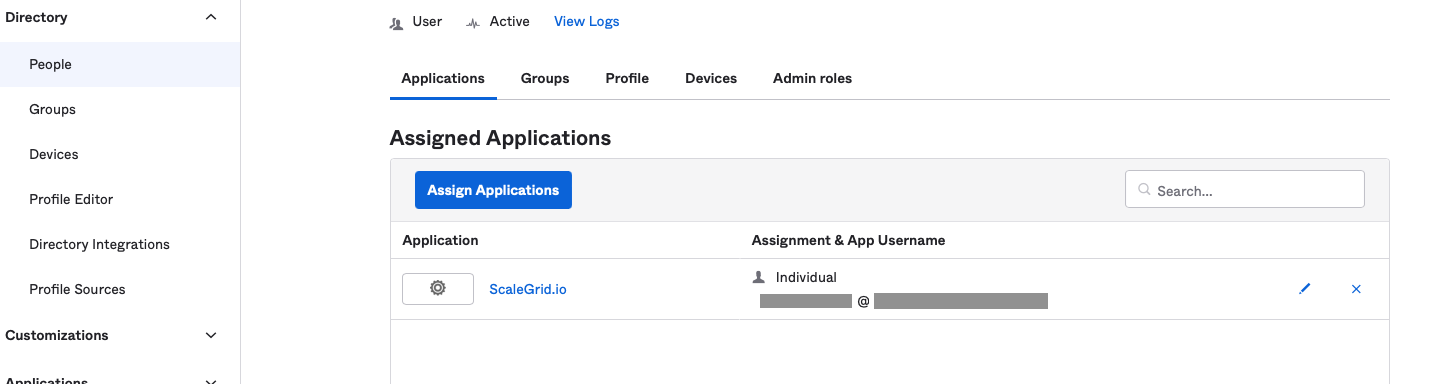
When this is done, send an email with the information you saved earlier in Step 9 to [email protected]. To ensure it gets sent to the correct support team, please use the subject "SSO - Okta SAML Configuration".
Our support team will handle the rest of the configuration and let you know if they need anything else from you.
Updated 7 months ago
