Getting Keys for Your Akamai Linode Cloud Profile
To be able to complete your Akamai Linode Cloud Profile setup, you will need to collect some keys and tokens from your Akamai Linode account.
Step 1 : Creating API Token
In your Linode Cloud Manager, go to the User menu in the top right corner and find API Tokens.
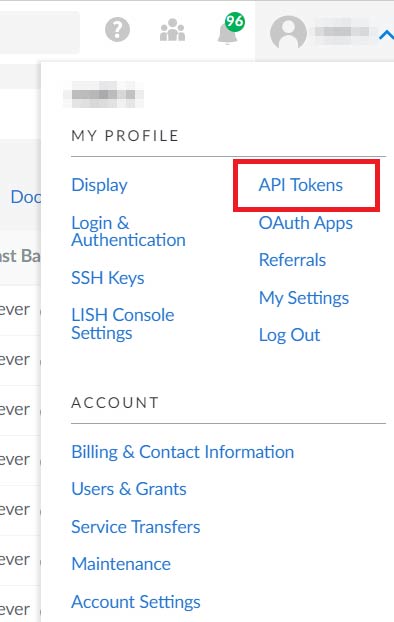
Then click Create a Personal Access Token

Add a label of your choosing and be sure to have the following permissions for your access token:
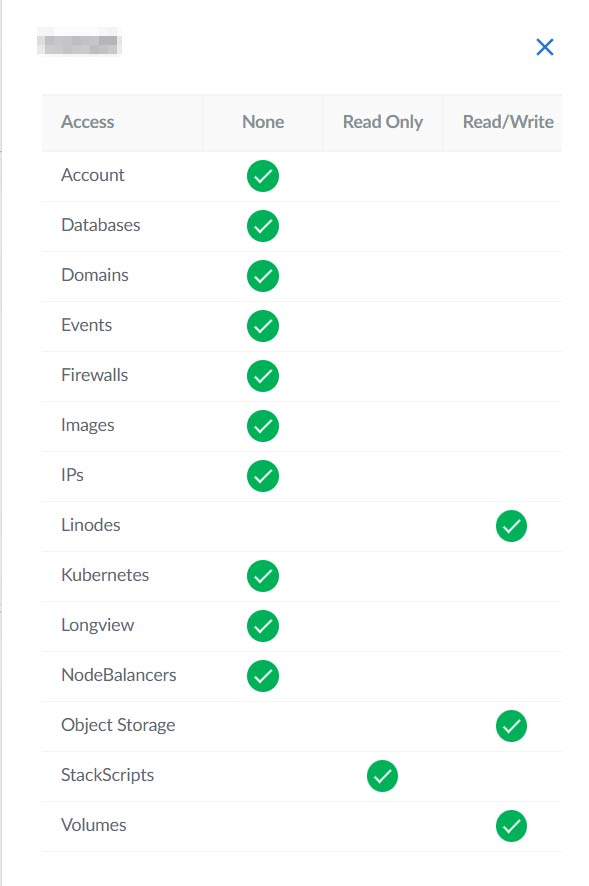
Once you have selected the appropriate permissions, scroll to the bottom and click Create Token.
Save your token!The token will only be displayed once. Make sure to save it to your device, you will need this to finish setting up your cloud profile on ScaleGrid!
Step 2 : Generating Access Key for Object Storage
- Log into the Linode Cloud Manager and click on the Object Storage link in the sidebar, click the Access Keys tab, and then click the Create an Access Key link.
- A prompt appears asking you to confirm that you’d like to enable Object Storage. Click Enable Object Storage.
- The Create an Access Key menu appears.
- Enter a label for the key pair. This label is how you reference your key pair in the Linode Cloud Manager. Then, click Submit.
- A window appears that contains your access key and your secret key.
Save your secret key!
The secret key will only be displayed once. Make sure to save it to your device, you will need this to finish setting up your cloud profile on ScaleGrid! Write these down somewhere secure. The access key is visible in the Linode Cloud Manager, but you are not be able to retrieve your secret key again once you close the window.
- You can now use your Label, Access Key and Secret Key to link your Linode Cloud Profile on ScaleGrid to your Object Storage bucket.
Updated 7 months ago
