PostgreSQL Point In Time Recovery (PITR)
This document describes how to enable and utilize the point-in-time recovery feature.
Enabling Point In Time Recovery
Step 1: Visit the Overview page of the deployment you wish to enable the Point In Time Recovery, click on the Backup & Restore menu option, and choose "Backup":
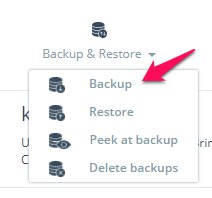
Step 2: Switch to the "Point in time recovery" tab. Select Enable PITR Backups and click on Apply. This will enable the PITR backups, and by default, they are scheduled to happen every 10 minutes, and transaction logs will be retained for a duration of 7 days.
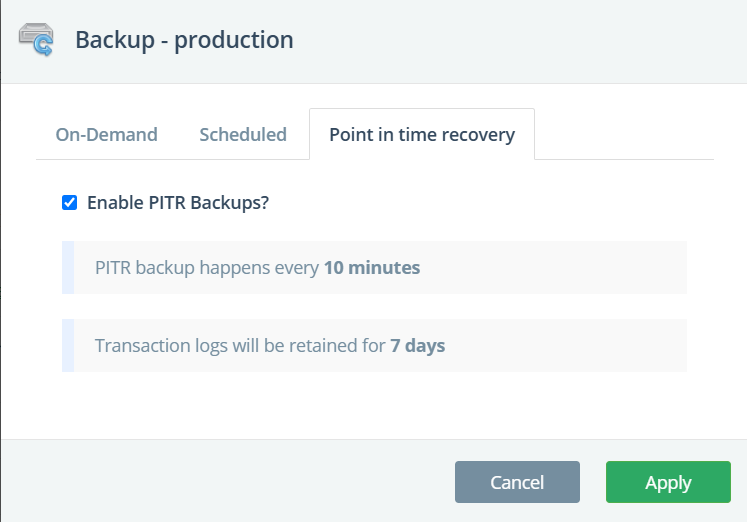
Performing Point In Time Recovery
To perform point in time restore, you can utilize the PostgreSQL Peek At Backup / Clone feature which will create a brand new cluster and ensures that data is restored up to requested point in time.
PITR using Peek At Backup
Step 1: Visit the Overview page of the deployment, click on the Backup & Restore menu option and choose Peek at Backup:
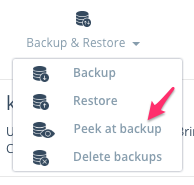
Step 2: Customize the name of your PostgreSQL Peek at Backup, or use the default name for the new cluster provided in this format: P-<source_cluster_name>-<unique_four_digit_number>
Step 3: Click on Advanced and choose the checkbox Perform a Point in time recovery and it will display the time window available for recovery. You can choose any time for recovery within the displayed time window.
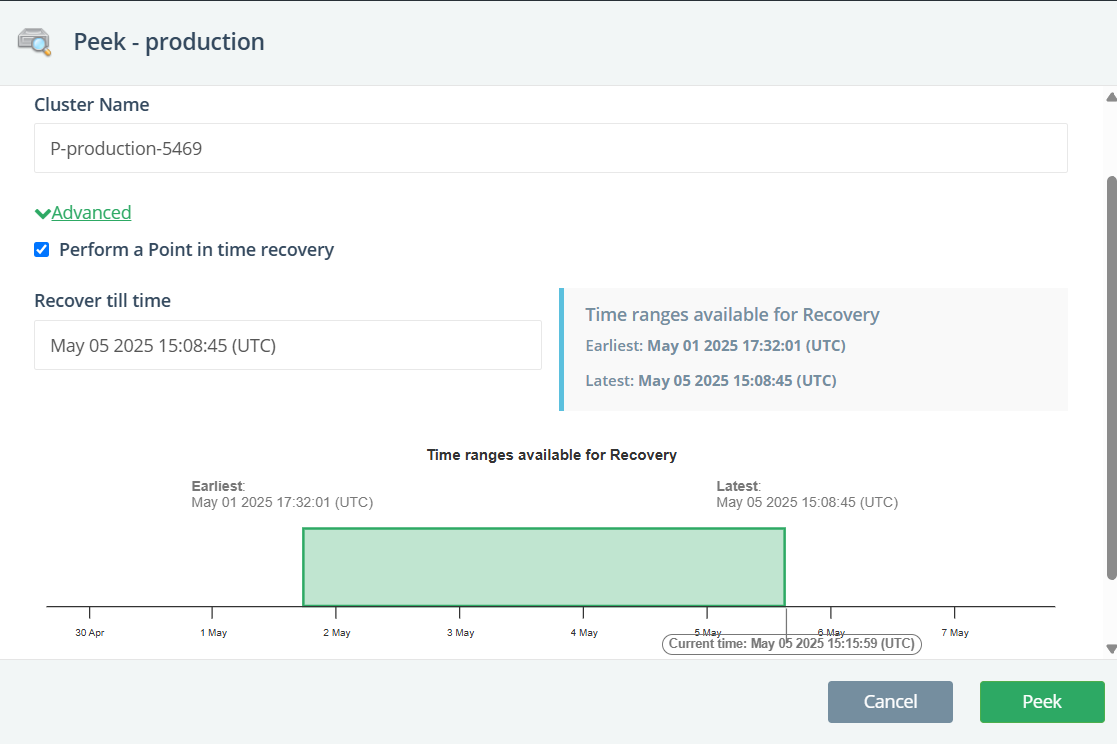
Step 4: Once you have chosen the required time window, click on the Peek button to start the Peek job.
PITR using Clone
Step 1: Visit the Overview page of the PostgreSQL deployment, and click the Clone button:
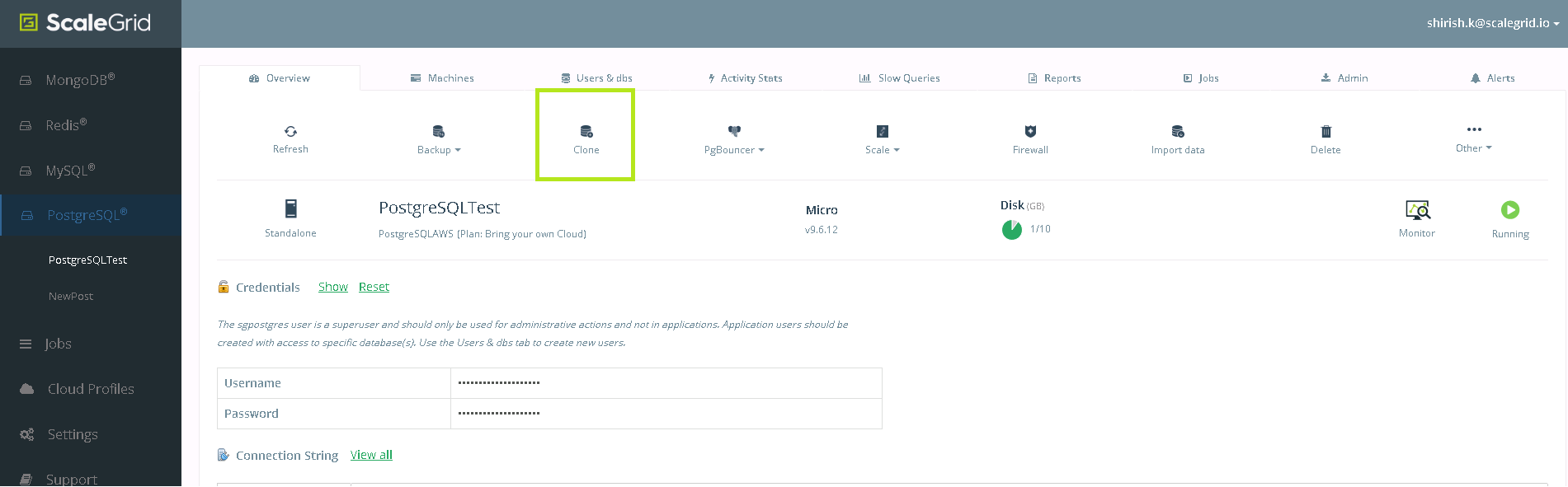
Step 2: Customize the name of your PostgreSQL clone, or use the default name for the new cluster provided in this format: C-<source_cluster_name>-<unique_four_digit_number>
Step 3: Click on Advanced and choose the checkbox Perform a Point in time recovery and it will display the time window available for recovery. You can choose any time for recovery within the displayed time window.
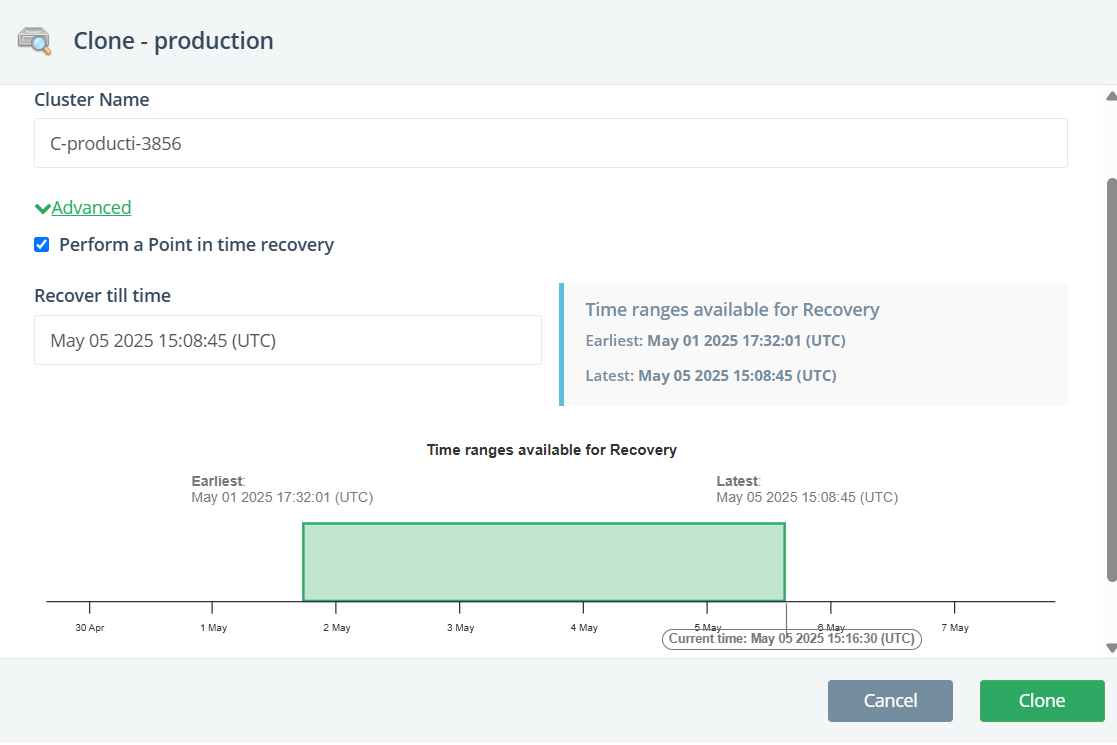
Step 4: Once you have chosen the required time window, click on the Clone button to start the clone job.
Disabling Point In Time Recovery
Step 1: Visit the Overview page of the deployment you wish to disable the Point In Time Recovery, click on the Backup & Restore menu option, and choose "Backup":
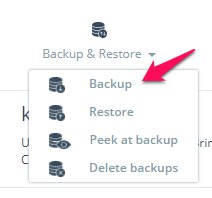
Step 2: Switch to the "Point in time recovery" tab. Select Disable PITR Backups and click on Apply. This will disable the PITR functionality and delete all the transaction log backups. If you choose to keep the transaction log backups, you can select the Preserve Backups checkbox.
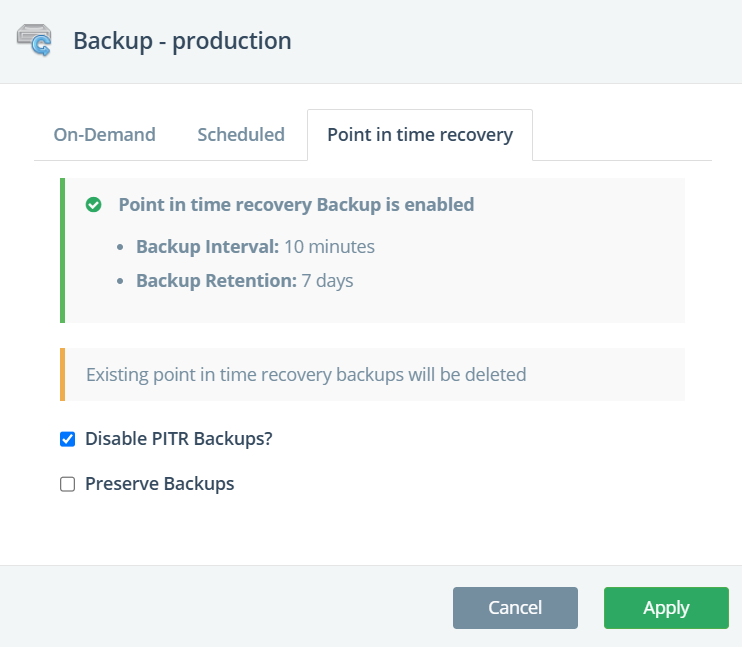
Updated 7 months ago
