Email Notifications
You can add additional emails to your ScaleGrid account. All notifications that are sent to your primary email will also be cc'd to the additional emails you've entered in this section.
Check out these pages if you're looking to add SMS text message, PagerDuty, Opsgenie, or Slack notifications to your account.
Note that these emails are only for receiving notifications and cannot be used as an alternative to sign into your ScaleGrid account.
Step 1: Go to Settings > Notifications > Emails.
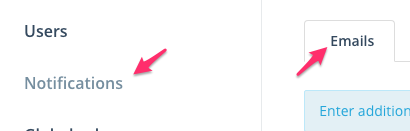
Step 1: Navigate to the Emails section under Settings
Step 2: Add an email address in the input box and click the Add button:

Step 2: Add a new email
Step 3: Once you've added an email, it will show up in the list of emails below. You can also delete emails if they are wrongly added.
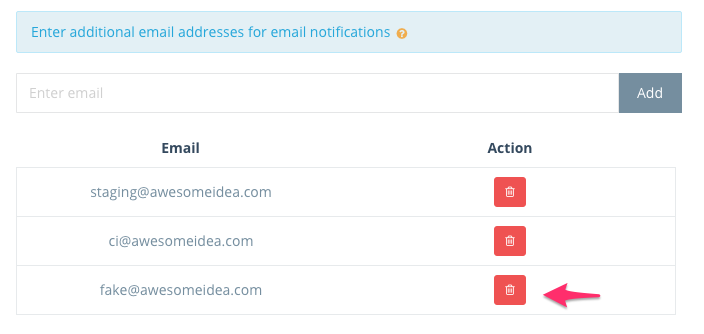
Step 3: Email list
Step 4: Click on the Save button to save your email list. Now, all notifications that you get on your primary email will also be sent to these emails addresses.
Updated 7 months ago
