Connect MySQL to PowerBI
Why Connect MySQL to Power BI?
Power BI is Microsoft’s popular Business Intelligence platform. Connecting your MySQL database to Power BI helps bring all your data to a single place and perform holistic analysis. This will help you make educated decisions for your business. Power BI will not only enable data integration but also help in data exploration. You can choose from a selection of graphs and charts to gain fresh insights into your data. It also facilitates data visualization by providing a drag and drop interface. You can conveniently create reports too.
Are you looking for a way to connect your MySQL database to Power BI? This post will take you through the steps to move data from MySQL to Power BI.
Step 1 - Credentials
Ensure you have credentials to your ScaleGrid MySQL database.
If not, create a MySQL database user with read-write access to the required database.
Also get the MySQL deployment information from your cluster details page:
- Hostname
- Port (default 3306)
Step 2 - Download & Install
- Download and install Power BI Desktop
- Download and install the MySQL connector
Step 3 - Get Data
In Power BI Desktop, click Get Data then choose the More option at the bottom:
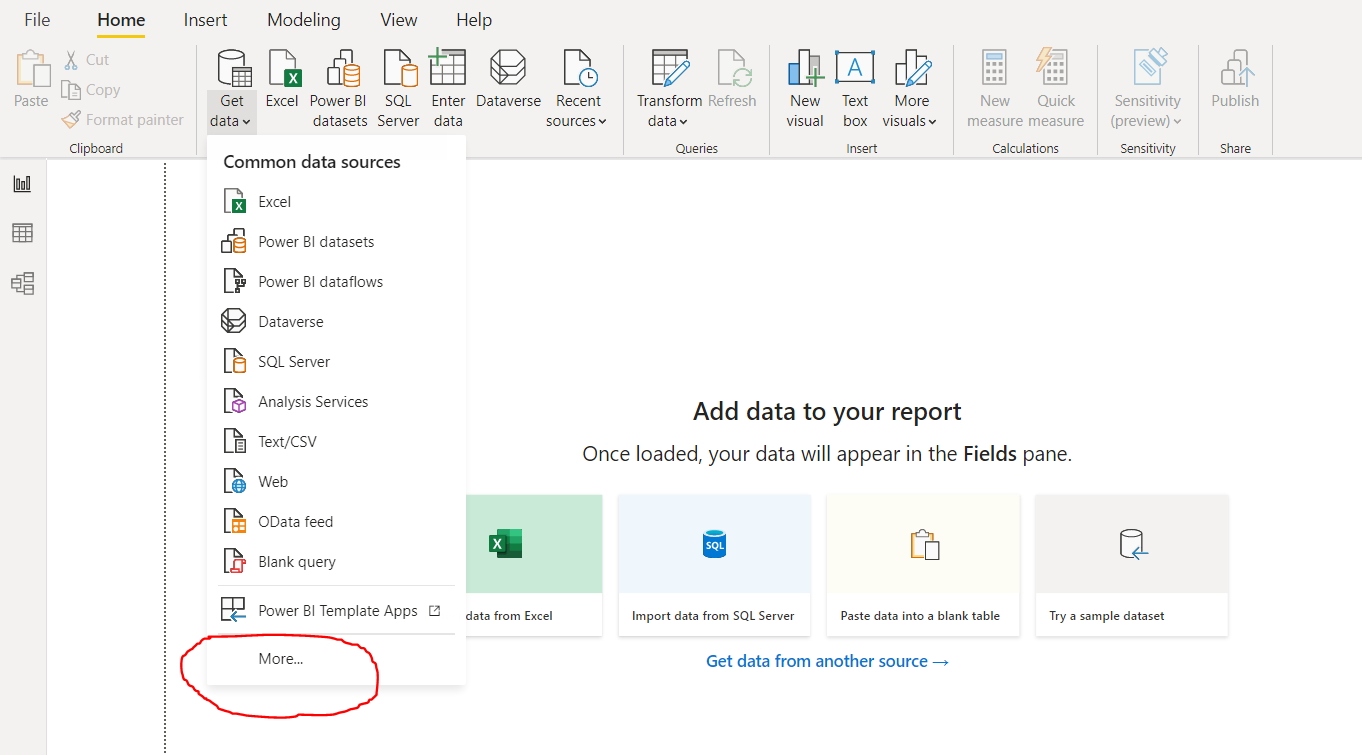
Step 4 - Choose MySQL
Click the “Database” option on the left, then choose MySQL database.
Step 5 - Enter DB Info
Under “Server,” enter the hostname of your ScaleGrid MySQL database.
Under “Database”, provide the database to connect to.
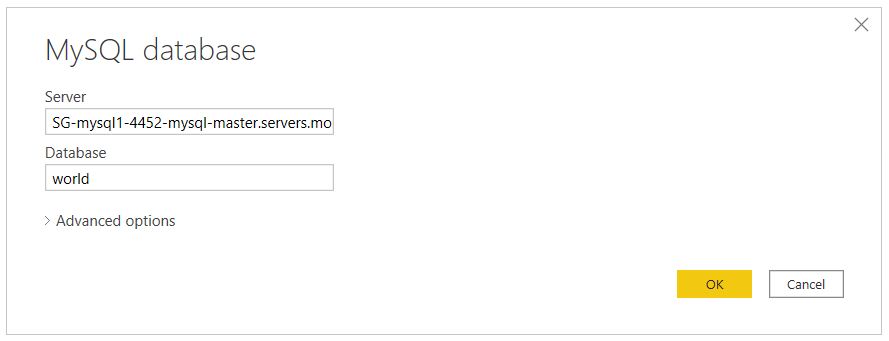
Step 6 - Enter Authentication Credentials
Select the Database authentication type and input your MySQL credentials in the User name and Password boxes.
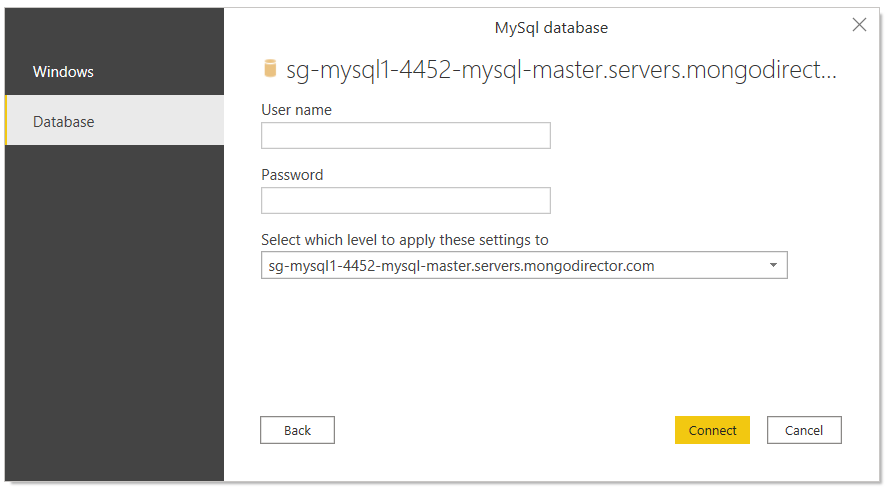
Step 7 - SSL
This step is only needed for SSL secured MySQL deployments
Since ScaleGrid deployments use self-signed certificates by default, it is likely that you’ll see an error message like below if your MySQL deployment has SSL enabled.
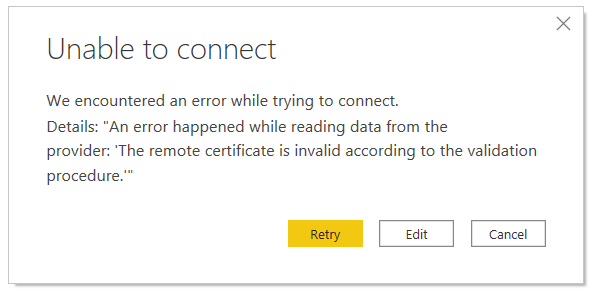
One of the easier solutions for this is importing the certificate onto your Windows Trusted Root Certification Authority - you will find the option to download the self-signed CA cert if you log in to your ScaleGrid console, and navigate to the cluster details page. It is at the very bottom of the page.
Once you've done this, press "Retry".
Step 8 - Select Data
In the "Navigator" window, select the data you require, then either load or transform the data.
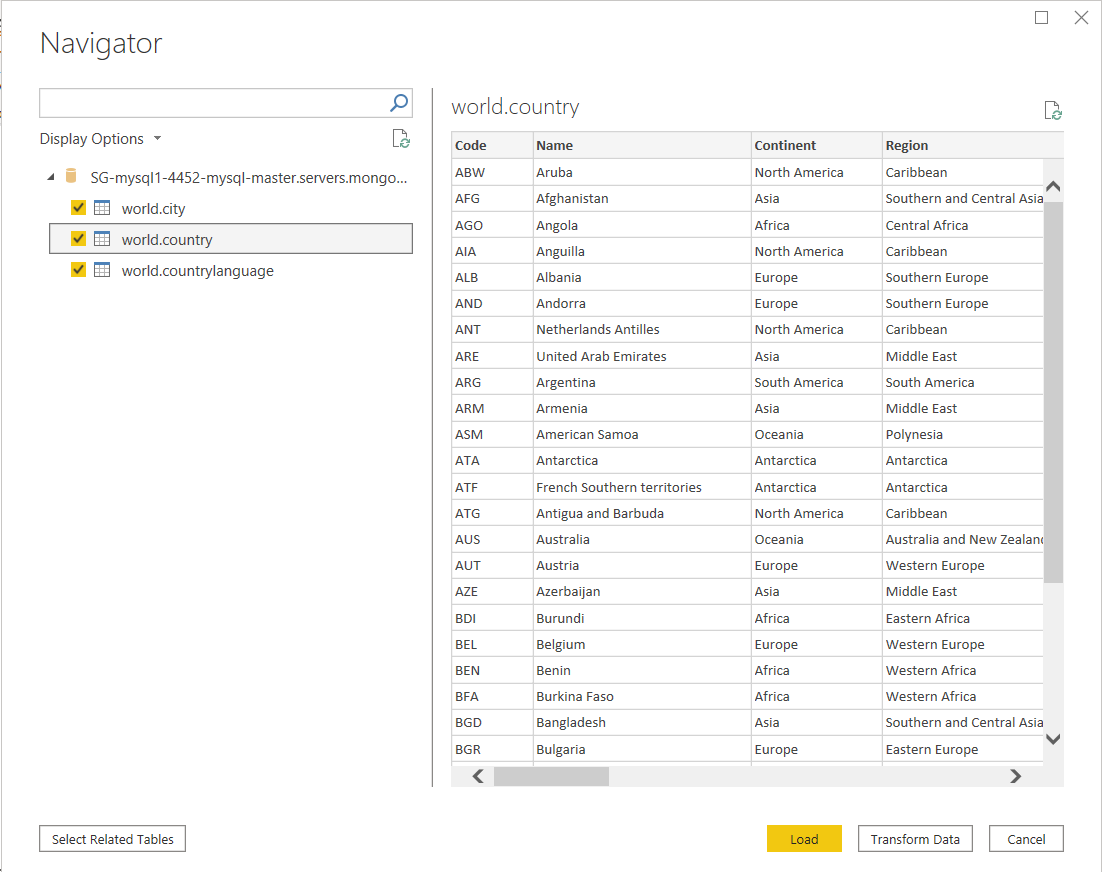
After this, you're all done! You have now used the most straightforward way to connect PowerBI to a ScaleGrid MySQL deployment.
Updated 8 months ago
