RazorSQL PostgreSQL Connection
Learn how to connect your fully managed PostgreSQL cloud deployments at ScaleGrid to your RazonSQL GUI and database administrator tool.
Easily connect your PostgreSQL hosting deployments at ScaleGrid to your RazorSQL GUI and database administrator tool to optimize your PostgreSQL management in the cloud.
How to Connect PostgreSQL to RazorSQL
- Open up your RazorSQL program.
- Go to File → New Tab (No Connection).
- Select Click to Connect to Database.
- Under Database Type, select PostgreSQL and click Continue.
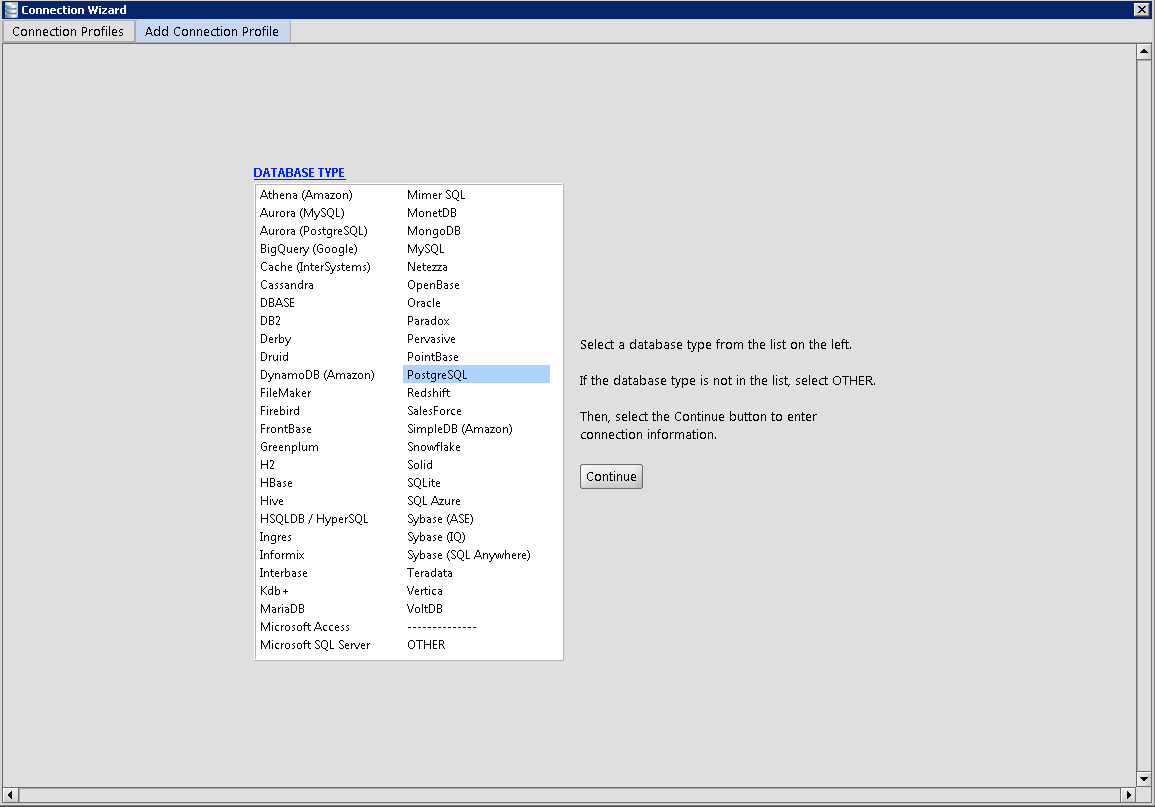
- Enter a Profile Name for your PostgreSQL connection.
- Under Connection Type in the RazorSQL Connection Window, select JDBC (PostgreSQL Native Driver).
- Under Login and Password, enter the Username and Password provided on the cluster details page of your PostgreSQL Deployment on ScaleGrid console.
- Under Host or IP Address you can enter the hostname of the deployment provided on your ScaleGrid PostgreSQL connection string.
- Enter port number (default is 5432) and the name of the database you’re trying to connect under Port and Database Name.
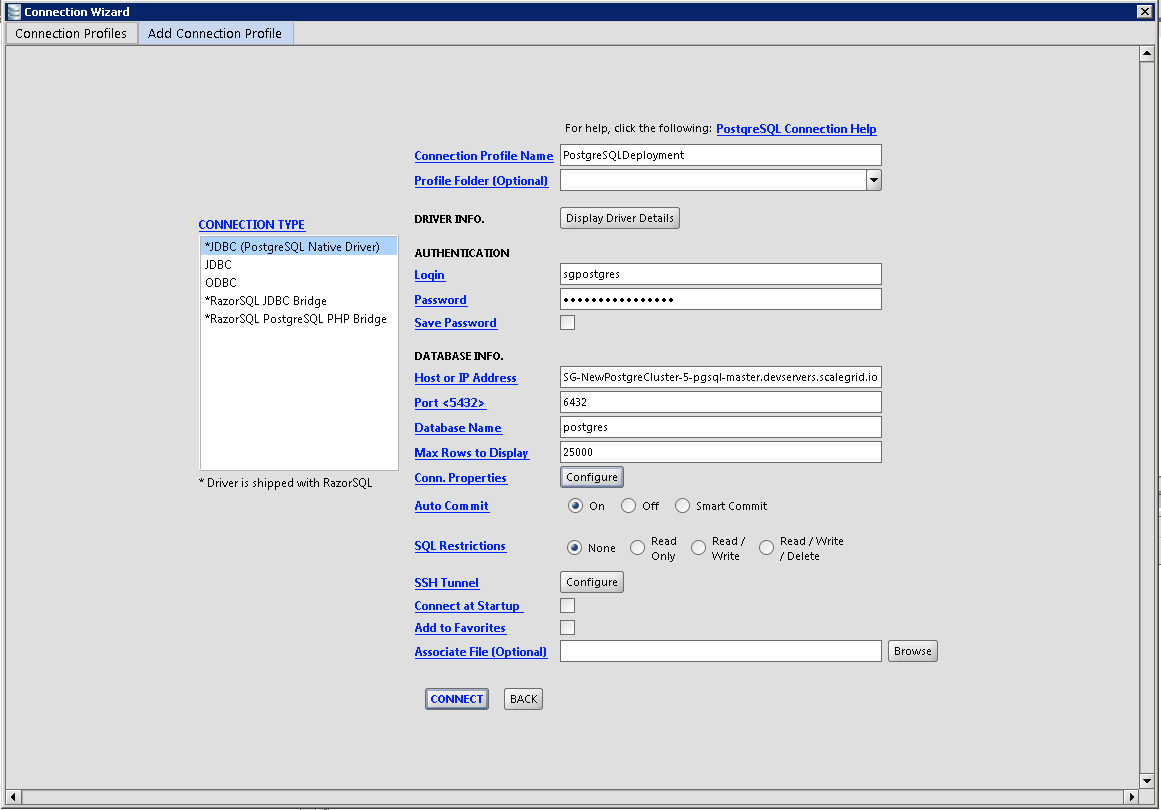
Non SSL-Enabled DeploymentsIf your PostgreSQL deployment is not SSL enabled, skip to step 14.
- Download your SSL certificate from the Get SSL CA Cert on your PostgreSQL cluster details page.
- Select Configure under Conn. Properties.
- Enter the path of the SSL cert in sslrootcert and select true for ssl.
- Click Save to finalize your SSL configurations.
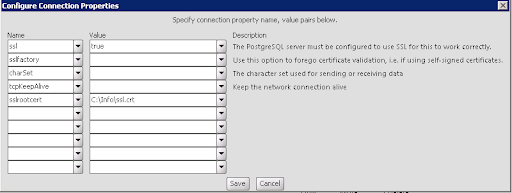
- Review your information, and Connect.
Your PostgreSQL deployment is now connected to your RazorSQL GUI!
If you have any questions, please reach out to us at [email protected].
Updated 8 months ago
