Setup a DigitalOcean Cloud Profile
ScaleGrid’s BYOC service allows you to deploy your MySQL, PostgreSQL, Redis™ and MongoDB® database clusters onto your existing DigitalOcean account in the region of your choice.
A DigitalOcean account with a minimum volume limit of 200GB is needed for BYOC.
Before creating your DigitalOcean Cloud Profile, you need the following information:
- DigitalOcean Authentication Token
- Create a VPC network
- Region
- Name
- Create Spaces Credentials
- Access Key
- Secret Key
- Spaces Region
- Bucket ID
Here are the steps for creating a DigitalOcean Cloud Profile.
Step 1: Authentication Token
In this first step of the Cloud Profile Creation process, you need to select a database type, as well as enter your DigitalOcean authentication token. You can generate an OAuth token by visiting the Apps & API section of the DigitalOcean control panel for your account.
Selecting the correct scope for your tokenWhen creating your OAuth token, make sure that you select the "Full Access" scope under "Scopes". This allows it to create, delete and modify resources on your DigitalOcean account.
Once you have entered your info, press Next.
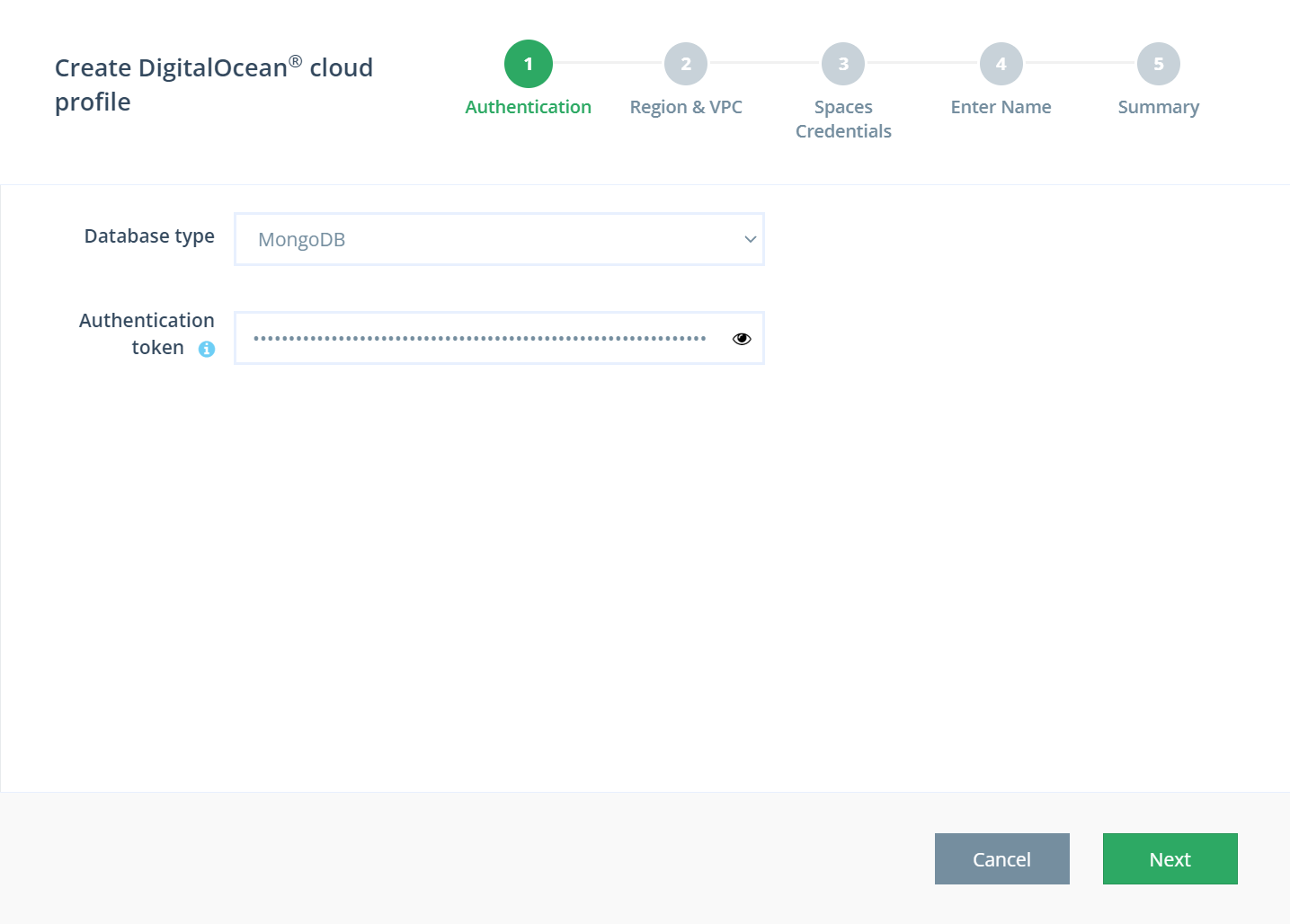
Step 2: Region & VPC
In the second step, select the region in which your VPC resides. Once you have chosen your region, select your VPC. To continue, press Next.
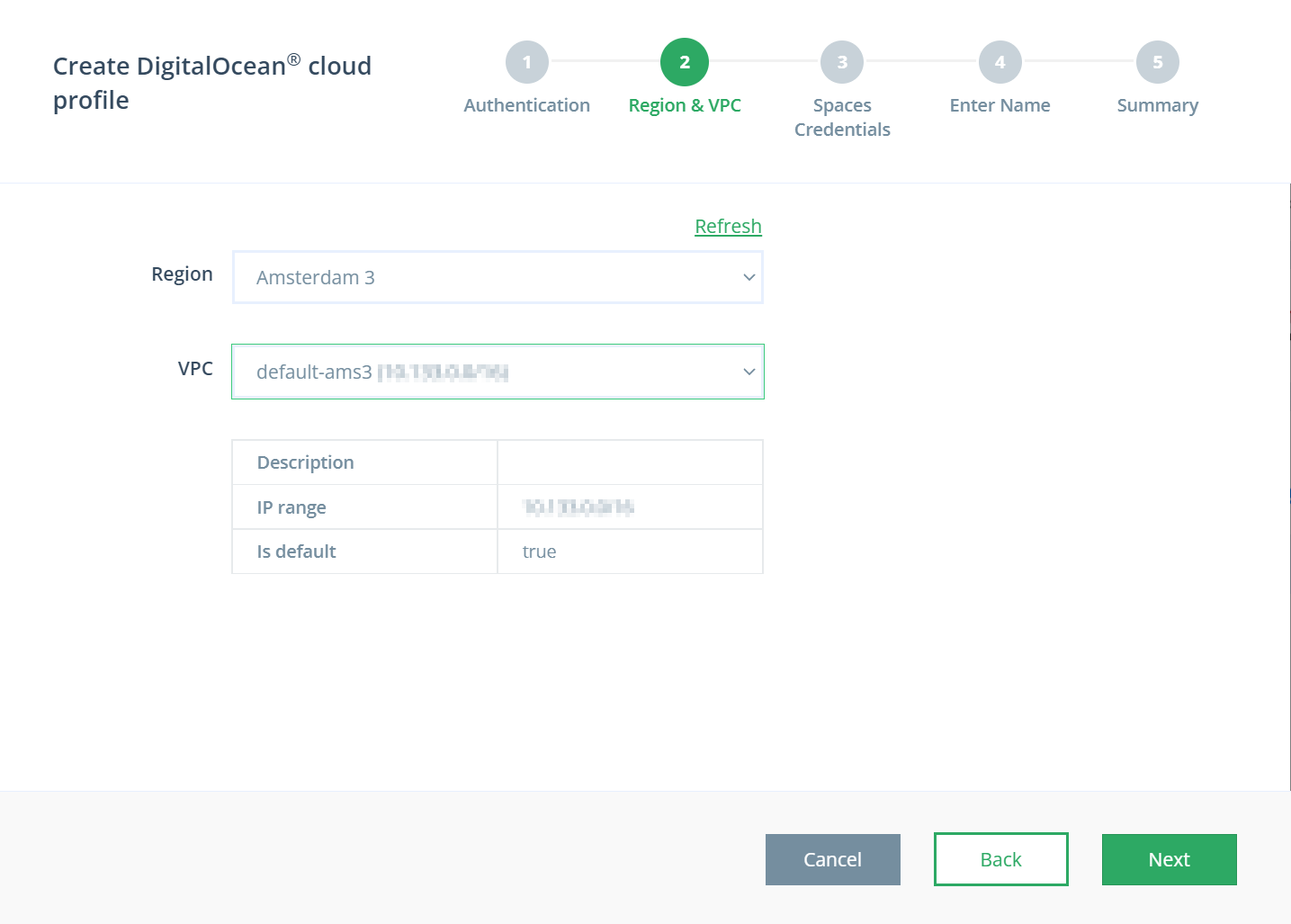
Step 3: Spaces Credentials
Enter your Spaces Credentials, you can generate an access key and secret key for your spaces from the API page in the DigitalOcean control panel of your account. Once you have entered your access key and secret key, enter the region that your space is in, as well as the bucket name. All of this info can be found on the Spaces page of your DigitalOcean account.
Once you have entered all of your spaces credentials, press Next to continue.
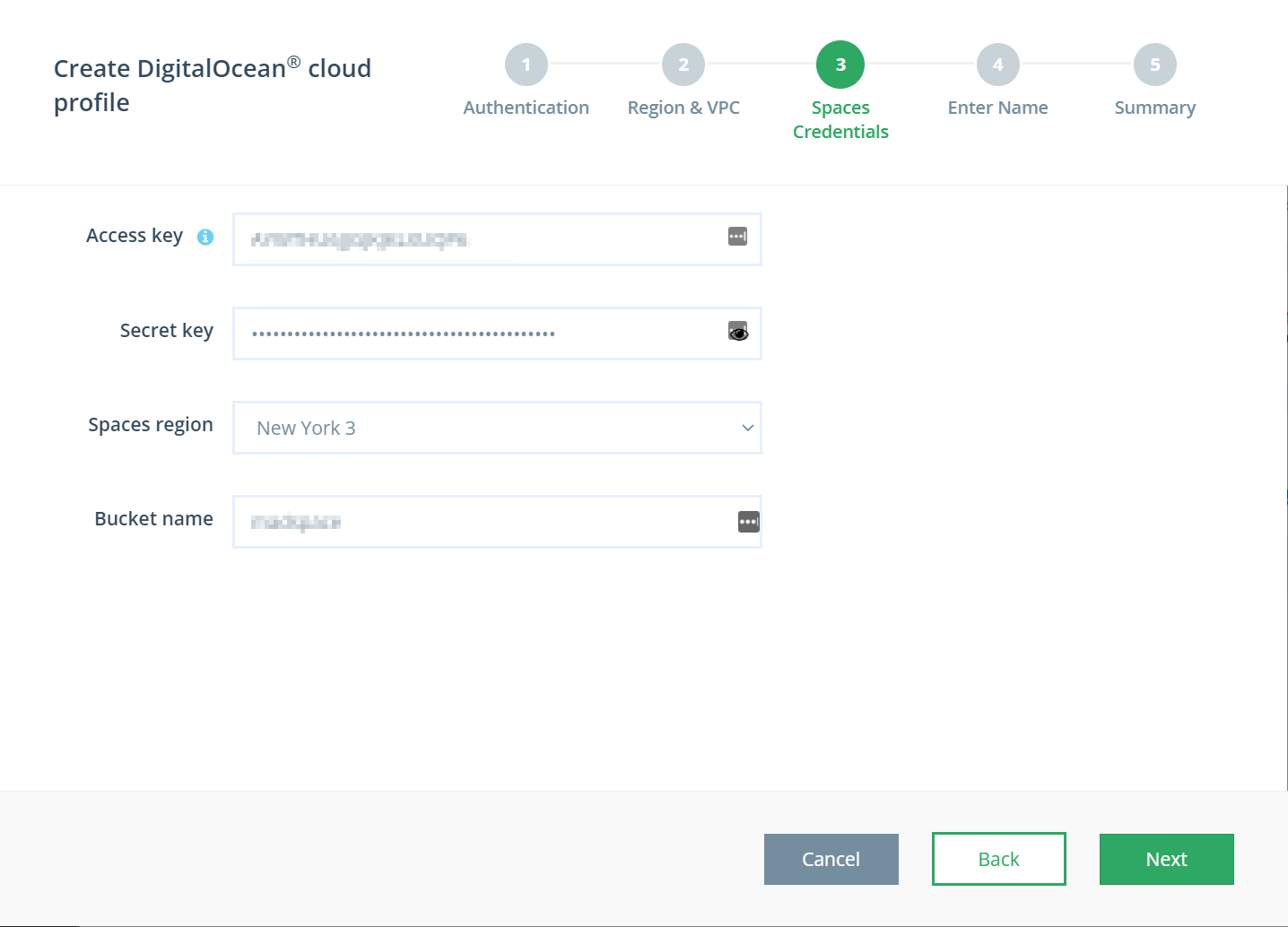
Step 4: Enter Cloud Profile Name
All you need to do in this step is to enter the name of your Cloud Profile. Choose a descriptive name so you can easily identify your Cloud Profile later on. Press Next to continue.
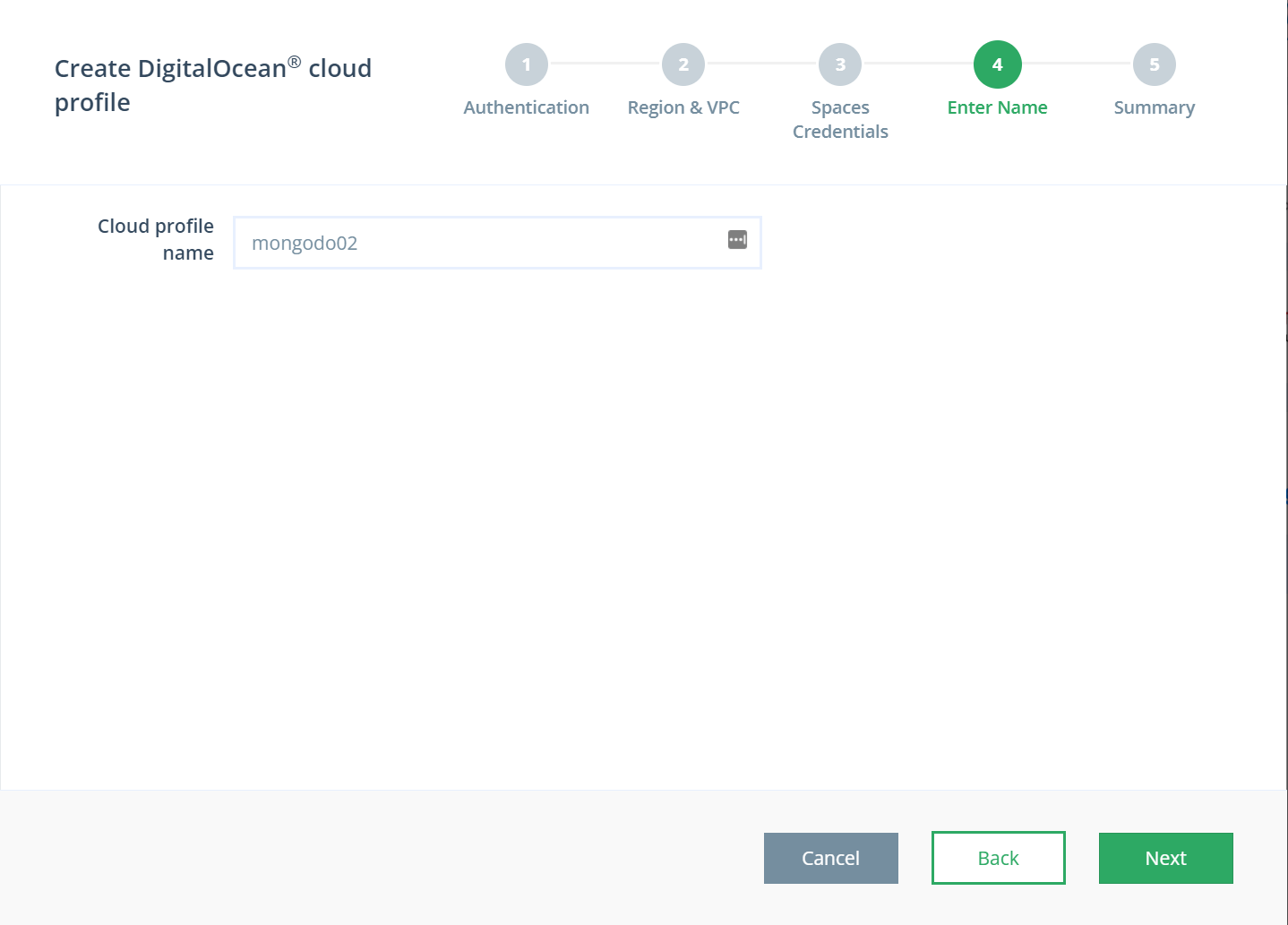
Step 5. Summary
The final summary page shows all your selected options. Make sure that everything looks correct, then press the Create button to create your DigitalOcean Cloud Profile.
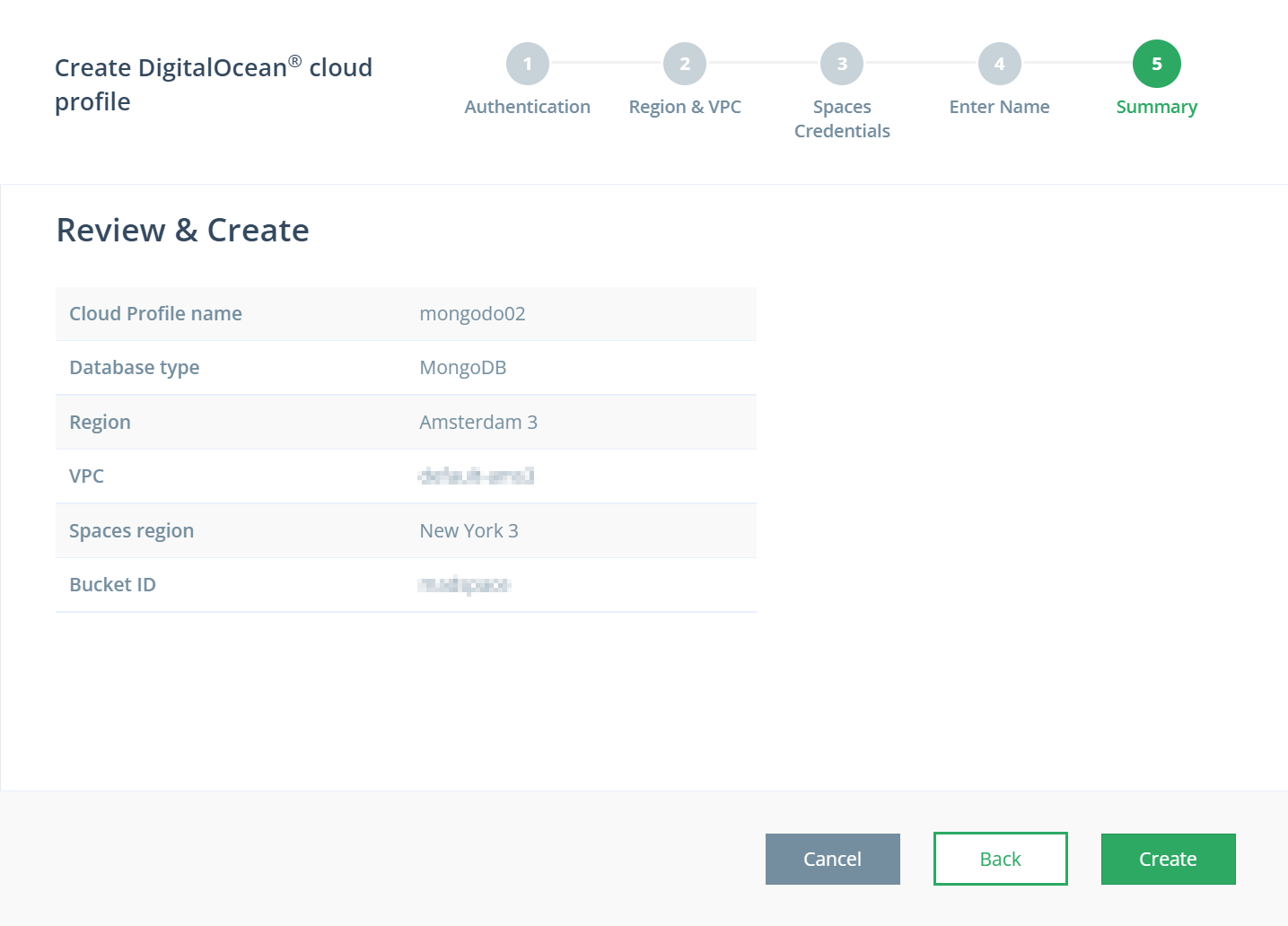
And that’s it! Now that you have created your Cloud Profile, you can start deploying databases with ScaleGrid within your very own DigitalOcean account.
Learn how to install and deploy PostgreSQL 12 on Ubuntu 20.04 DigitalOcean.
Updated 8 months ago
