Slack Notifications
Setting Up Your Slack WebHook
- Go to the Slack Incoming WebHooks app page and install the WebHook.
- Click on the 'Add Configuration' button.
- Under 'Post to Channel', select the user or channel where your ScaleGrid slack alerts should be sent, or click to 'create a new channel'.
- Click the 'Add Incoming WebHooks Integration' button.
- Scroll down to the 'Integration Settings' (not the Setup Instructions section), and copy the WebHook URL.
- Use this WebHook URL in the next section to send alerts over Slack.
Setting Up Your Slack Notifications In ScaleGrid
- Go to your ScaleGrid Settings > Notifications > Slack:

- Add the WebHook URL in the input box and click the 'Add' button:

- Once you've added the WebHook, it will show up in the list below. You can also delete the WebHook if it was wrongly added.
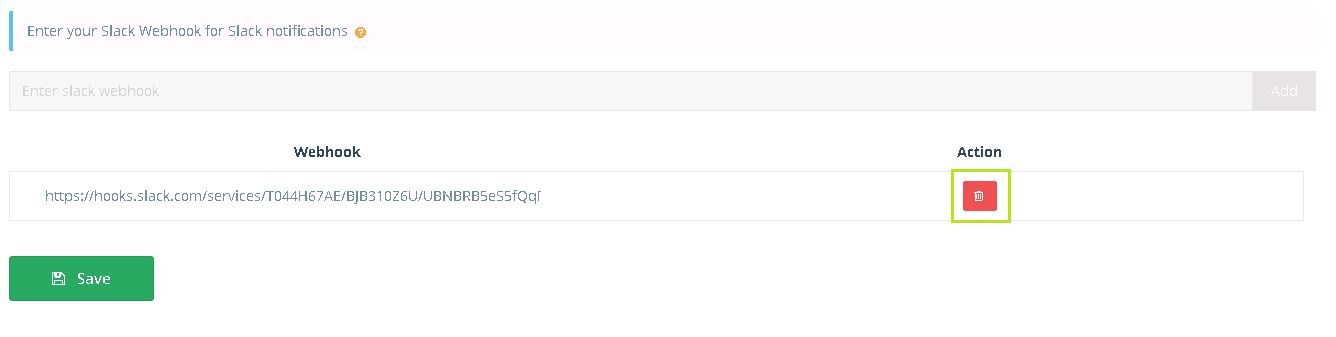
- Click on the 'Save' button to enable your Slack notifications for your channel or user. You will now receive all of your database alerts as notifications on your Slack channel.
Check out these help docs to add email, text message, PagerDuty, or Opsgenie notifications to your account.
Updated 7 months ago
