Create PostgreSQL Cluster Alert Rules
ScaleGrid's alerts and rules allow you to stay on top of your PostgreSQL cloud deployment activity. Every database type has a different set of alert rules that can be configured for your database application monitoring needs. You can get alerts sent directly to you via SMS text, email, PagerDuty, Opsgenie or Slack notifications.
Overriding Global & Account-Level Alert RulesCluster-Level Alert Rules will override any Global Alert Rule or Account-Level Alert Rule created on the same metric.
PostgreSQL Cluster Level Rules
These rules are enforced by you and apply to specific PostgreSQL deployments in your ScaleGrid account. You can configure cluster level rules on the details page:
Details Page > Alerts > Rules > Create New Rule
PostgreSQL Metrics for AlertsCheck out our PostgreSQL Alerts & Rules page to see the full list of metrics you can setup your custom notifications on.
To learn how to setup alerts for all of your PostgreSQL deployments, check out our Create PostgreSQL Account Alert Rules doc.
Create PostgreSQL Cluster Level Alert Rules
- Log into the ScaleGrid console, and go to your PostgreSQL Cluster Details page.
- Select the Alerts Tab in the top bar, and then click on the Rules tab on the left:
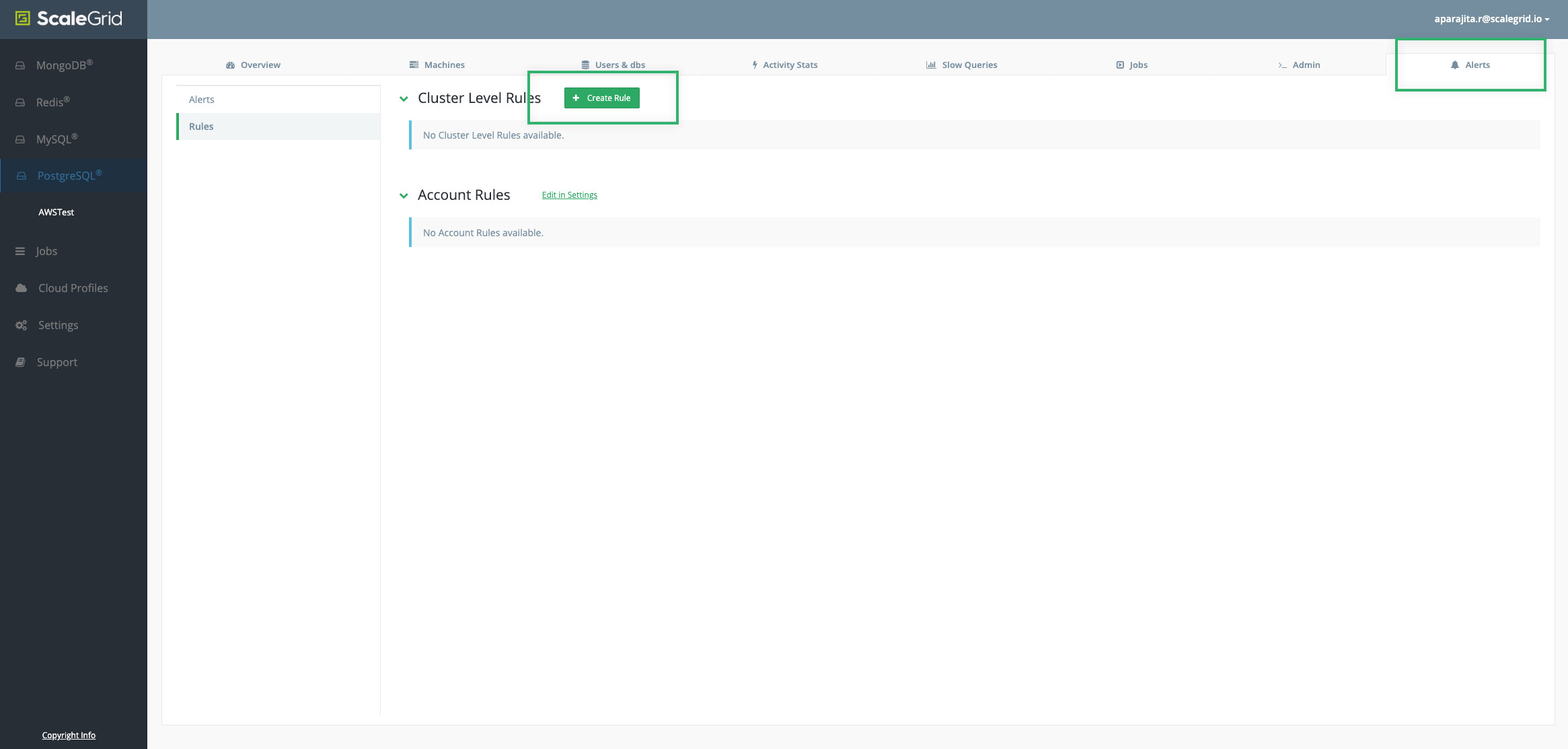
PostgreSQL Cluster Details Page: Alerts Tab
- Once the Alert Rule Modal opens, you can select the alert type: Metric, Disk Free (%), or Server Role Change, and configure the parameters for the alert.
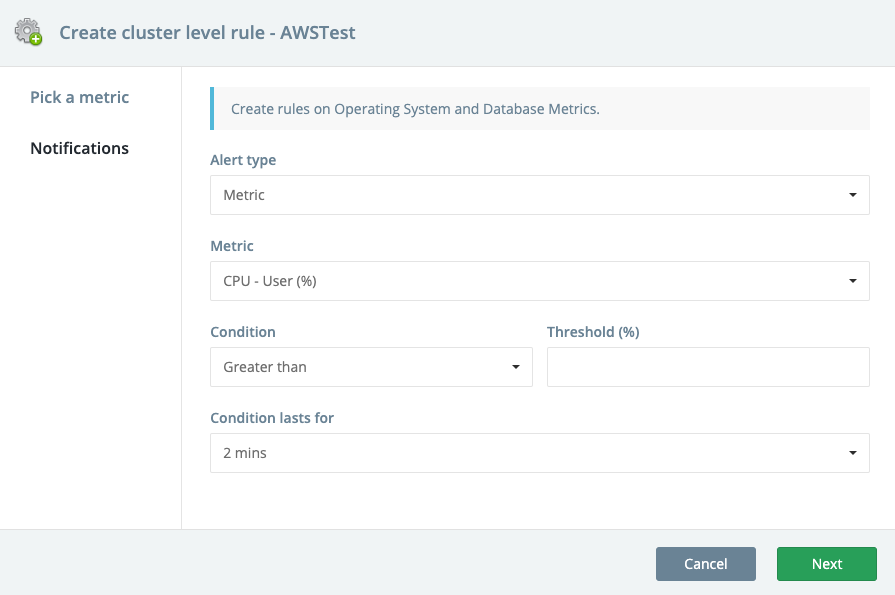
Create PostgreSQL Cluster-Level Alert Rules for Metrics
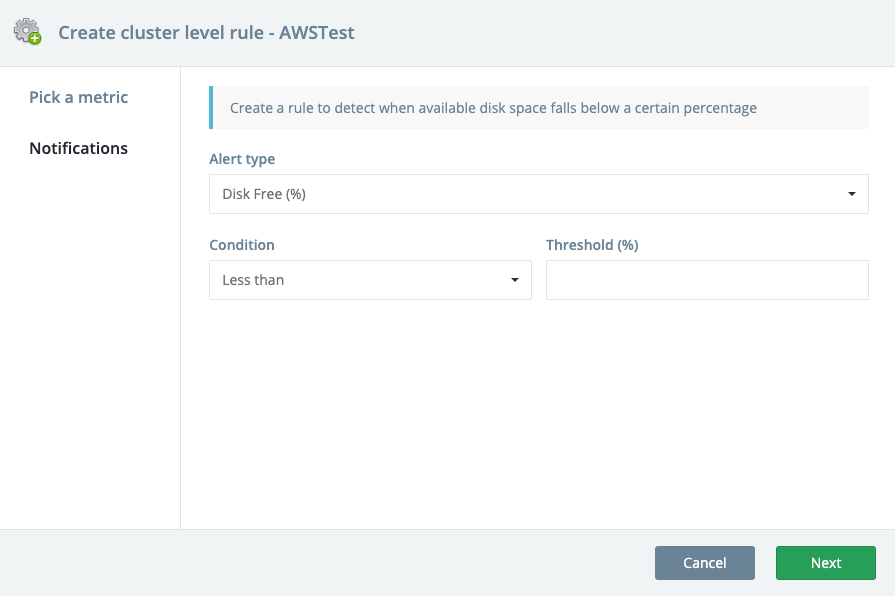
Create PostgreSQL Cluster-Level Alert Rules for Disk Free %
Disk Free alerts are set at 20% by default.
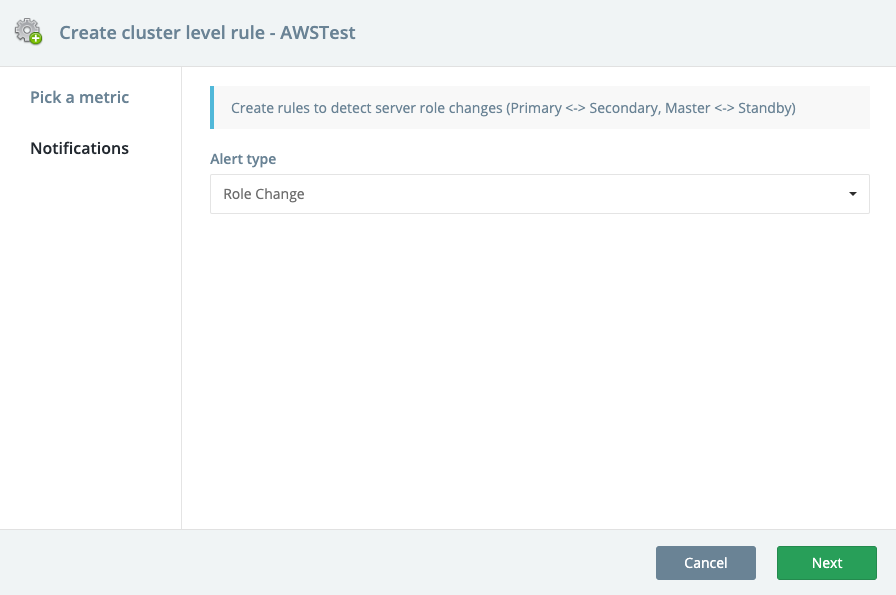
Create PostgreSQL Cluster-Level Alert Rules for Server Role Change
A Server Role Change is triggered when a new primary is elected.
Once you've configured the alert type, you can select how you would like to be notified of the alert. ScaleGrid supports email (by default), SMS, PagerDuty, Opsgenie and Slack.
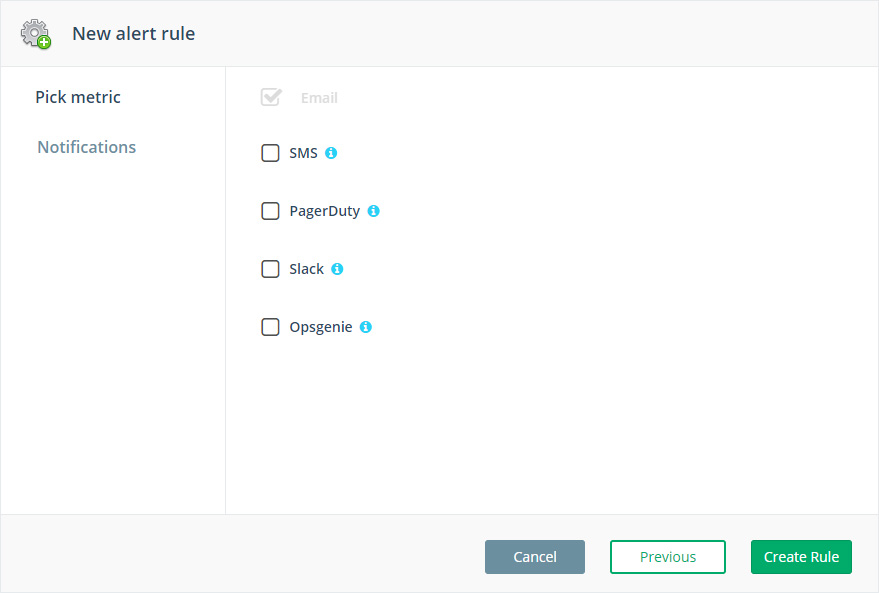
Create PostgreSQL Cluster-Level Alert Rules - Select Notification Type
PagerDuty and Mobile NotificationsFor PageDuty and mobile notifications to work for your PostgreSQL alert rules, you need to add a PageDuty key and a phone number in your Settings. You can add a key by visiting: Settings > Notifications > PagerDuty or Phone Numbers
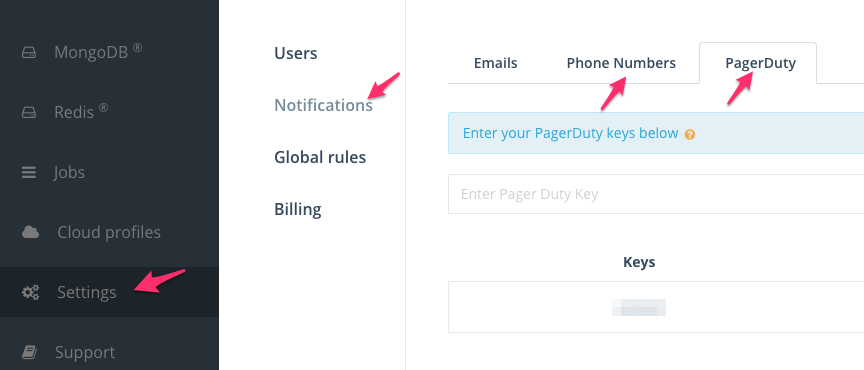
PostgreSQL Alert Notifications: PagerDuty or SMS Texts
Once the alert rules are set up, you should start receiving alerts. It usually takes about a minute or so.
Editing Alert RulesAt this point, you can edit the rule you created and change the threshold and notification parameters. The alert type, however, cannot be edited. If you would like to edit the alert type, you need to delete the rule and start over.
Deleting Alert RulesPlease note that alert rules can only be deleted if there are no alerts of it's type. For example, if you have a Disk Space (%) alert and you try to delete the Disk Space (%) rule, it won't be deleted.
Updated 7 months ago
