Version Upgrades for MongoDB®
Automate the process of upgrading your MongoDB® database replica set cluster to a newer version with zero downtime. Our upgrades are performed in a rolling fashion so there's no interruption to your application.
Upgrade Requirements
- Must be using version 3.2.0 or later. Please contact support if you need to upgrade an older version.
- Must be for a version upgrade - cannot automate downgrading a version.
- Must be upgrading to the same storage engine - contact support if you need to upgrade from MMAP to WiredTiger storage engine.
- Your cluster must be in Running state.
- Your cluster must be a replica set if you wish to upgrade without downtime.
Standalone clusters will experience downtimeMongoDB® database version upgrades on standalone servers causes downtime, and your server will be down for the duration of the operation.
Upgrade Checklist
- Confirm that you are using a driver that is compatible with the new version.
- Test the new version in dev/test/staging environment.
- Check the release notes for changes affecting compatibility.
- Confirm that you are ready to fully upgrade to this new version. Once your cluster is upgraded, we will not support a downgrade to older version.
Upgrade Steps
- Login to the ScaleGrid console.
- Go to your MongoDB® clusters page, and select the cluster you wish to upgrade.
- On the Overview tab, click “Other” and select “Upgrade Version” from the dropdown list.
- In the Upgrade Version wizard, select your version from “New version” dropdown then click Next.
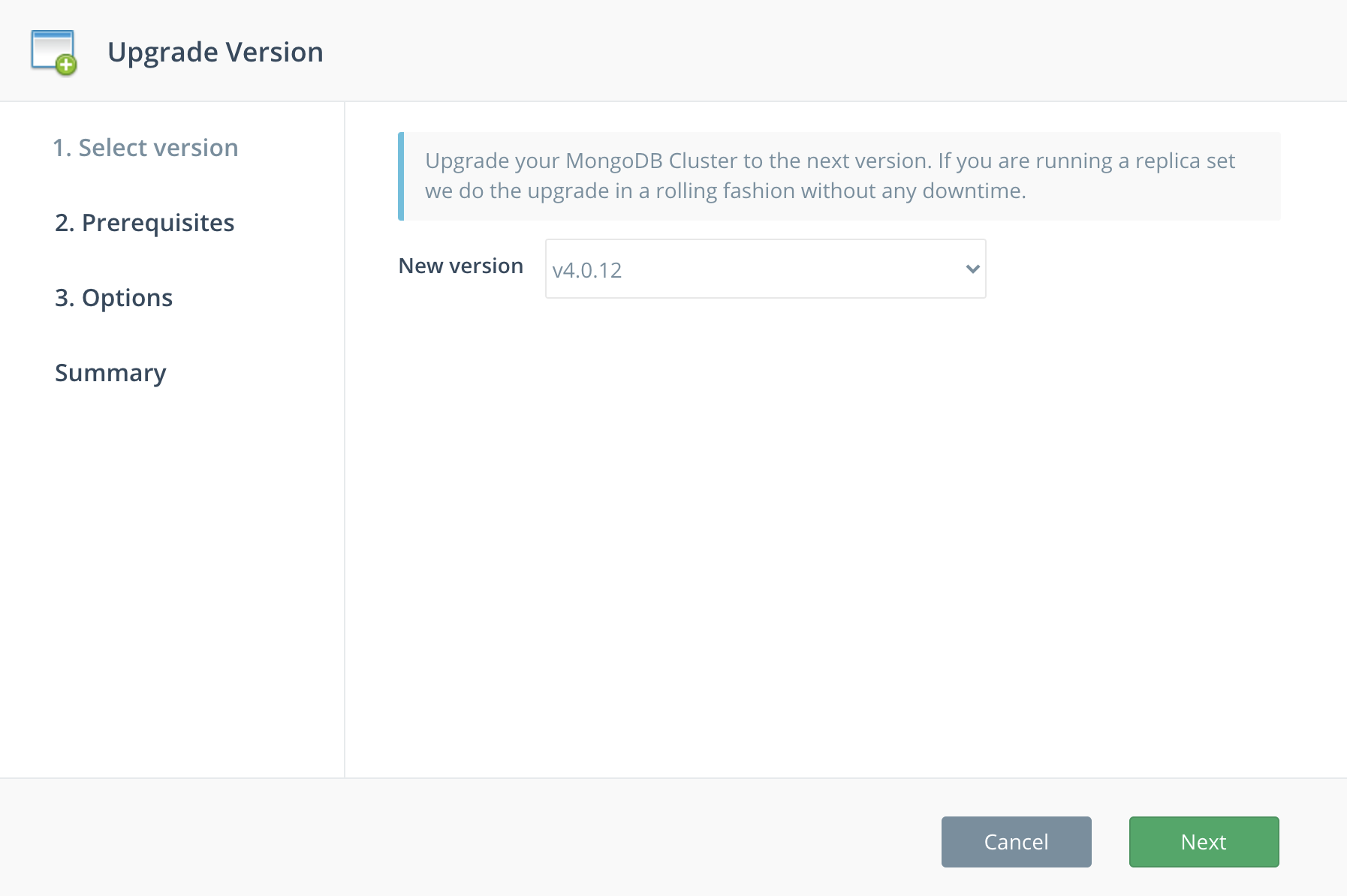
- Review and confirm the upgrades prerequisites, then click Next.
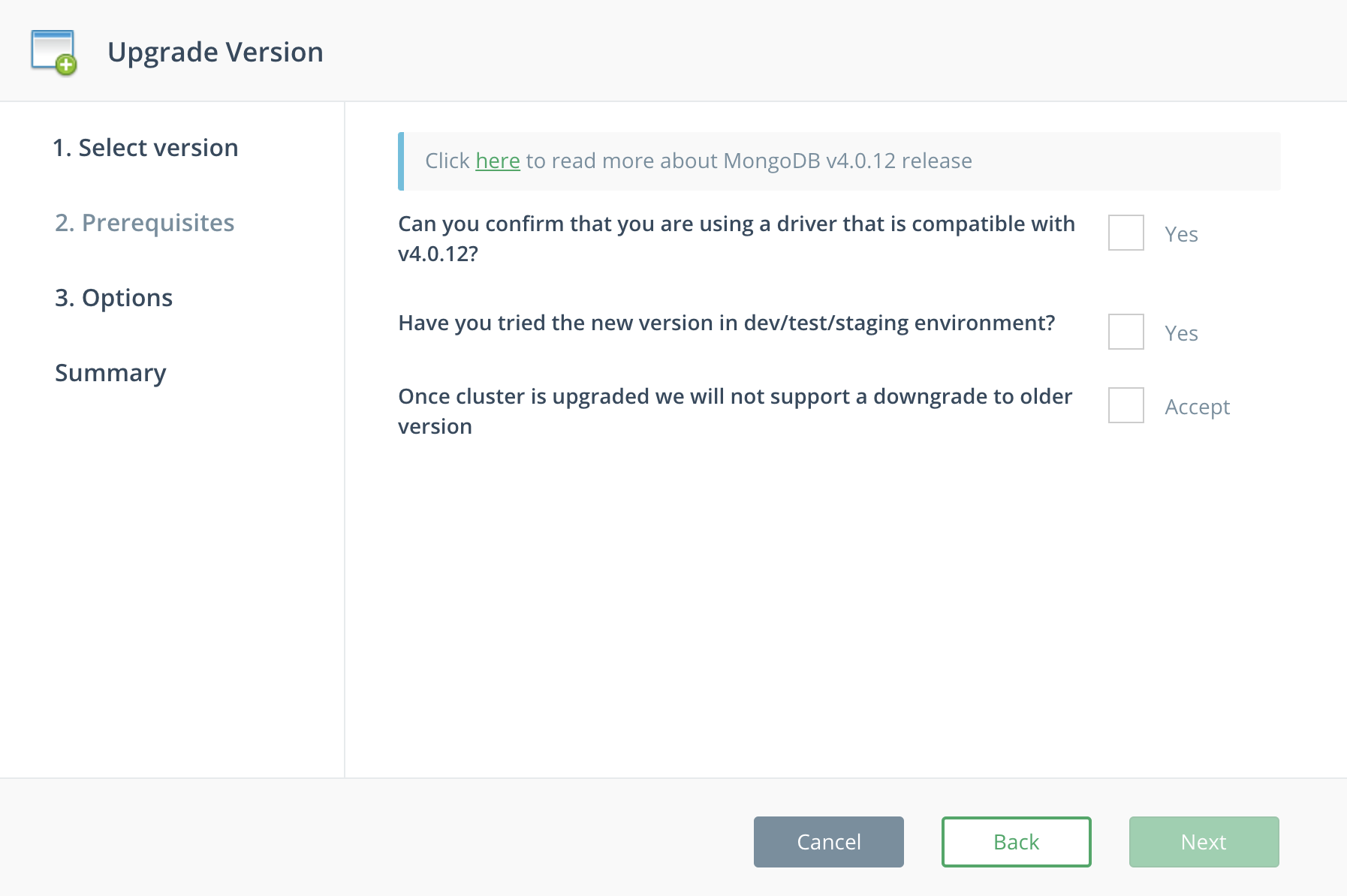
- Select if you'd like to backup your cluster before your upgrade.
- Select whether to set your FeatureCompatibilityVersion to the new version after upgrade, and click Next.
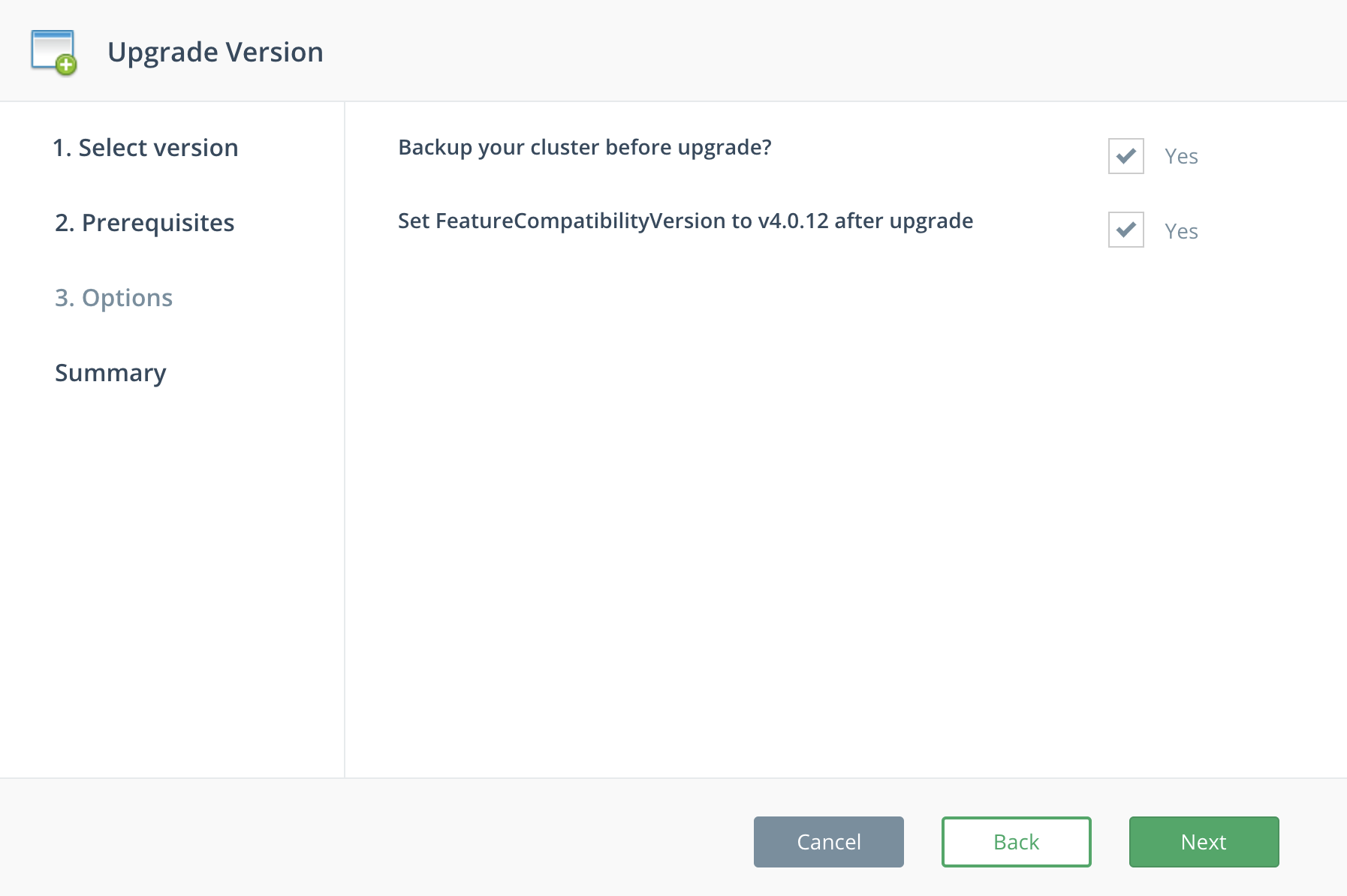
- Review all of your selections on the summary page, then click Upgrade.
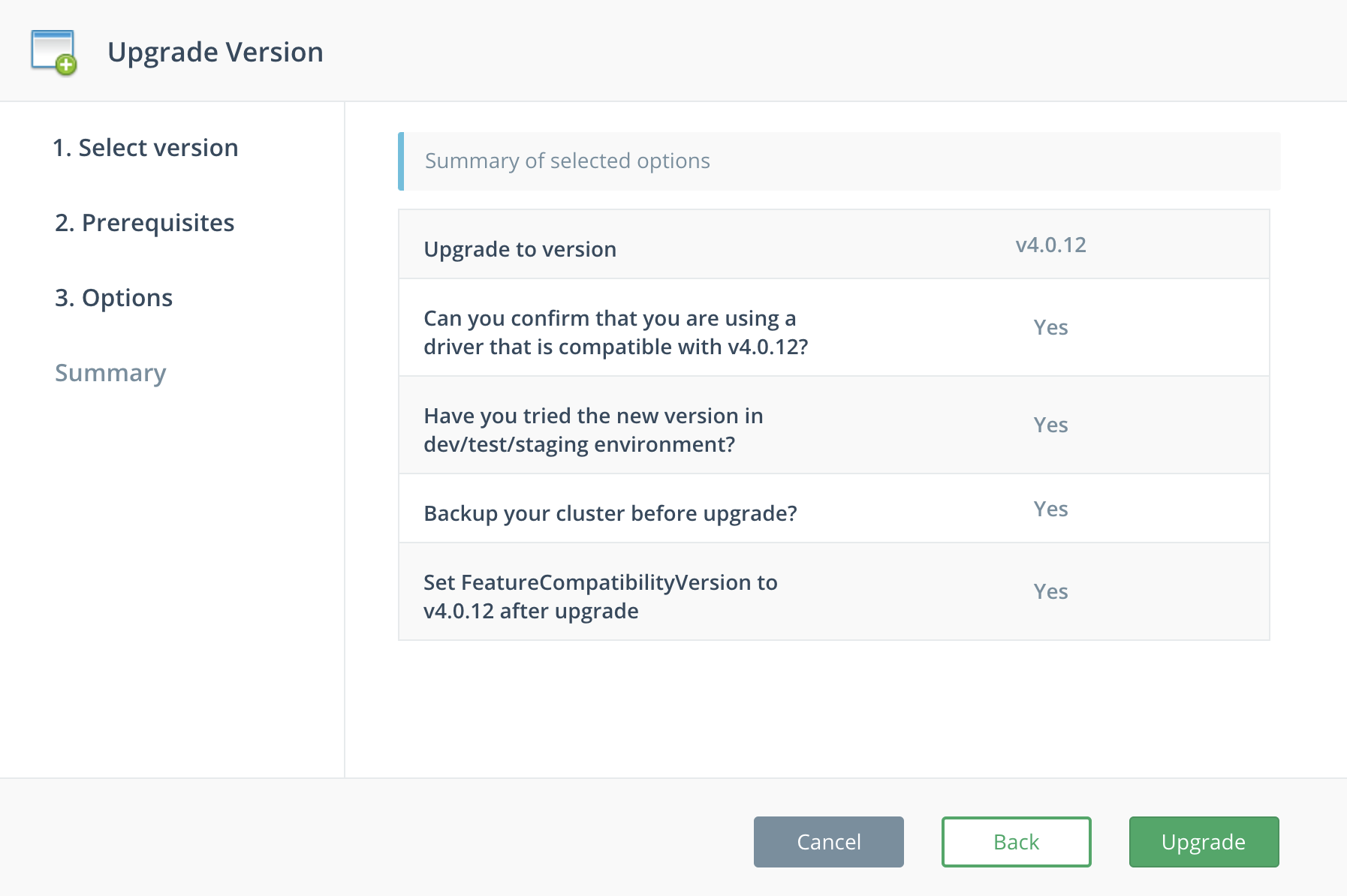
Your upgrade will now begin!
That's it! If you have any questions, reach out to us at [email protected].
Updated 8 months ago
