MySQL Workbench Connection
Learn how to connect your fully managed MySQL cloud deployments at ScaleGrid to your MySQL Workbench GUI tool.
Once you've setup your fully managed MySQL hosting at ScaleGrid, you need to connect to your deployment. MySQL Workbench is a unified visual tool for database architects, developers, and DBAs that provides data modeling, SQL development, and comprehensive administration tools on Windows, Linux and Mac OS X.
Follow these instructions to connect to MySQL Workbench in less than two minutes:
PrerequisitesCheck our the Connecting MySQL Prerequisites before connecting through MySQL Workbench.
- Go to your MySQL Workbench tool.
- Click on + MySQL Connections on the home screen:
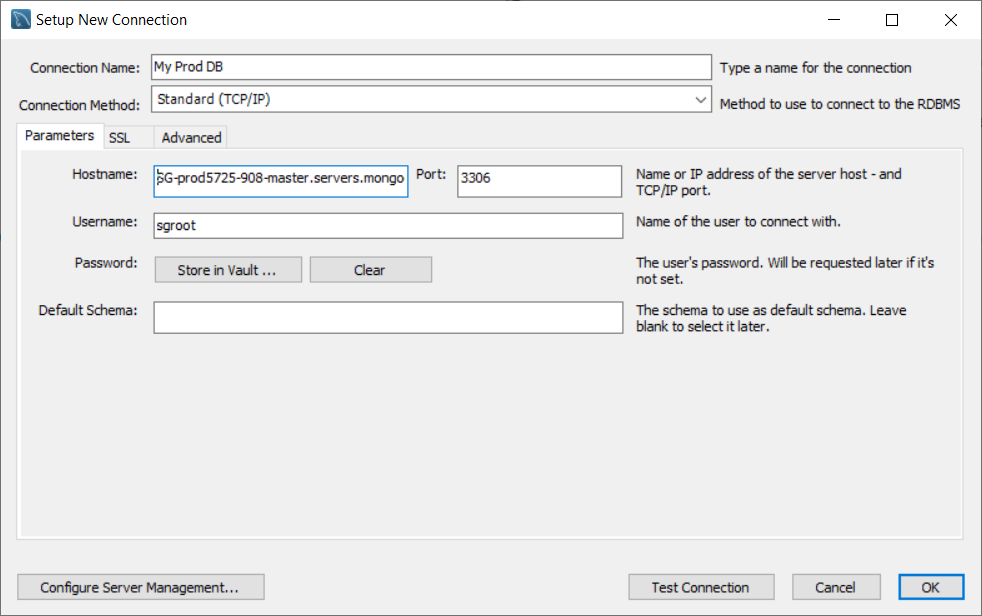
- Enter the following details of your deployment in the Setup New Connection wizard: Hostname, Port, Username
You can identify the hostname of your deployment from here. You can also grab the root user name and password from the Overview tab of your deployment, or create a new MySQL database user (recommended).
- Click on the Test Connection button at the bottom, and enter your password to successfully establish the test connection to your deployment:
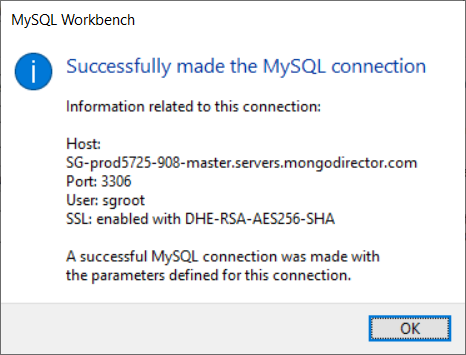
- Click on your saved connection. You will be taken to a SQL query editor screen as shown below which you can use to execute your SQL queries:
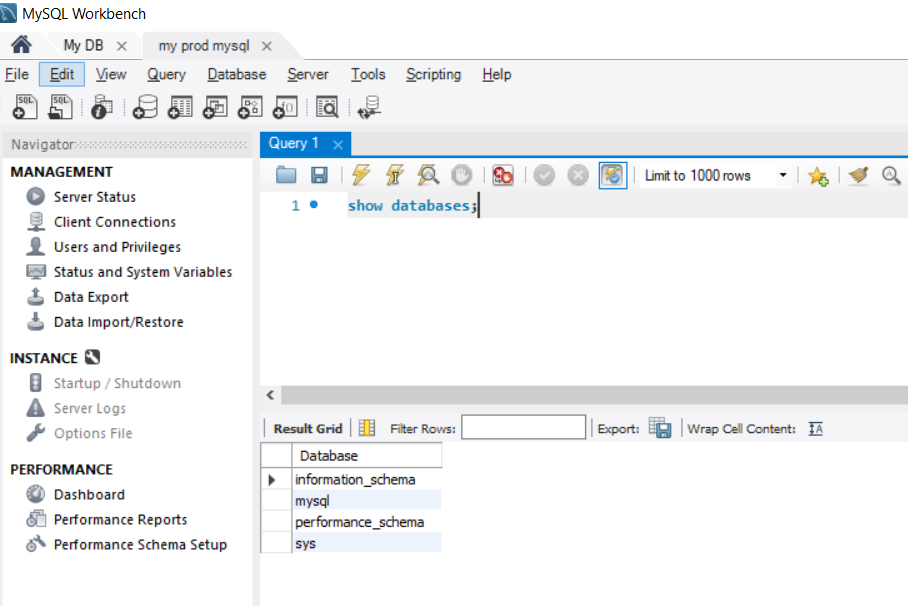
Connecting to your MySQL deployment in SSL mode
- Connecting to MySQL with CA certificate verification
Download and save the ssl ca certificate as explained in the section
You will need additional SSL configurations to be done after Step-3.
Go the the SSL tab as shown below and update the 'use SSL' and 'SSL CA File' fields as below
- Connecting to MySQL without CA certificate verification
You do not need to download the ssl ca certificate. Set the Use SSL filed to 'Required' as shown below and You should be able to connect.
Updated 8 months ago
