New PostgreSQL Deployment: Dedicated Hosting
Learn how to setup a fully managed PostgreSQL deployment hosted on dedicated servers through ScaleGrid DBaaS.
Check out our PostgreSQL Hosting page to learn more about the fully managed Dedicated Hosting solution.
PostgreSQL Hosting - Dedicated Deployment Setup
Estimated time to complete: 5 minutes
- Start your trial on the ScaleGrid Console.
- Select PostgreSQL and your Cloud Provider on the Getting Started page, and click Configure Your Cluster:
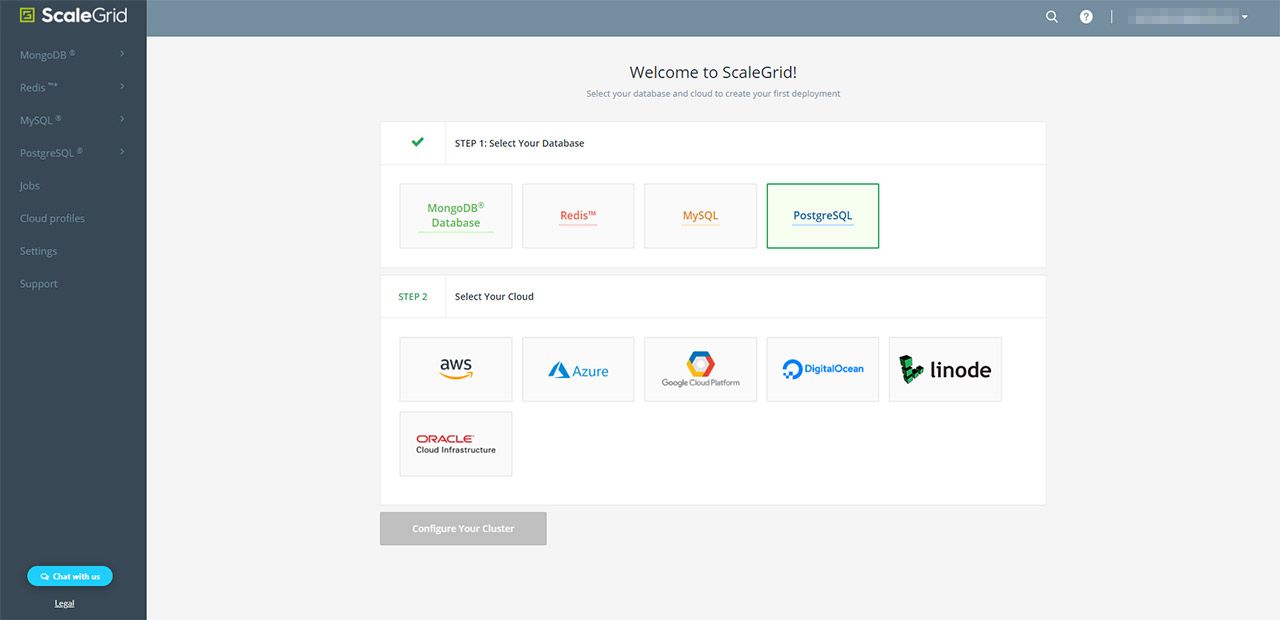
Step 1. New Deployment
- Name: In the pop-up menu, set a name for your cluster using alphanumeric characters.
- Cloud Profile: Choose from the avaiilable data centers to host your dedicated PostgreSQL clusters through ScaleGrid. Check out the data centers available under each cloud provider for PostgreSQL here.
- VM Size: Select your virtual machine (VM) size for the PostgreSQL deployment you wish to create, ranging from Micro to X4XLarge.
- Version: Then, select the PostgreSQL version that you wish to use.
After you've entered and reviewed all the information in Step 1., click the green Next button:
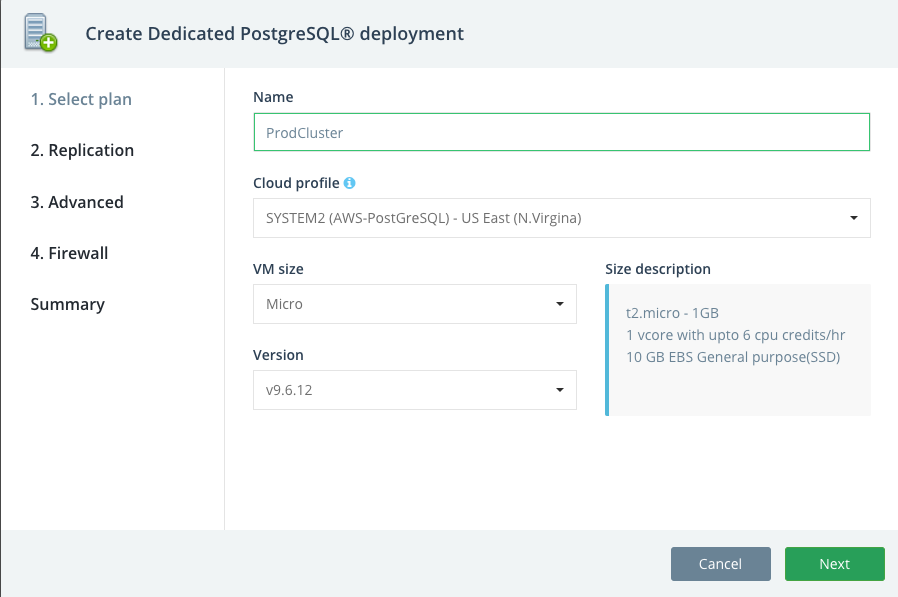
Step 2. Master Slave Replication
You have the option to setup either a standalone or master slave configuration for your PostgreSQL deployment. If you wish to setup a master slave configuration, select the Yes checkbox, and then choose your number of nodes. From there, you will be prompted to select the type of replication: Synchronous or Asynchronous. By default, Synchronous is enabled. Learn more about Getting Started with PostgreSQL Streaming Replication. Click Next:
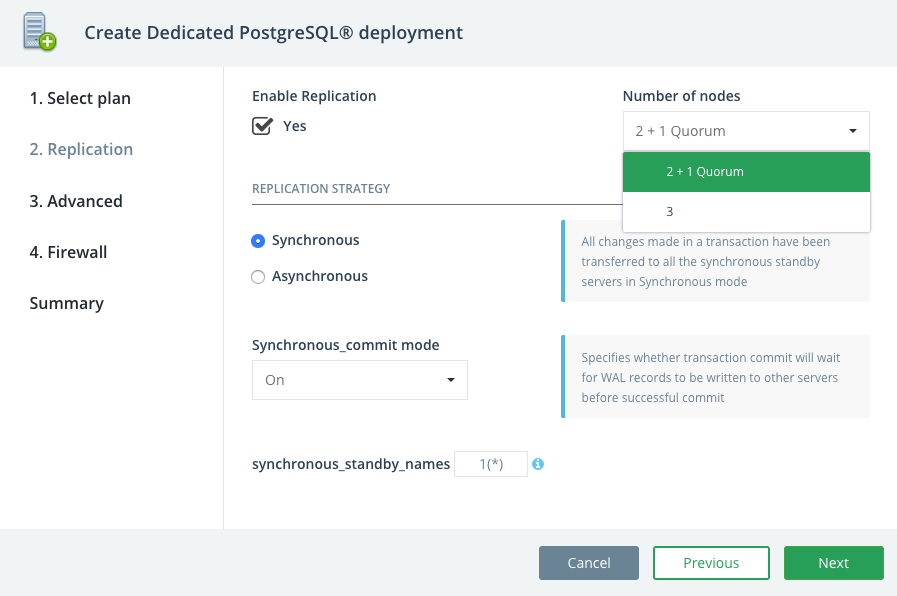
Step 3. Advanced
- Enable SSL: Check the box to enable SSL for your PostgreSQL deployment.
- Encryption at rest: Check the box to enable encryption at rest. When you enable disk encryption, data volumes are encrypted with LUKS (linux unified key setup) encryption.
- Enable PgBouncer: Check the box to enable PgBouncer, a lightweight connection pooler for PostgreSQL.
- Review your configurations, and click the green Next button:
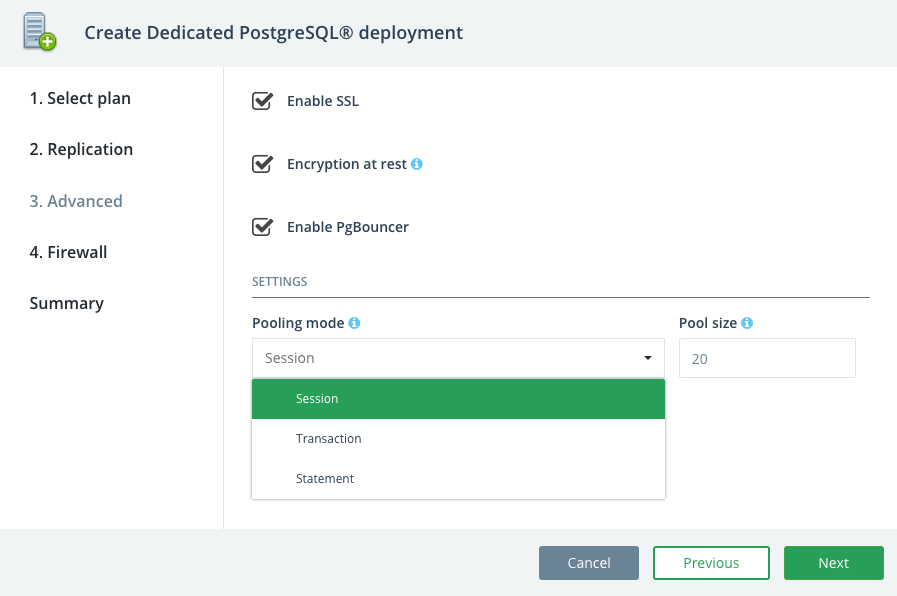
Step 4. Firewall Rules
Firewall rules are mandatory for all PostgreSQL clusters. Enter the list of IP CIDR that will be allowed to access, finding your own IP at the top of the page, then click Next:
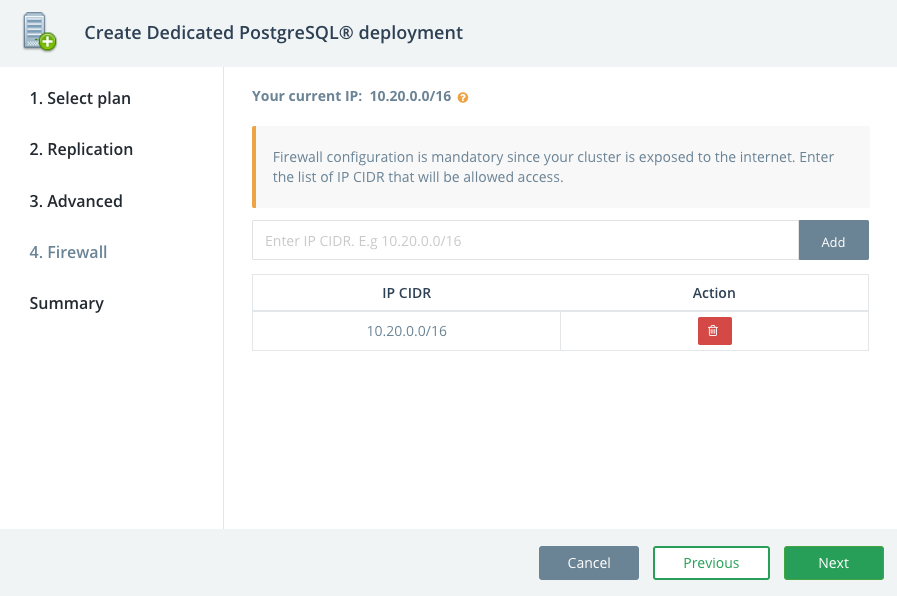
Step 5. Summary
On the last page, review the PostgreSQL Dedicated Deployment details you’ve entered, and if all the information is correct, click “Create”:
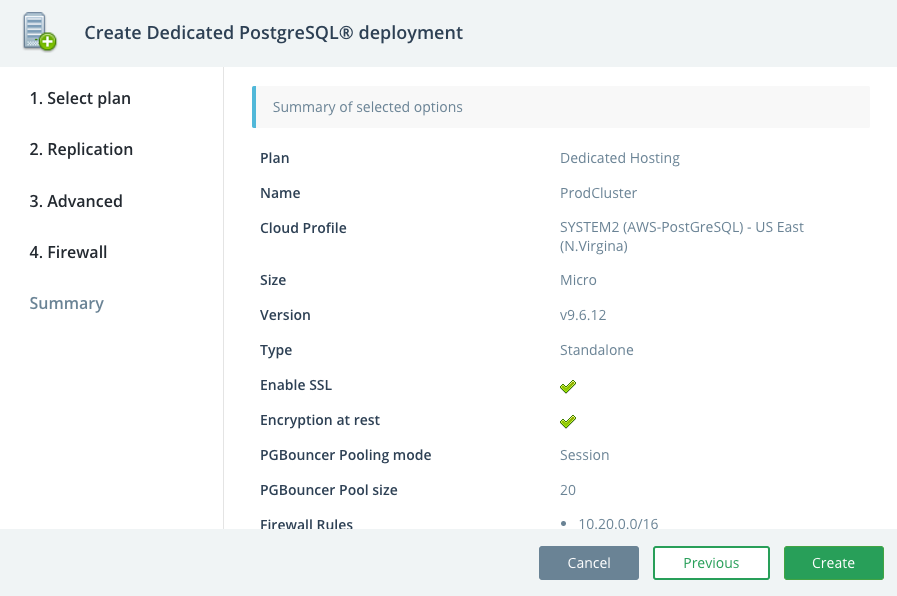
Step 6. Grab Your Credentials
Find detailed instructions with code samples on our Connecting to PostgreSQL page.
Your deployment is now being created! This process takes 15-20 minutes, and the “Creating” status on the right-hand side will change to “Running” once it’s complete. At any point, grab your credentials to connect to your PostgreSQL by going into your new deployment, and then clicking “Show” next to the Credentials section halfway down your overview page.
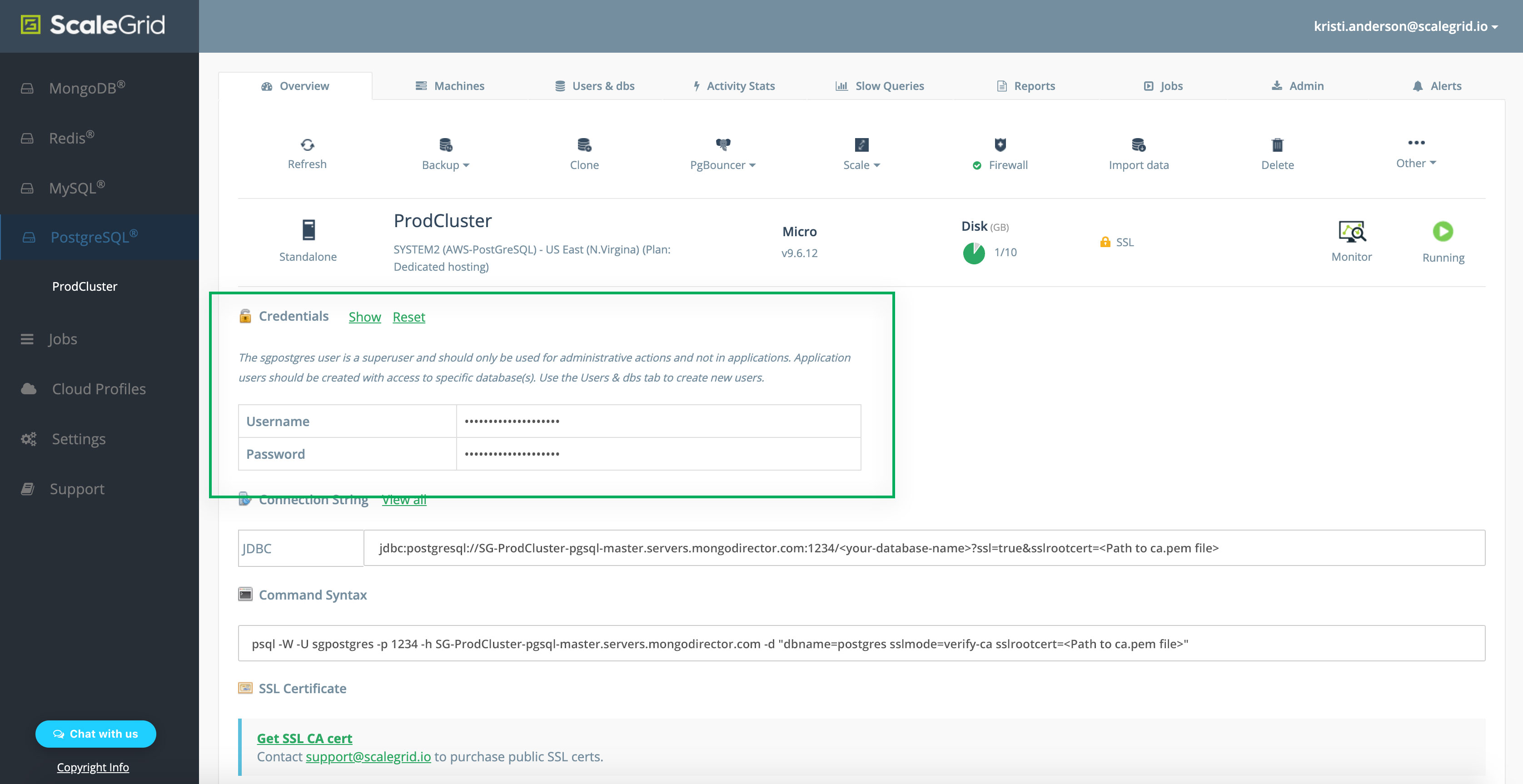
Updated 7 months ago
