RazorSQL MySQL Connection
Learn how to connect your fully managed MySQL cloud deployments at ScaleGrid to your RazonSQL GUI and database administrator tool.
Easily connect your MySQL hosting deployments at ScaleGrid to your RazorSQL GUI and database administrator tool to optimize your MySQL management in the cloud.
How to Connect MySQL to RazorSQL
- Open up your RazorSQL program.
- Go to File → New Tab (No Connection).
- Select Click to Connect to Database.
- Under Database Type, select MySQL, and click Continue.
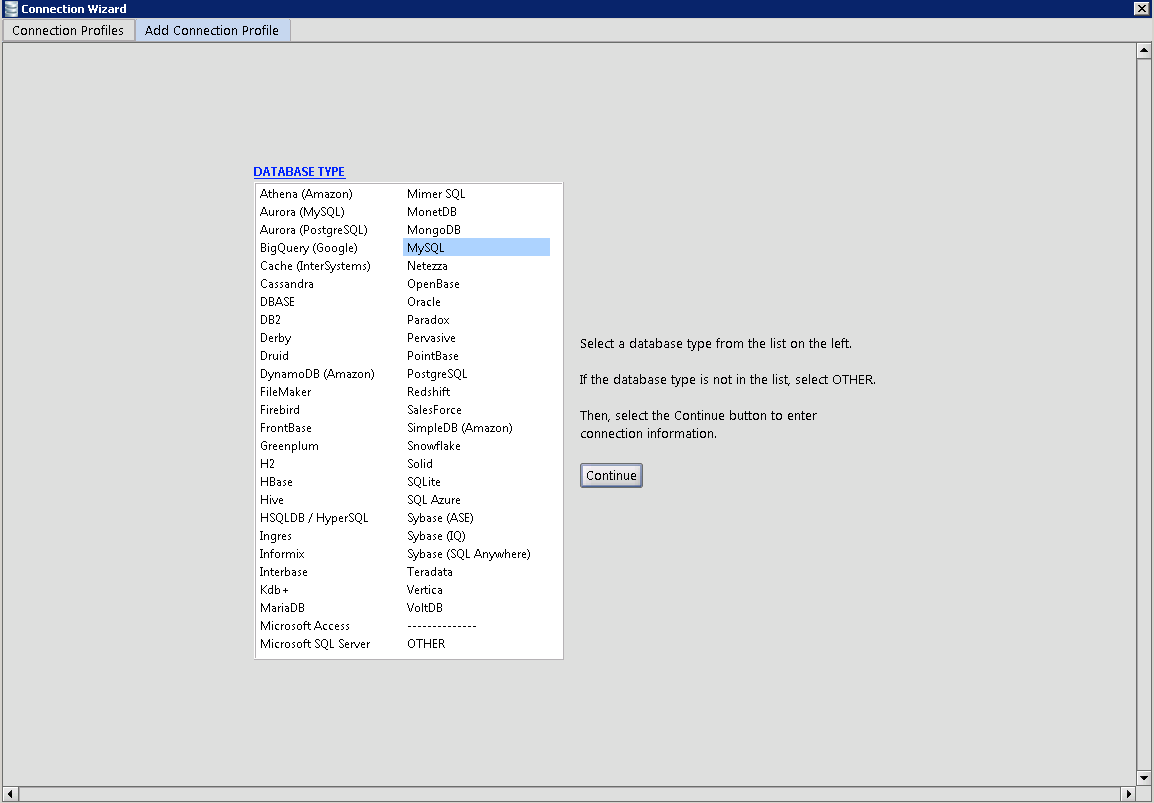
- Enter a Profile Name for your MySQL connection.
- Under Connection Type in the RazorSQL Connection Window, select JDBC (MySQL/MariaDB Client).
- Under Login and Password, enter the Username and Password provided on the ScaleGrid console under the Credentials section of your MySQL cluster details page.
- Under Host or IP Address, enter the hostname of the deployment provided on your ScaleGrid MySQL connection string.
- Enter the port number (default is 3306), and the name of the database you’re trying to connect under Port and Database Name.
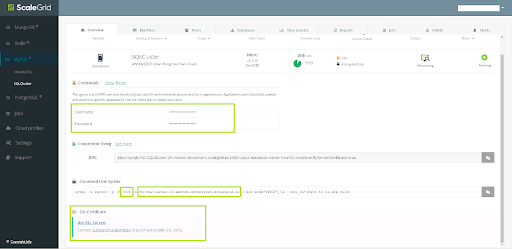
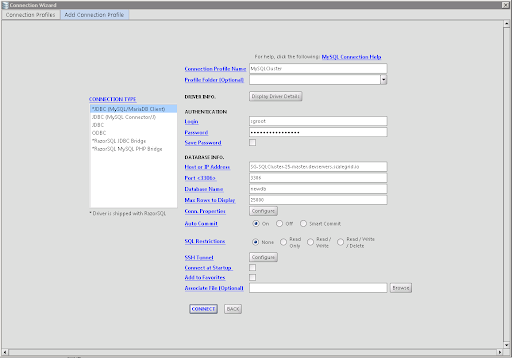
Non SSL-Enabled DeploymentsIf your deployment is not SSL-enabled, skip to step 14 below.
- Download your SSL certificate from the Get SSL CA Cert on your MySQL cluster details page.
- Select Configure under Conn. Properties.
- Select true for useSSL, and enter the path of the SSL certificate from ScaleGrid under serverSSLCert.
- Click Save to finalize your SSL configurations.
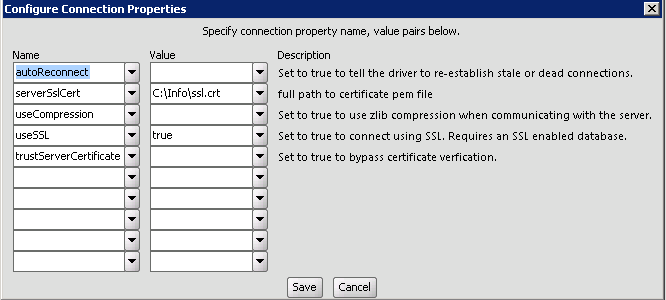
- Review your information, and Connect.
Your MySQL deployment is now connected to your RazorSQL GUI!
If you have any questions, please reach out to us at [email protected].
Updated 7 months ago
