Create MySQL Account Alert Rules
MySQL alert rules can be setup at an account-level for all of your MySQL deployments. Easily create new rules with a few simple clicks on your metrics and customize your thresholds.
ScaleGrid's alerts and rules allow you to stay on top of your MySQL cloud deployment activity. Every database type has a different set of alert rules that can be configured for your database application monitoring needs. You can get alerts sent directly to you via SMS text, email, PagerDuty, Opsgenie or Slack notifications.
Overriding Global Alert RulesAccount-Level Alert Rules will override any Global Alert Rule created on the same metric.
Account Level Rules
The MySQL account-level rules are enforced by you and apply to all MySQL cluster deployments in your ScaleGrid account based on database type. You can configure account level rules under:
Settings > Global Rules > Alert Rules
MySQL Metrics for AlertsCheck out our MySQL Alerts & Rules page to see the full list of metrics you can setup your custom notifications on.
To learn how to setup alerts for a specific MySQL deployment, check out our Create MySQL Cluster Alert Rules doc.
Create MySQL Account-Level Alert Rules
These rules apply to all MySQL clusters of a database type in your ScaleGrid account. Here are the steps to create an account-level MySQL Alert Rule:
- Log into the ScaleGrid console.
- Select 'Settings' in the left-side menu.
- Click on the 'Rules' tab to the left, then 'Alert Rules' in the top menu.
- Click the green 'Create Rule' dropdown button, and select 'New MySQL Rule'
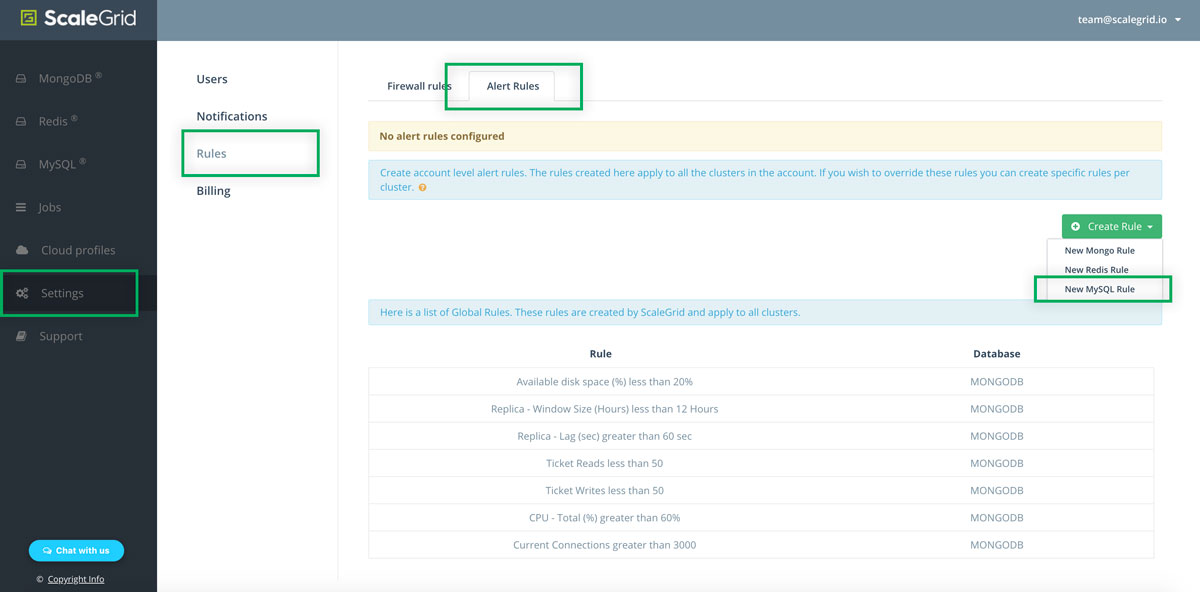
Create MySQL Cluster Account-Level Alert Rules
The procedure for creating an account-level alert rule is the same as of the cluster level. The only difference is that cluster-level rules are applied at the cluster level, but the account-level rules are applied to all clusters across a specific database.
- Once the account-level MySQL new alert rule wizard opens, you can select the alert type: Metric, Disk Free (%), or Server Role Change, and configure the parameters for the alert.
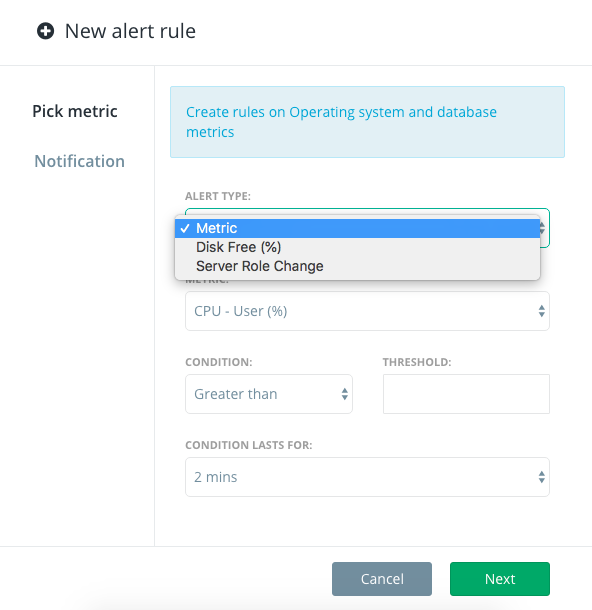
Create MySQL Account-Level Alert Rules for Metrics
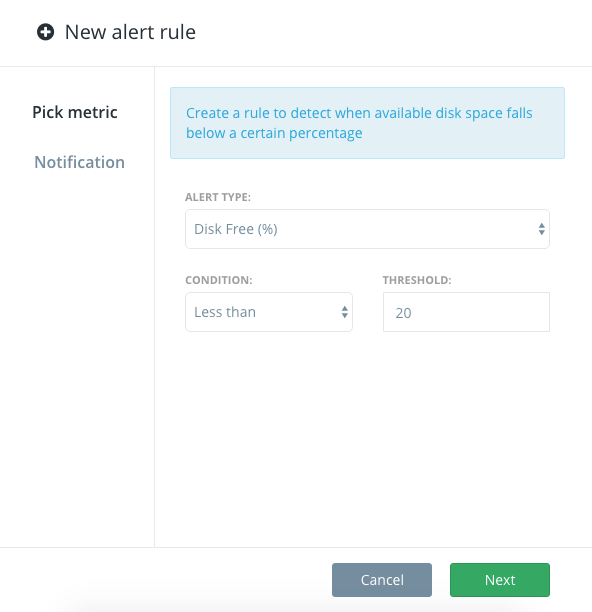
Create MySQL Account-Level Alert Rules for Disk Free %
Disk Free alerts are set at 20% by default.
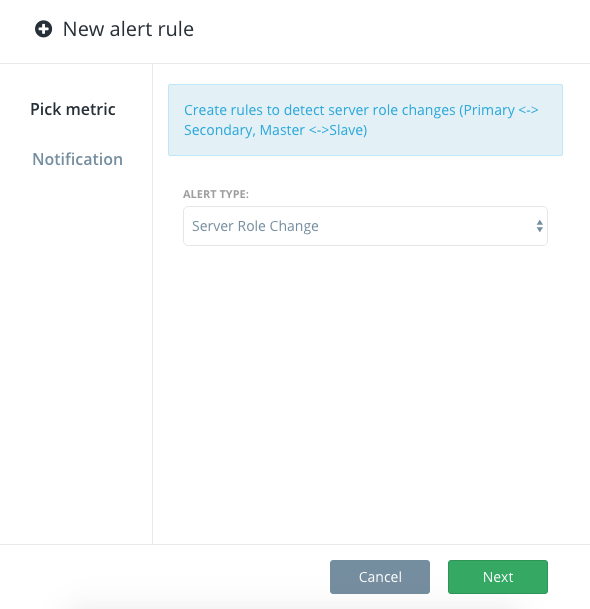
Create MySQL Account-Level Alert Rules for Server Role Change
A Server Role Change is triggered when a new primary is elected.
Once you've configured the MySQL account-level alert rule type, you can select how you would like to be notified of the alert. ScaleGrid supports email (by default), SMS text, PagerDuty, Opsgenie and Slack.
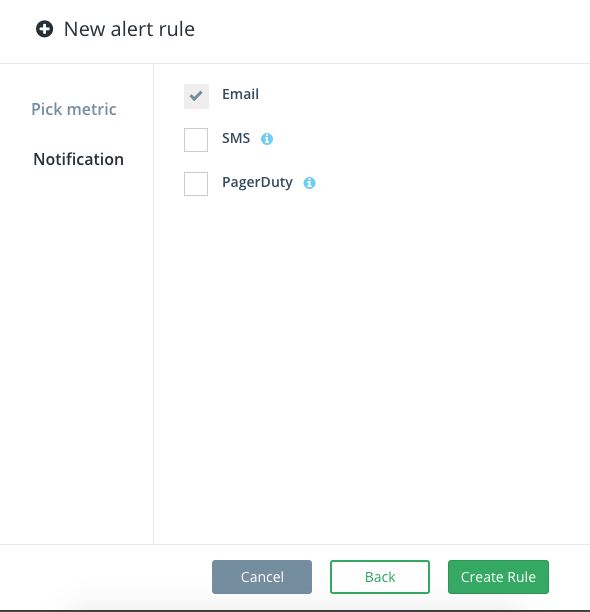
Create MySQL Account-Level Alert Rules - Select Notification Type
PagerDuty and Mobile SMS NotificationsFor PageDuty and SMS text notifications to work for your MySQL alert rules, you need to add a PageDuty key and a phone number in your Settings. You can add a key by visiting: Settings > Notifications > PagerDuty or Phone Numbers.
Once the alert rules have been created, click the Save button and you're done! Give it a minute or two before the alerts show up in the Cluster Details page.
Editing Alert RulesAt this point, you can edit the rule you created and change the threshold and notification parameters. The alert type, however, cannot be edited. If you would like to edit the alert type, you need to delete the rule and start over.
Deleting Alert RulesPlease note that alert rules can only be deleted if there are no alerts of it's type. For example, if you have a Disk Space (%) alert and you try to delete the Disk Space (%) rule, it won't be deleted.
Updated 8 months ago
