DBeaver MySQL Connection
Learn how to connect your fully managed MySQL cloud deployments at ScaleGrid to your DBeaver database administrator tool.
Easily connect your MySQL hosting deployments at ScaleGrid to your DBeaver database administrator tool to optimize your MySQL management in the cloud.
How to Connect MySQL to DBeaver
- Open up your DBeaver program.
- Create a new connection by clicking the New Connection Wizard button in the application toolbar or in the Database Navigator view toolbar:
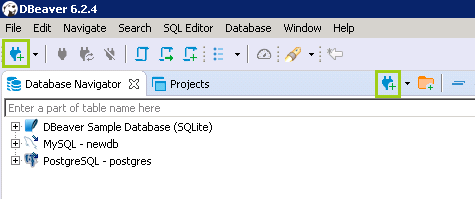
- Search and select MySQL for the type of database, and click Next.
- In the Connection Settings window that opens up, enter the hostname of the deployment found in your ScaleGrid MySQL Connection String under the Server Host field.
- Enter port number (default is 3306), and the name of the database you’re trying to connect under Port and Database.
- Under User name and Password, enter the Username and Password provided on the ScaleGrid console under the Credentials section of your MySQL cluster details page, or any other MySQL user you have created.
Note - your user should have appropriate permissions to access the database chosen.
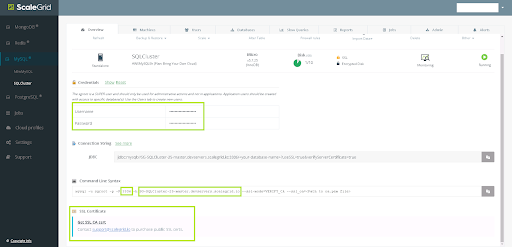
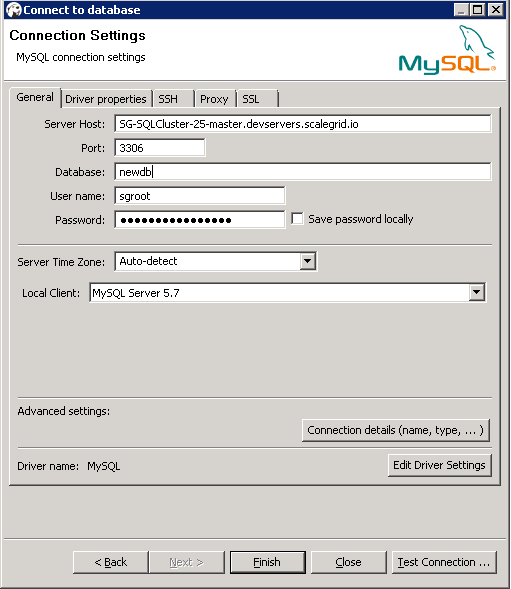
Non SSL-Enabled DeploymentsIf your deployment is not SSL-enabled, skip to step 10 below.
- Download your SSL certificate from the Get SSL CA Cert section on your MySQL cluster details page.
- Go to the SSL tab in the DBeaver Connection Settings, and select the Use SSL checkbox.
- Enter the path to your SSL certificate under CA certificate, and select the Require SSL and Verify server certificate checkboxes.
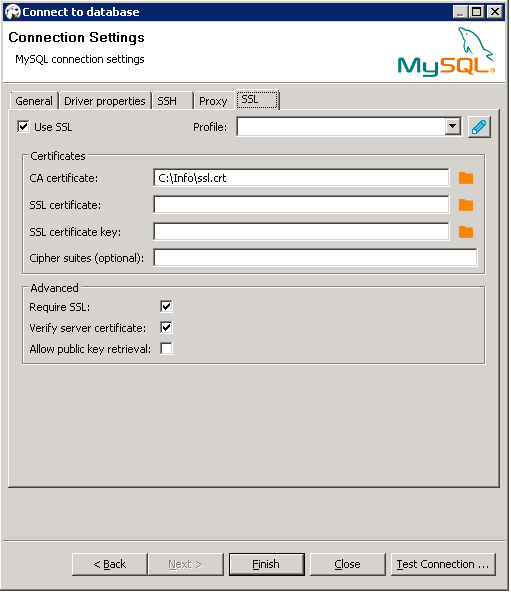
- Review your entered information, and select Test Connection. If it shows Connected, select Finish.
Your MySQL deployment at ScaleGrid is now connected to your DBeaver database administrator tool!
Read our comprehensive tutorial on DBeaver MySQL connection and if you have any questions, please reach out to us at [email protected].
Updated 7 months ago
