Setup a Zadara Cloud Profile
Step 1: Enter API Key and Endpoint
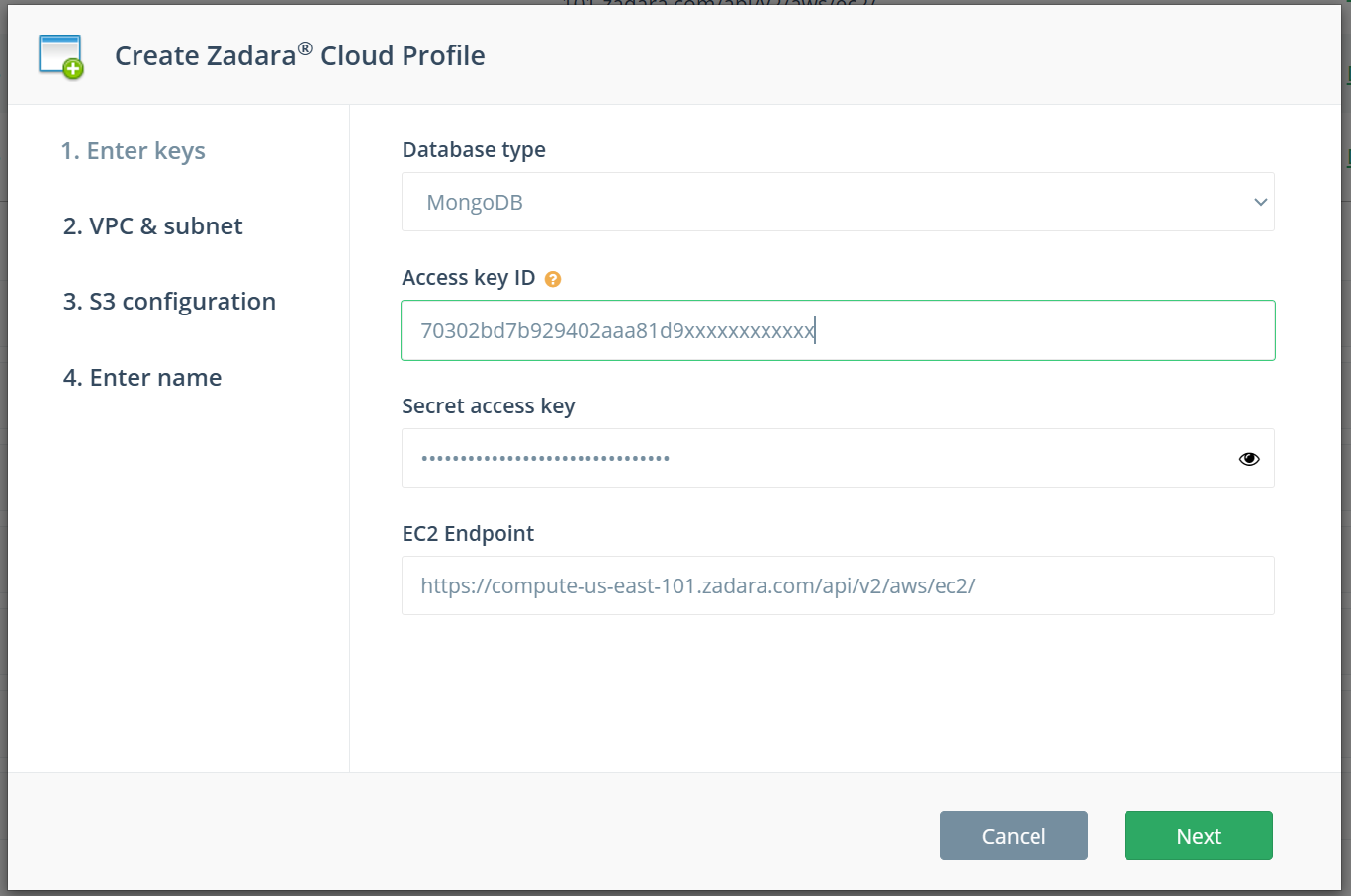
Getting the Access Key ID and Secret Access Key**
In the Zadara Console Home page, click Access Keys in the "My Profile And Security" section.
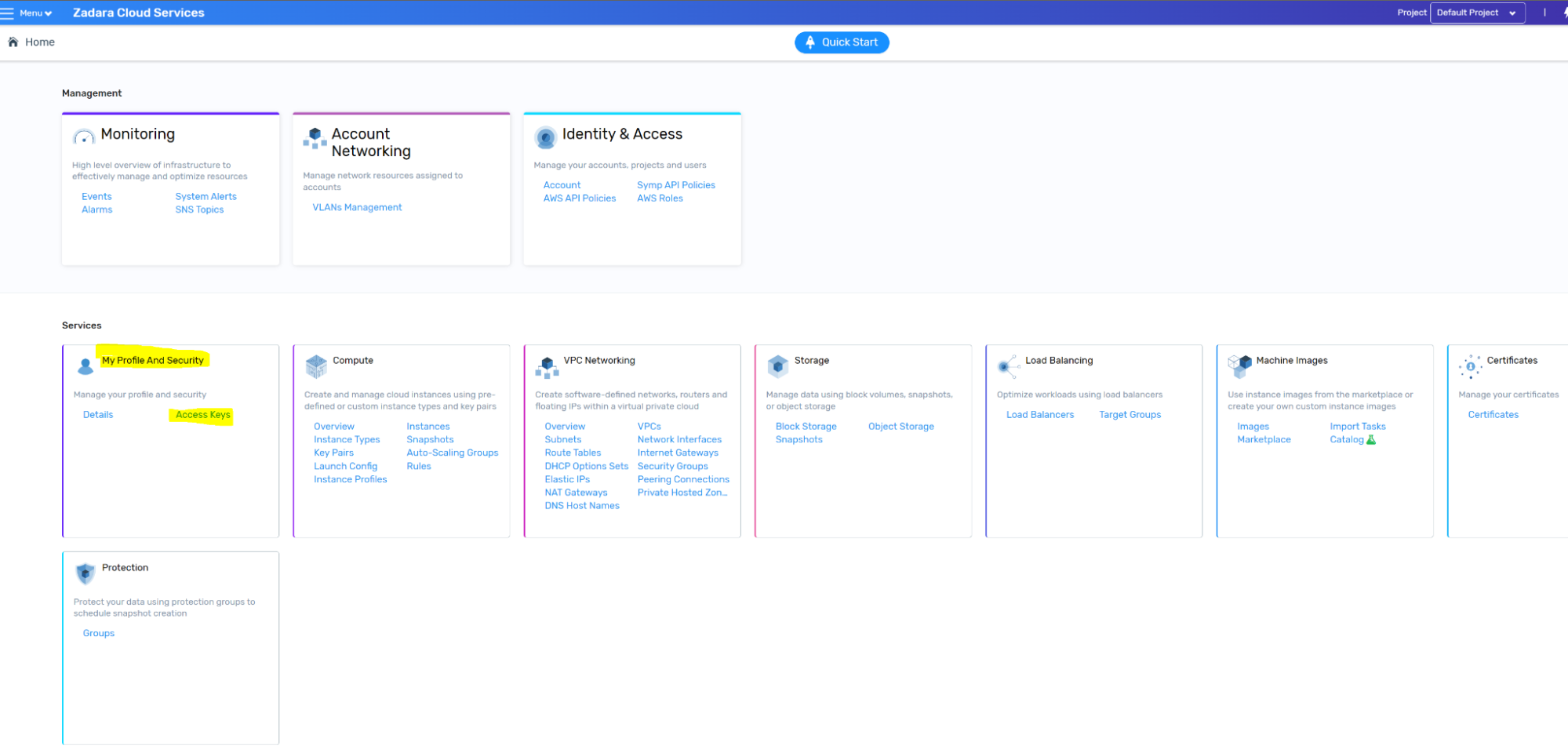
Then, create an access key by clicking Create.
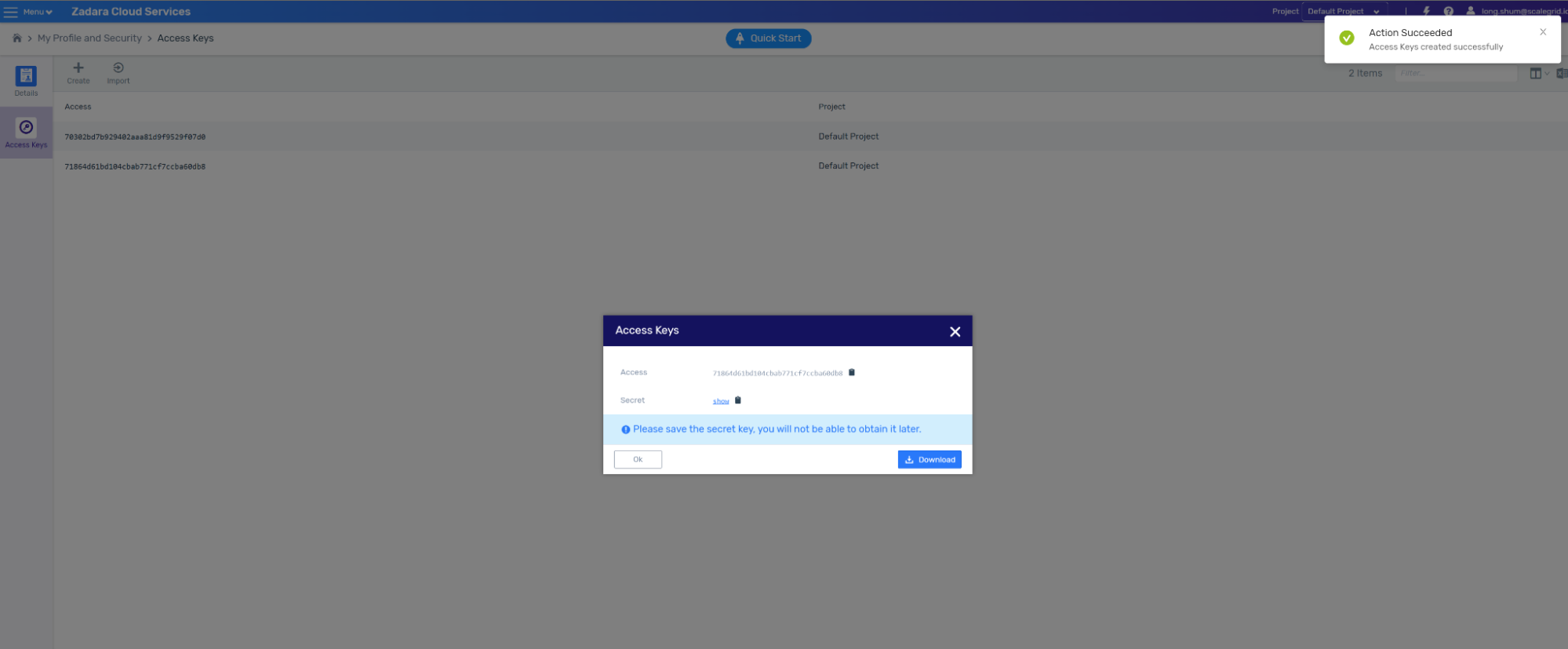
Getting EC2 Endpoint
The EC2 Endpoint can be found by clicking the question mark in the top right corner.
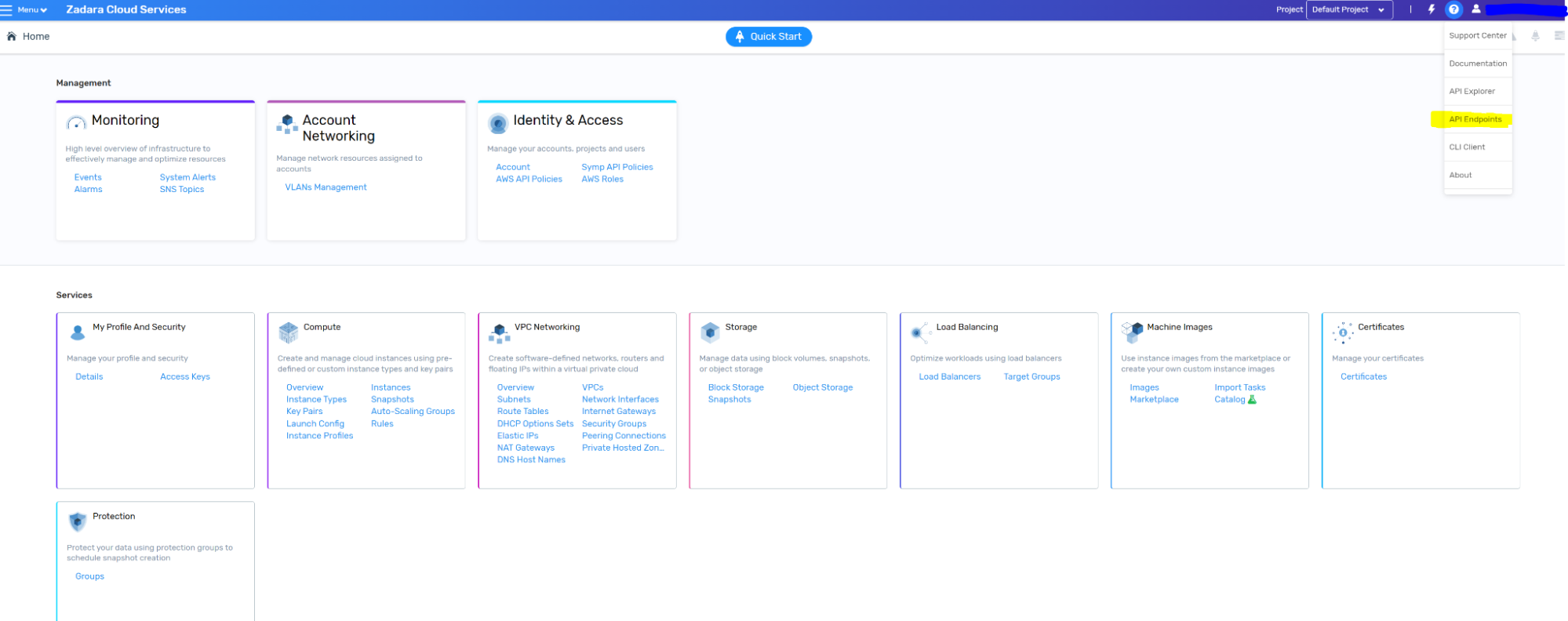
Click API Endpoints, and you will see the following. Copy the EC2 endpoint and put it in the field EC2 Endpoint.
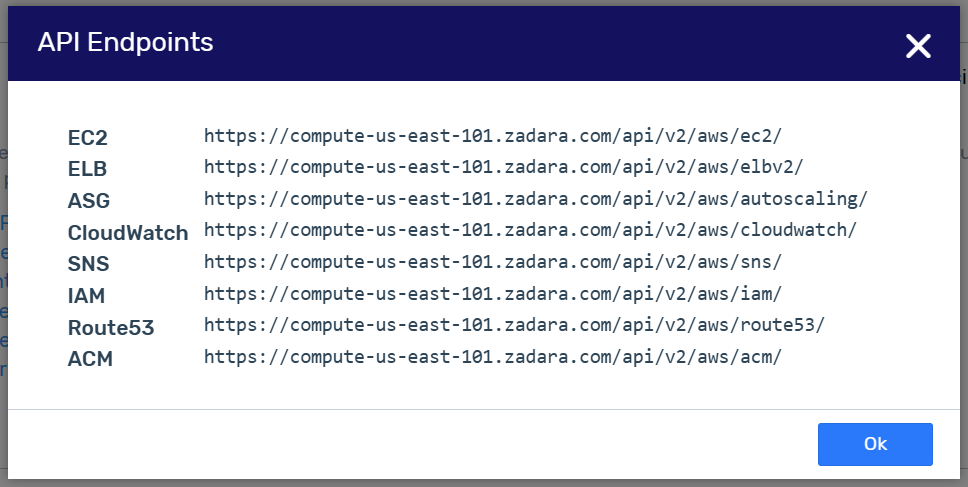
Step 2: Select VPC, Subnet, and Security Group Info
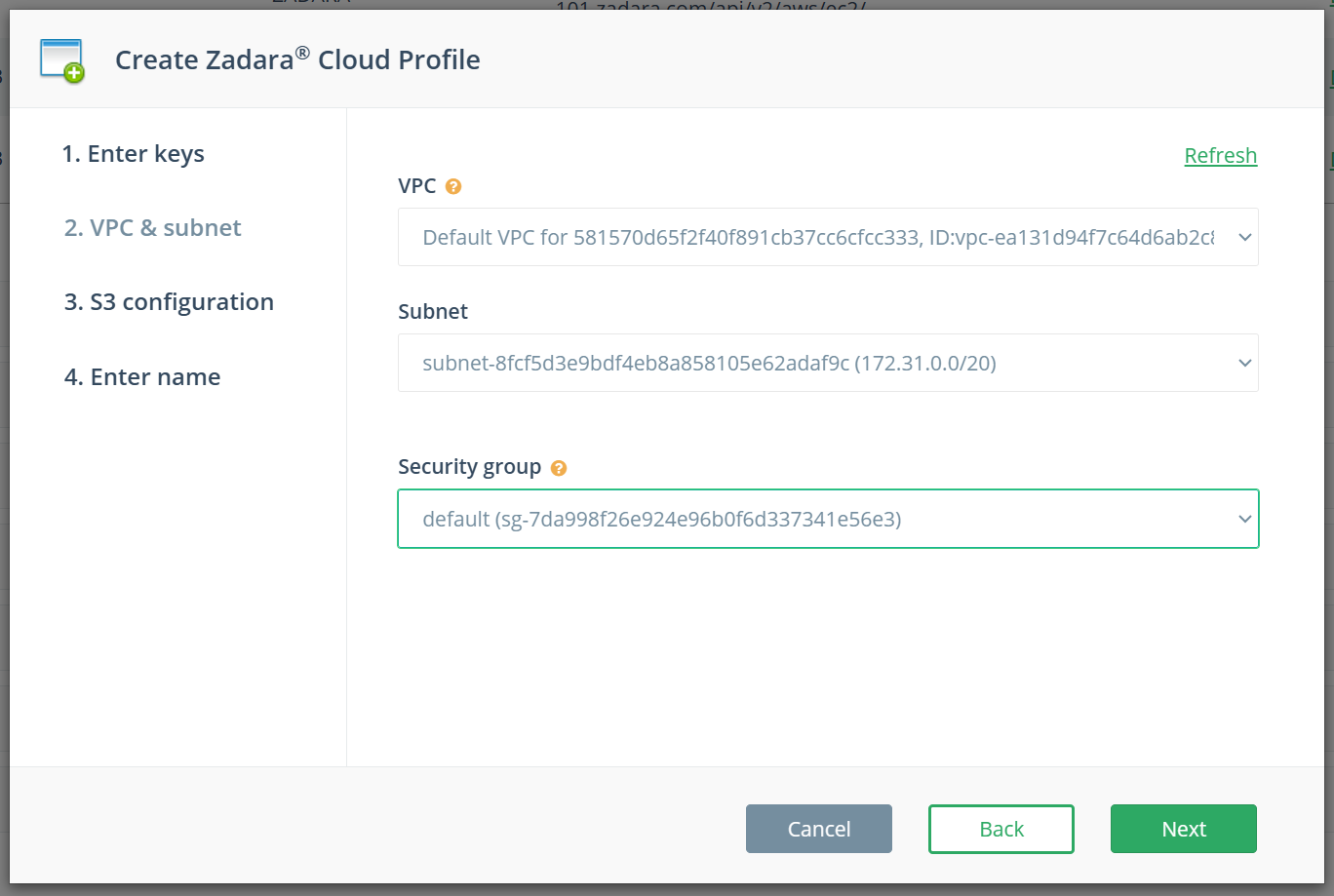
Typically, the default VPC, Subnet, and Security Group that comes with the Zadara account should work fine.
Step 3: Input S3 object storage information for backup file storage
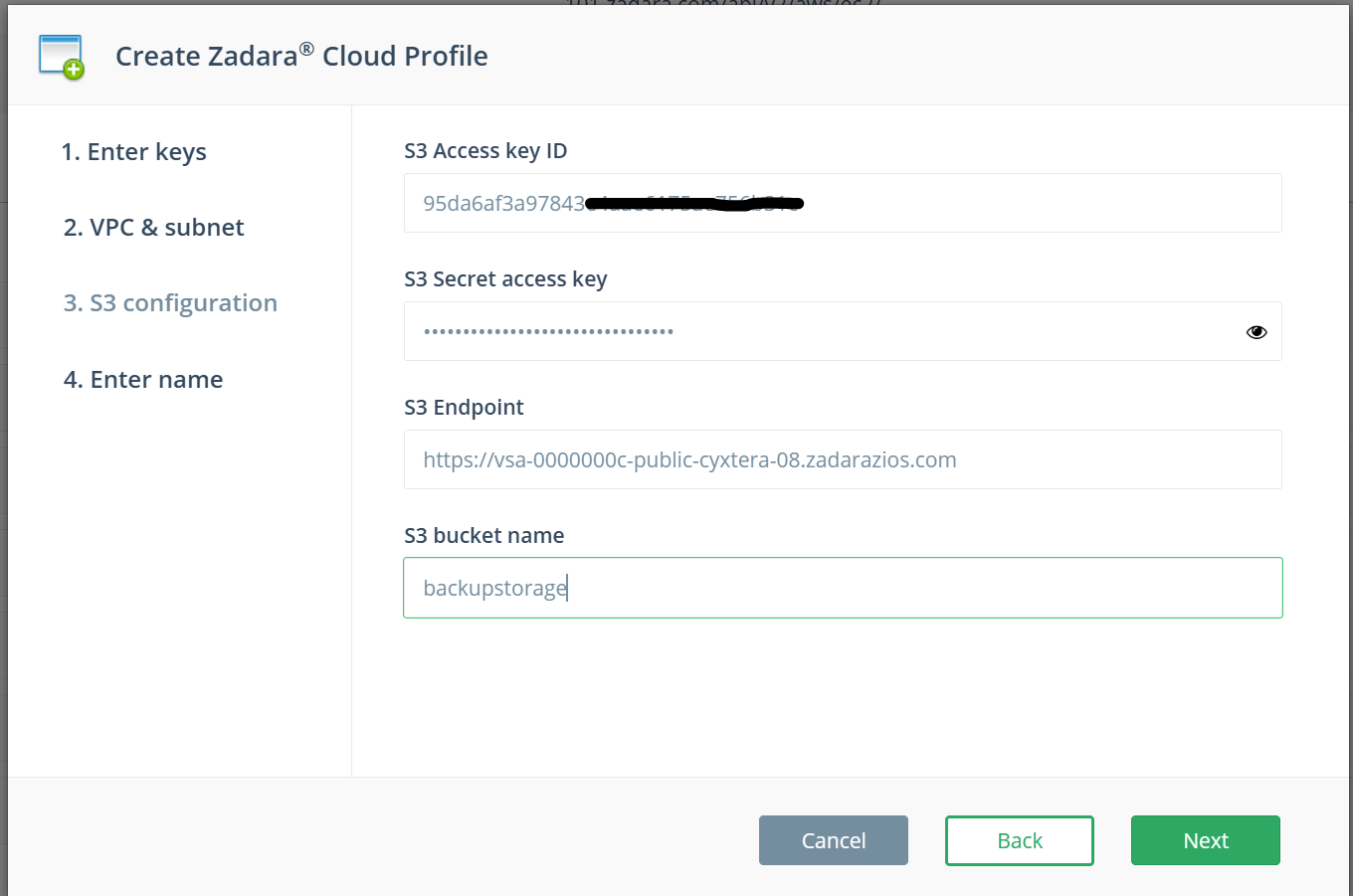
Getting S3 Access Key and Secret Key
In the Zadara Object Storage console, click the login name in the top right corner. The Account Information page will show. Copy the S3 Access Key, S3 Secret Key, and Public API Endpoint. Please be reminded to append https:// to the front of the Endpoint.
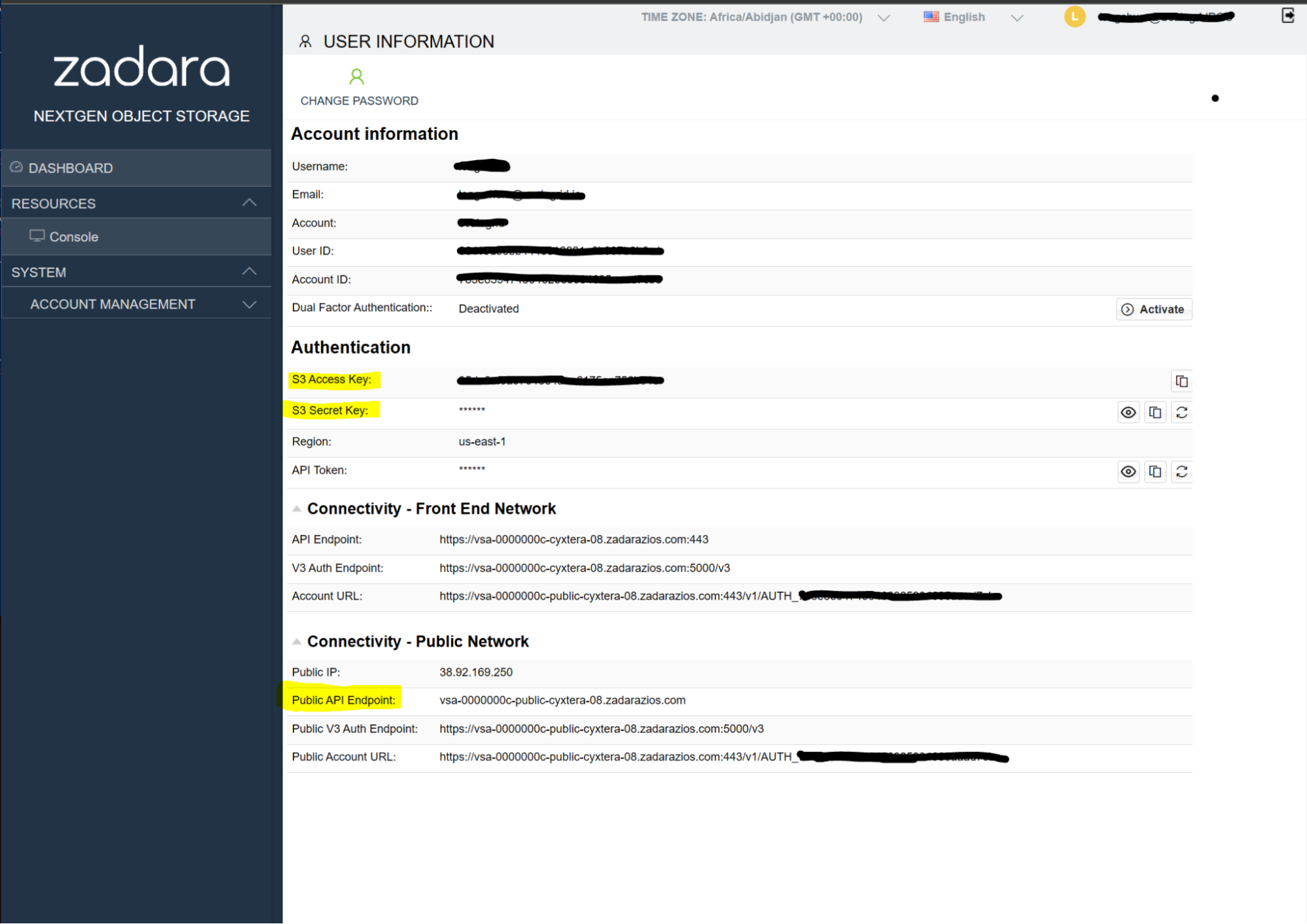
Getting S3 Bucket Name
In the Console, Add a container:
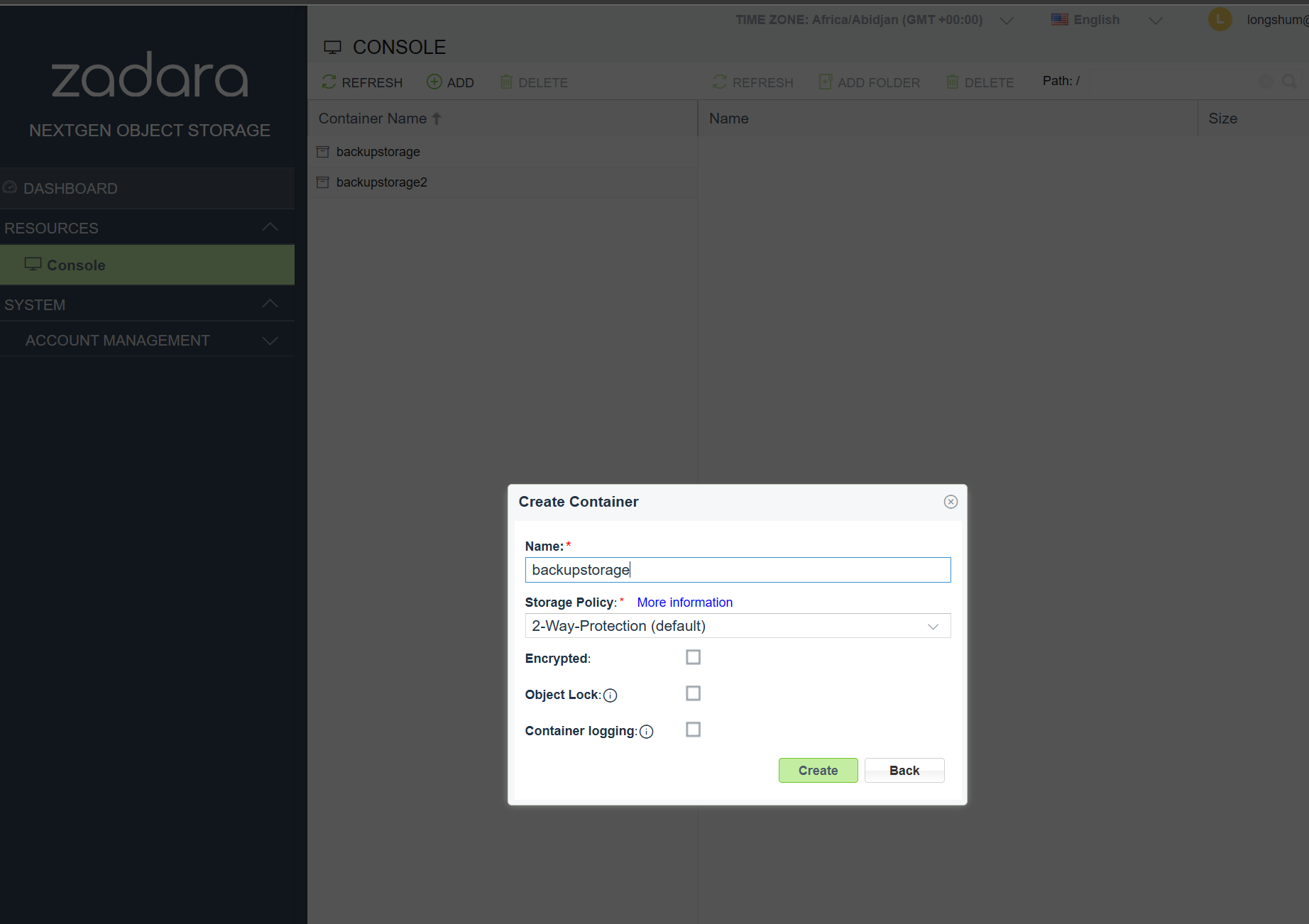
This Container Name is the S3 bucket name.
Step 4 Give a name to the Cloud Profile
Give a name to this cloud profile. Then click Create.
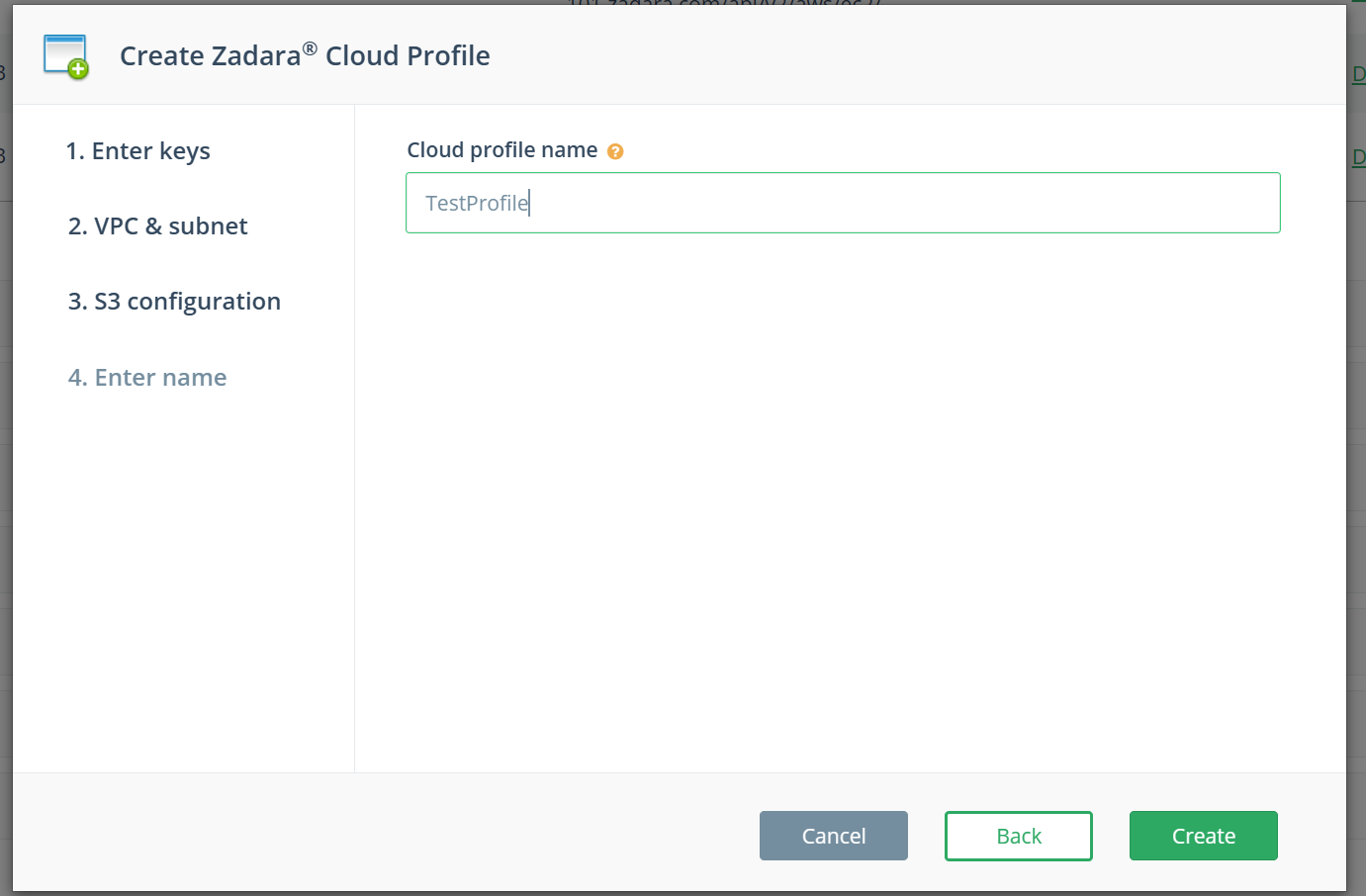
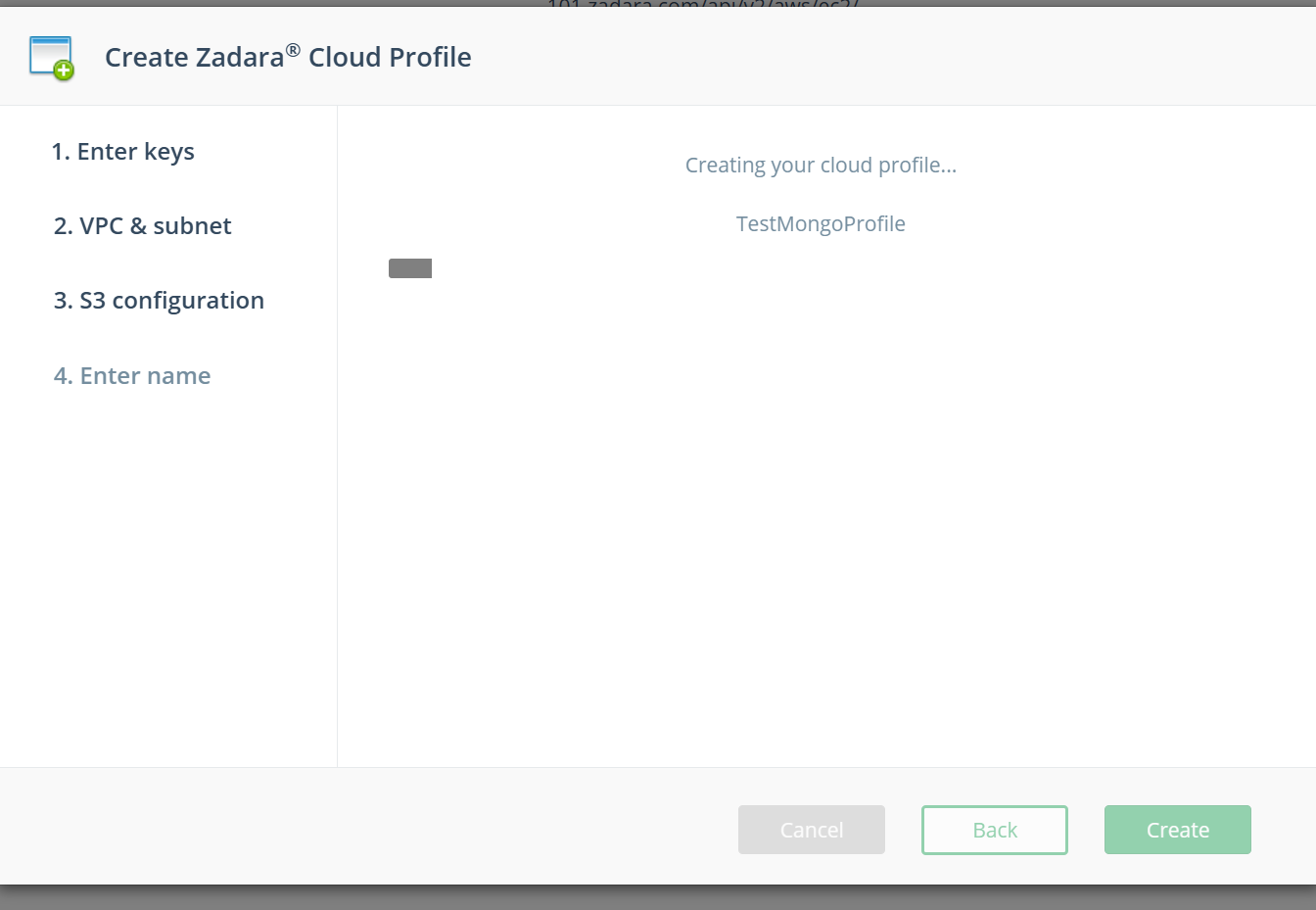
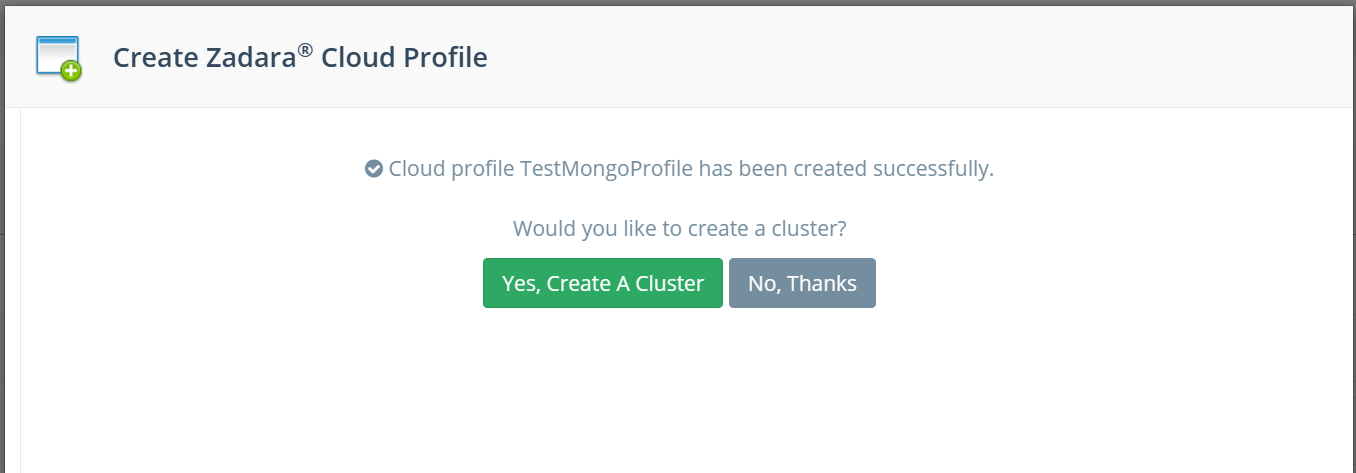
ImportantMost Zadara accounts do not have an image of OS "Alma Linux 8", having this image is required to ensure smooth deployment on ScaleGrid. Follow the instructions in the provided document to create the necessary AlmaLinux 8 OS image for your Zadara account. How to create an OS Alma Linux 8 image
Updated 6 months ago
