Connecting PostgreSQL to PowerBI
Are you looking for a way to connect your ScaleGrid for PostgreSQL database to PowerBI? This guide will take you through the steps to move data from PostgreSQL to PowerBI.
Why Connect PostgreSQL to PowerBI?
PowerBI is Microsoft’s popular Business Intelligence platform. Connecting your PostgreSQL database to PowerBI helps bring all your data to a single place and perform holistic analysis. This will help you make educated decisions for your business. PowerBI will not only enable data integration but also help in data exploration. You can choose from a selection of graphs and charts to gain fresh insights into your data. It also facilitates data visualization by providing a drag and drop interface. You can conveniently create reports too.
Step 1 - Credentials
Ensure you have the credentials to your ScaleGrid PostgreSQL database.
If not, create a PostgreSQL database user with read-write access to the required database.
Also, get the PostgreSQL deployment information from your cluster details page:
- Hostname
- Port (default 5432)
Step 2 - Download & Install
Download and install Power BI Desktop.
Step 3 - Get Data
In Power BI Desktop, click Get Data then choose the More option at the bottom:
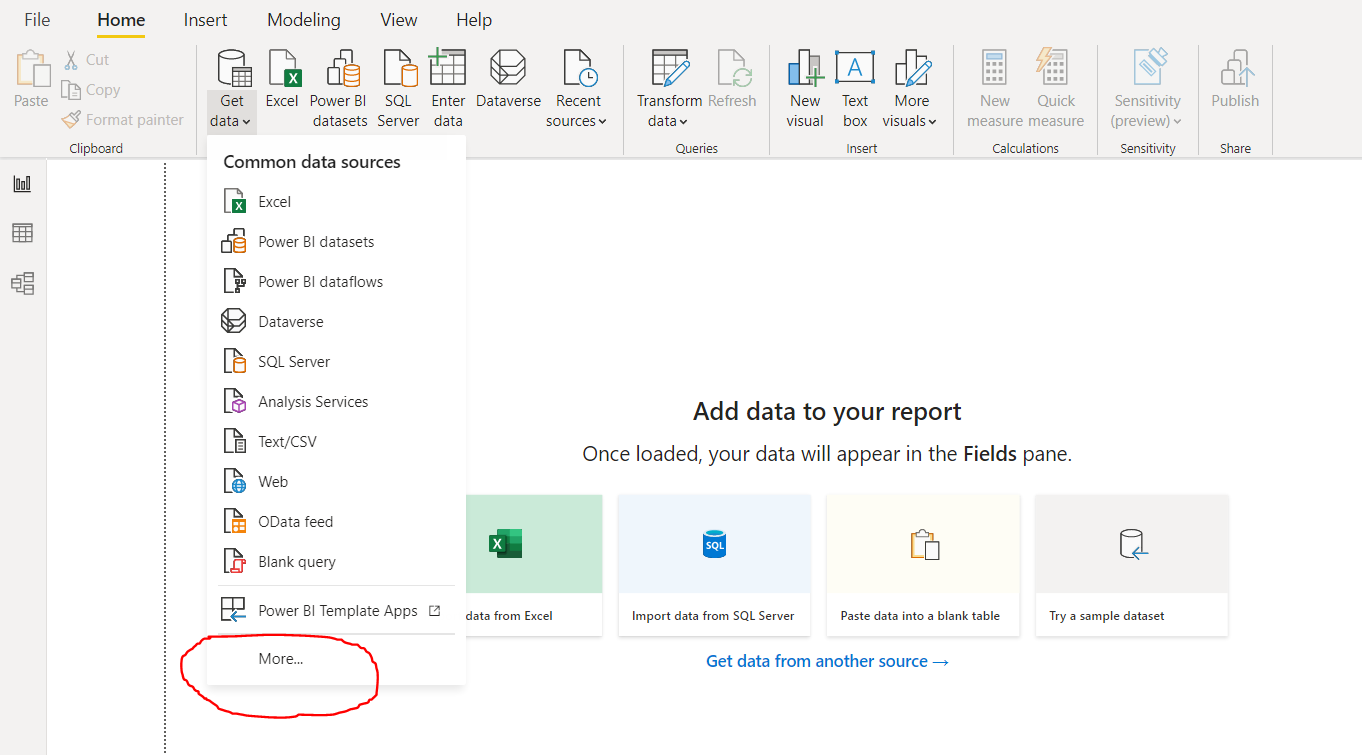
Step 4 - Choose PostgreSQL
Click the Database option on the left, then choose PostgreSQL database.
Step 5 - Enter DB Info
Under Server enter the hostname of your ScaleGrid PostgreSQL database.
Under Database provide the database to connect to.
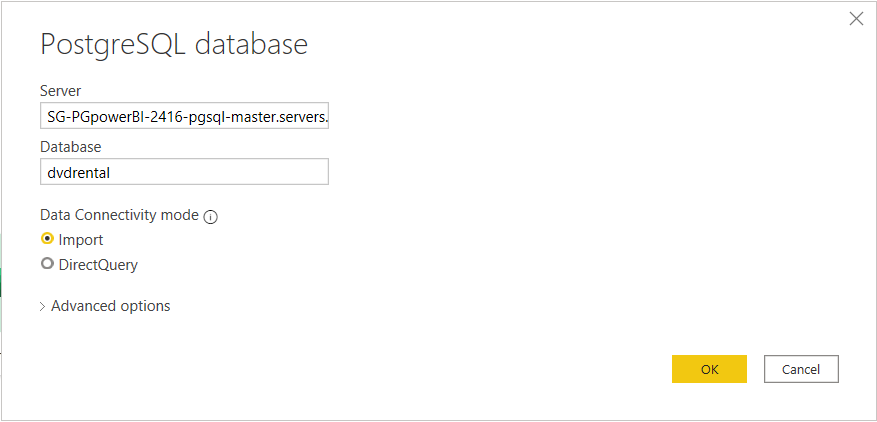
Step 6 - Enter Authentication Credentials
Select the Database authentication type and input your PostgreSQL credentials in the User name and Password boxes.
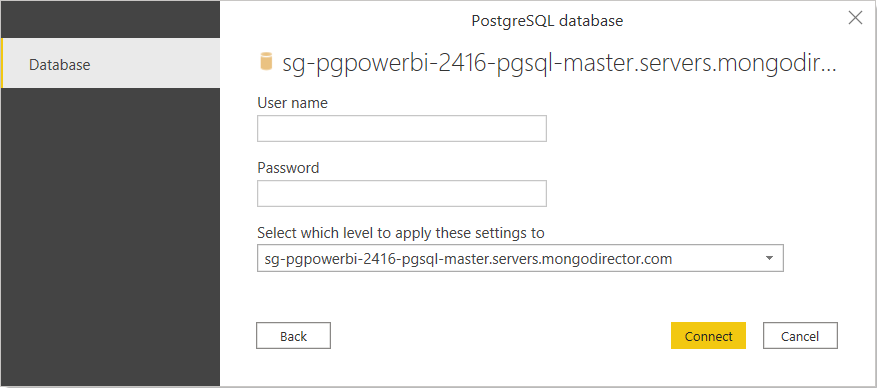
Step 7 - SSL
This step is only needed for SSL secured PostgreSQL deployments
Since ScaleGrid deployments use self-signed certificates by default, it is likely that you’ll see an error message like below if your PostgreSQL deployment has SSL enabled.
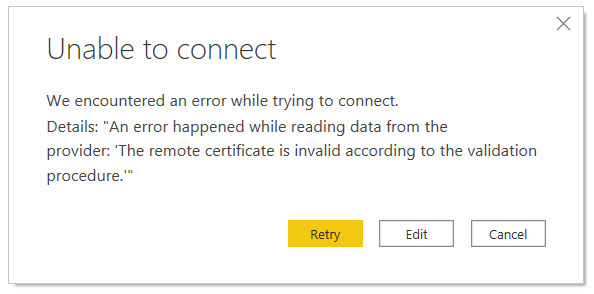
One of the easier solutions for this is importing the certificate onto your Windows Trusted Root Certification Authority - you will find the option to download the self-signed CA cert if you log in to your ScaleGrid console, and navigate to the cluster details page. It is at the very bottom of the page.
Once you've done this, press Retry
Step 8 - Select Data
In the Navigator window, select the data you require, then either load or transform the data.
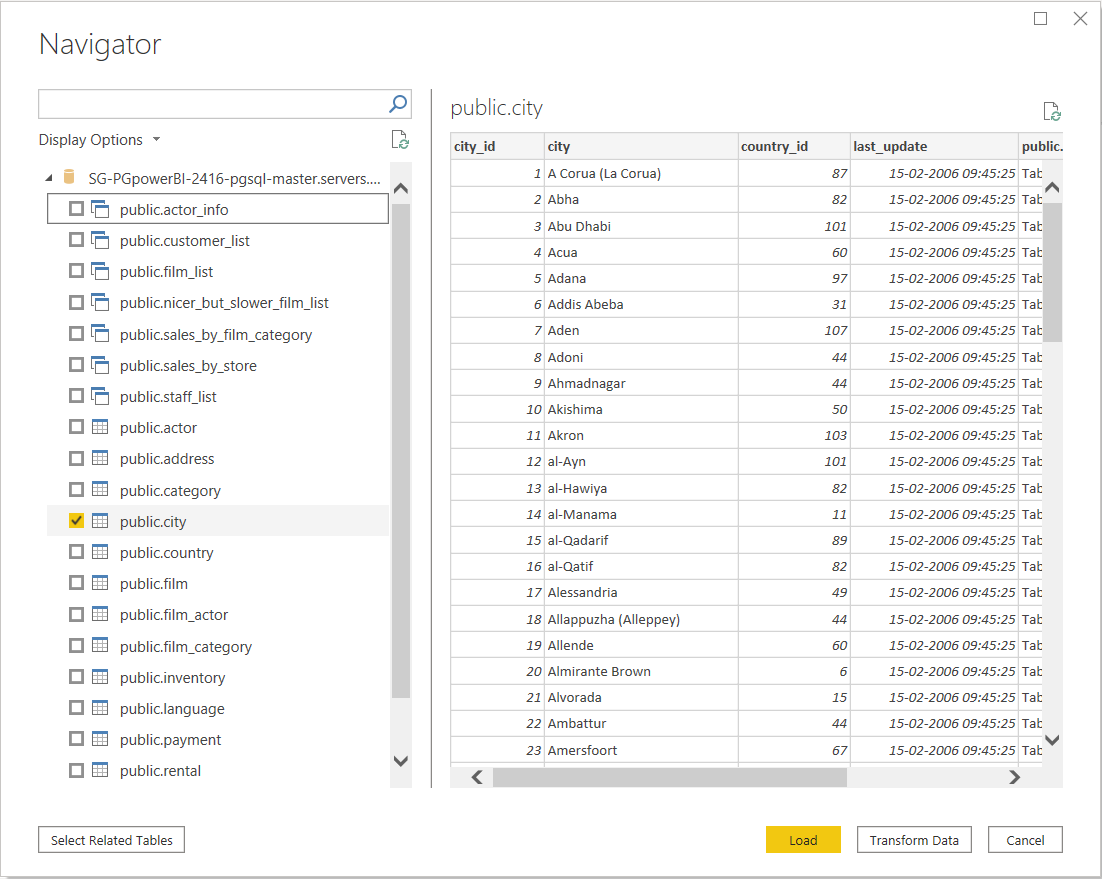
After this, you're all done! You have now used the most straightforward way to connect PowerBI to a ScaleGrid PostgreSQL deployment.
Updated 8 months ago
