Create MongoDB® Cluster Alert Rules
Create custom alerts and rules for a specific cluster with 50+ available metrics under our hosting for MongoDB® plans in just a few clicks:
Account-Level Alert RulesWant to set specific alert rules for all of your clusters? Check out our ScaleGrid for MongoDB® Account-Level Rules doc to learn more.
Overriding Global & Account-Level Alert RulesCluster-Level Alert Rules will override any Global Alert Rule or Account-Level Alert Rule created on the same metric.
These rules are enforced by you and apply to specific MongoDB® clusters in your ScaleGrid account. You can configure cluster-level rules from the Alerts tab of your MongoDB® cluster details page:
MongoDB® Details Page > Alerts > Rules > Create New Rule
- Log into the ScaleGrid console, and go to your MongoDB® Cluster Details page.
- Select the Alerts Tab in the top bar, and then click on the Rules tab on the left.
- Click the 'New Cluster Rule' button to get started:
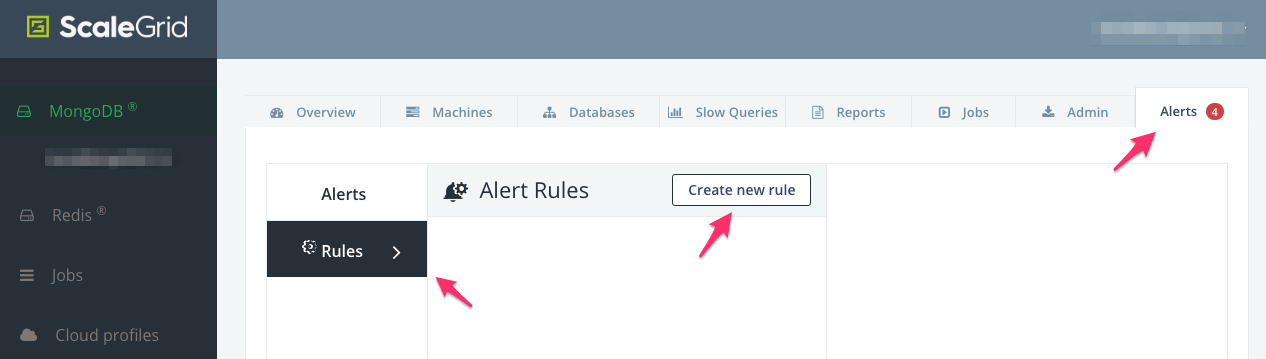
- Once the Alert Rule Modal opens, you can select the alert type: Metric, Disk Free or Server Role Change, and configure the parameters for the alert. Check out our MongoDB® Alerts & Rules Overview to learn more about the available metrics.
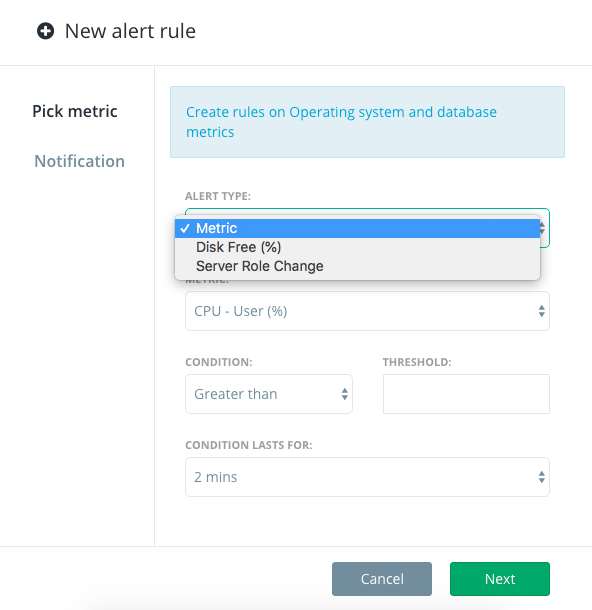
Select Alert Type
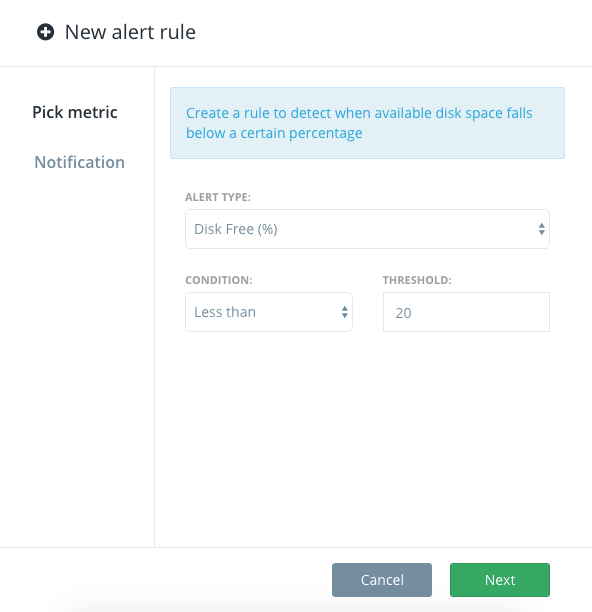
Alert Type: Disk Free
Disk Free alerts are set at 20% by default.
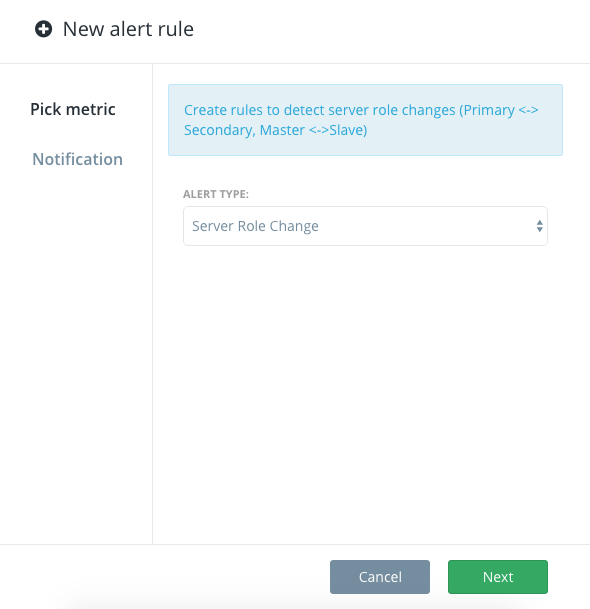
Alert Type: Server Role Change
A Server Role Change is triggered when a new primary is elected.
- Once you've configured the alert type, you can select how you would like to be notified of the alert. ScaleGrid supports email (by default), SMS, PagerDuty, Opsgenie, and Slack.
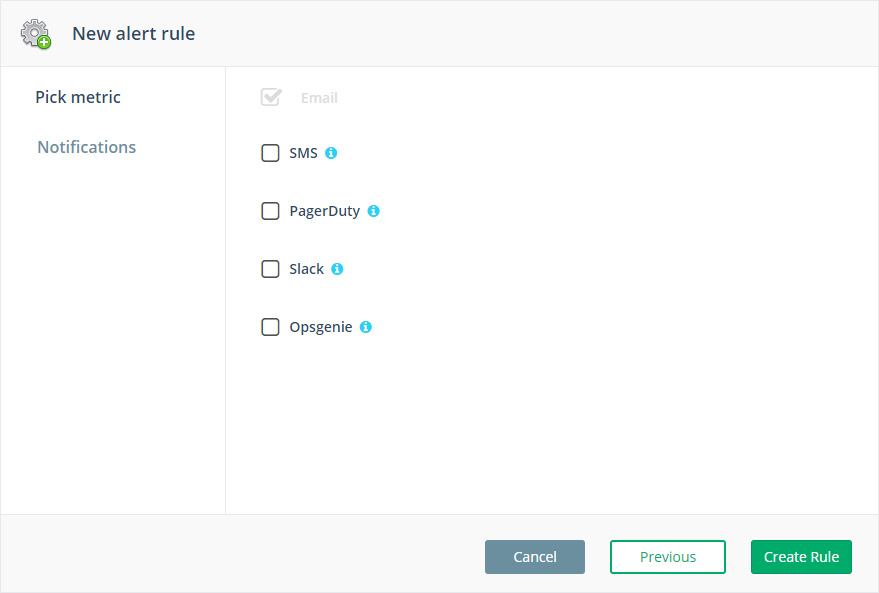
Alert Notification Type
PagerDuty and Mobile NotificationsFor PageDuty and mobile notifications to work, you need to add a PageDuty key and a phone number in your Settings. You can add a key by visiting: Settings > Notifications > PagerDuty or Phone Numbers
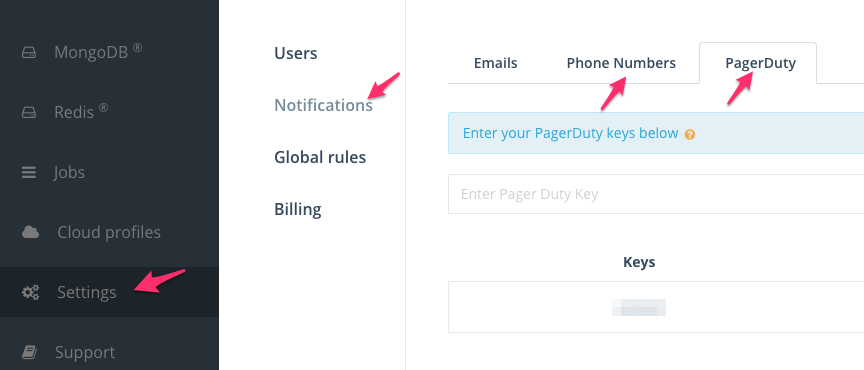
Alert Notifications: PagerDuty or Phone Numbers
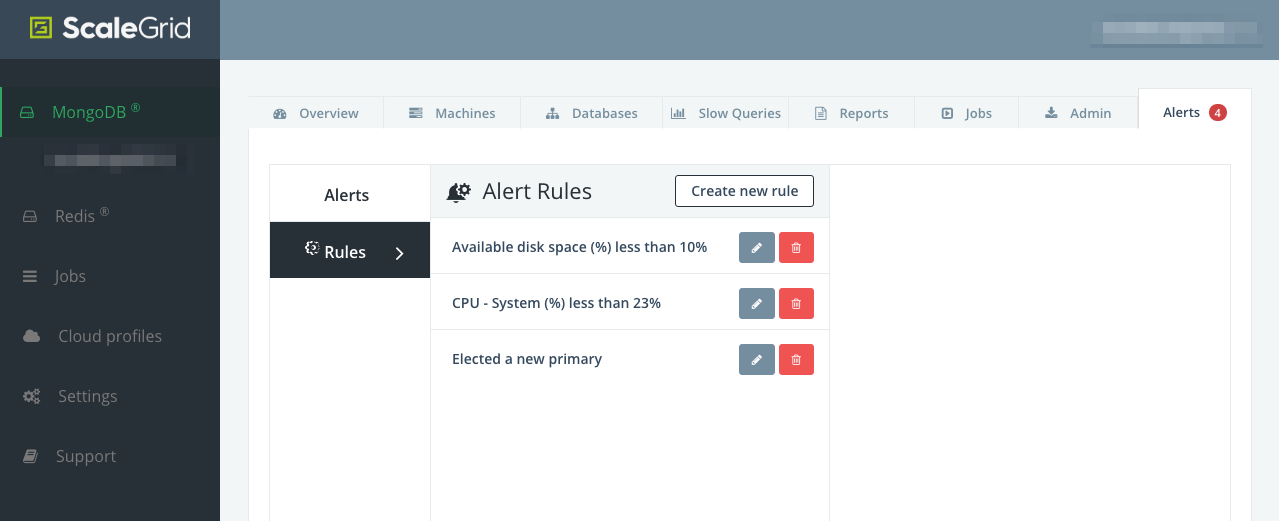
Alert rules setup
- Once the alert rules are set up, you should start receiving alerts. It usually takes about a minute or so.
Editing Alert RulesYou can edit the rule you created and change the threshold and notification params, but the alert type cannot be edited. If you would like to edit the alert type, you need to delete the rule and start over.
Deleting Alert RulesPlease note that alert rules can only be deleted if there are no alerts of its type. For example, if you have a Disk Space alert and you try to delete the Disk Space rule, it won't be deleted.
Updated 7 months ago
