Firewall Rules
Firewall rules can be used to control the list of IP addresses (or IP CIDRs) that are allowed to connect to your database clusters. This functionality is only available for database clusters open to the internet.
What is an IP CIDRA system called Classless Inter-Domain Routing, or CIDR, was developed as an alternative to traditional subnetting. The idea is that you can add a specification in the IP address itself as to the number of significant bits that make up the routing or networking portion.
For example, we could express the idea that the IP address 10.0.0.12 is associated with the netmask 255.255.255.0 by using the CIDR notation of 10.0.0.12/24. This means that the first 24 bits of the IP address given are considered significant for the network routing.
For more information on IP CIDRs, check out this link.
Step 1: Go to Settings > Global rules > Firewall rules:
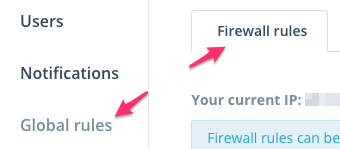
Step 1: Navigate to the Firewall rules section under Settings
We show your current IP at the top so it is easy for you to add it to the list.
Step 2: Add a valid IP CIDR in the input box and click the Add button.
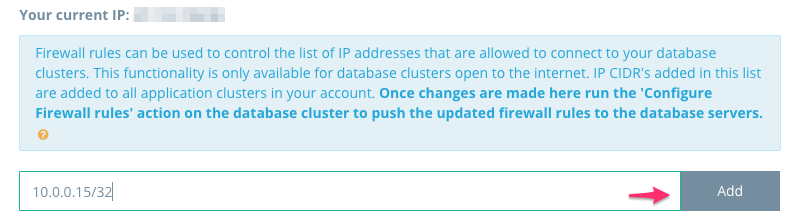
Step 2: Add a new IP CIDR
Step 3: Once you've added the CIDR, it will show up in the list below. You can also delete CIDRs if they are wrongly added.

Step 3: CIDR list
Note that duplicate CIDRs are not allowed.
Step 4: Click on the Save button to save your CIDR list.
Important Final StepOnce changes are made here, run the Configure Firewall rules action on the database cluster to push the updated firewall rules to the database servers. You can find this option on the Cluster Details page under Firewall Rules.
Updated 7 months ago
