DBeaver PostgreSQL Connection
Learn how to connect your fully managed PostgreSQL cloud deployments at ScaleGrid to your DBeaver database administrator tool.
Easily connect your PostgreSQL hosting deployments at ScaleGrid to your DBeaver database administrator tool to optimize your PostgreSQL management in the cloud.
How to Connect PostgreSQL to DBeaver
- Open up your DBeaver program.
- Create a New connection by clicking the New Connection Wizard button in the application toolbar or in the Database Navigator view toolbar:
- Select PostgreSQL for the type of your database and click Next.
- Under User and Password, enter the Username and Password provided on the cluster details page of your PostgreSQL Deployment on ScaleGrid console.
- In the Connection Settings window that opens up, enter the hostname of the deployment found in your ScaleGrid PostgreSQL Connection String under the Host field.
- Enter port number (default is 5432) and the name of the database you’re trying to connect under Port and Database.
Note - your user should have appropriate permissions to access the database chosen
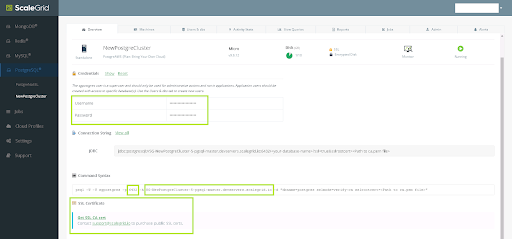
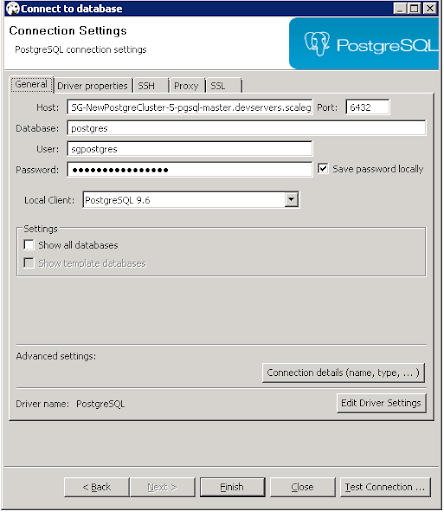
Non SSL Enabled DeploymentsIf the deployment is not SSL enabled, skip to step 10 below.
- Download SSL certificate from the Get SSL CA Cert in the cluster details page.
- Go to the SSL tab in the DBeaver Connection Settings, and select the Use SSL checkbox.
- Enter the path to your SSL certificate under Root certificate, and select verify-ca under SSL mode.
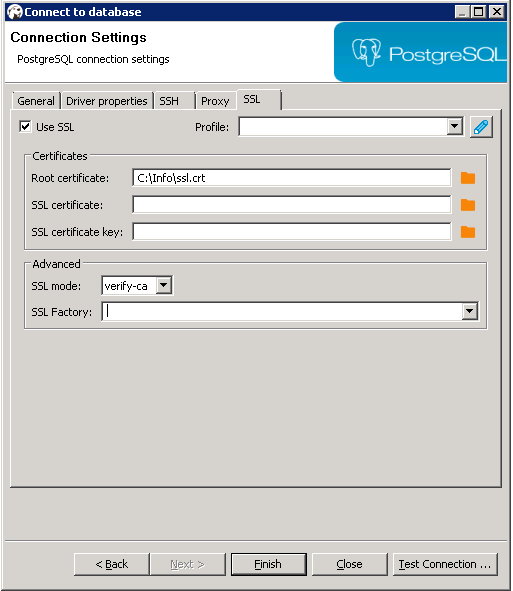
- Review your entered information, and select Test Connection. If it shows Connected, select Finish.
Your PostgreSQL deployment is now connected to your DBeaver database administrator tool!
If you have any questions, please reach out to us at [email protected].
Updated 7 months ago
