Create MongoDB® Account Alert Rules
Create custom alerts and rules for all of your clusters with 50+ available metrics under our hosting for MongoDB® plans in just a few clicks:
Cluster-Level Alert RulesWant to set alert rules for one specific cluster? Check out our ScaleGrid for MongoDB® Account-Level Rules doc to learn more.
Overriding Global Alert RulesAccount-Level Alert Rules will override any Global Alert Rule created on the same metric.
You enforce the account-level rules and apply them to all MongoDB® clusters in your ScaleGrid account based on database type. You can configure account-level rules under the following:
Settings > Global Rules > Alert Rules
- Log into the ScaleGrid console, and find your Settings page in the left-side menu.
- Select Rules from the left-side menu, then click the Alert Rules tab.
- Click the 'New Cluster Rule' button to get started:
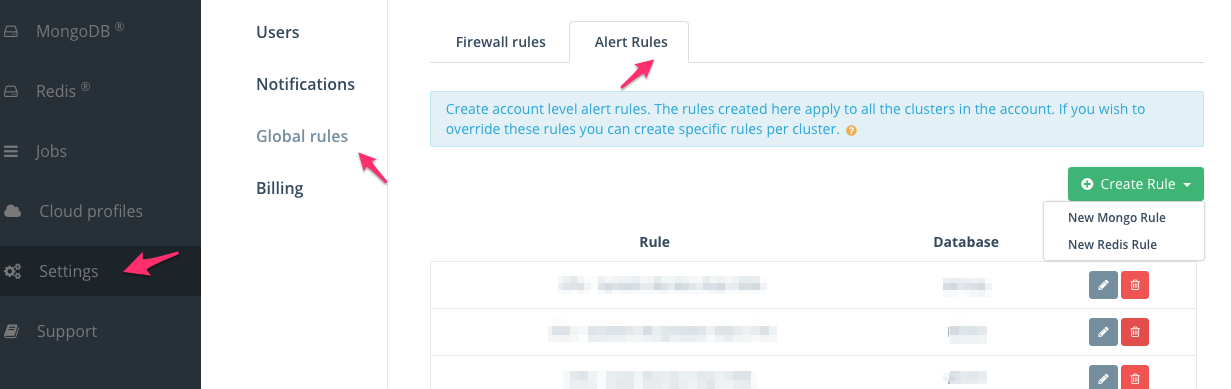
Create MongoDB® Account Alert Rules
The procedure for creating an account-level alert rule is the same as of the cluster level. The only difference is that cluster-level rules are applied at the cluster level, but the account-level rules are applied to all clusters across a specific database.
- Once the account-level MongoDB® new alert rule wizard opens, you can select the alert type: Metric, Disk Free (%), or Server Role Change, and configure the parameters for the alert.
Alert Metrics Details
- Disk Free alerts are set at 20% by default.
- A Server Role Change is triggered when a new master is elected.
- Once you've configured your MongoDB® account-level alert rule type, you can select how you would like to be notified of the alert. ScaleGrid supports email (by default), SMS text, PagerDuty, Opsgenie and Slack.
PagerDuty and Mobile SMS NotificationsFor PageDuty and SMS text notifications to work for your PostgreSQL alert rules, you need to add a PageDuty key and a phone number in your Settings. You can add a key by visiting: Settings > Notifications > PagerDuty or Phone Numbers.
- Once the alert rules have been created, click the Save button and you're done! Give it a minute or two before the alerts show up in the Cluster Details page.

Create Alert Rules (done)
Editing Alert RulesYou can edit the rule you created and change the threshold and notification params, but the alert type cannot be edited. If you would like to edit the alert type, you need to delete the rule and start over.
Deleting Alert RulesPlease note that alert rules can only be deleted if there are no alerts of its type. For example, if you have a Disk Space alert and you try to delete the Disk Space rule, it won't be deleted.
Updated 8 months ago
