Alert Rules
You can add account-level rules for your clusters. These rules will be applied to all clusters on your account based on the database type you choose.
AdvantagesGlobal level account rules are really beneficial.
For example, if you'd like to create a rule to check if the CPU on your MongoDB® clusters has gone above 70% usage, you can create one global rule that will apply to all your MongoDB® clusters instead of going to the cluster-level and creating rules individually.
Step 1: Go to Settings > Global rules > Alert rules:
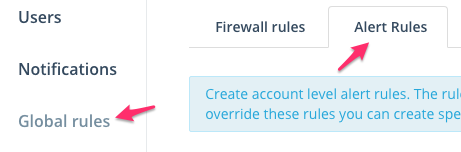
Step 1: Navigate to the Alert rules section under Settings
Step 2: You can create alert rules for your cluster based on database type. The procedure for creating a rule is pretty similar to what you would expect at the cluster-level.
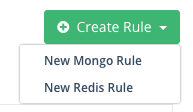
Step 2: Choose a database type to create an alert rule
Step 3: Once you've created the rule, it will show up in the list of rules below. You can also edit or delete the rule if you would like to change something.
Once the rule has been added, you cannot change the metric type. For that, you would have to delete the existing rule and create a new one.

Step 3: Global alert rule for all MongoDB® clusters
Step 4: Click on the Save button to save your list of rules.
Updated 8 months ago
