New MySQL Deployment: Dedicated Hosting
Learn how to setup a fully managed MySQL deployment hosted on dedicated servers from a wide variety of cloud providers through ScaleGrid DBaaS.
MySQL Hosting - Dedicated Deployment Setup
- Estimated time to complete: 5 minutes
- Start your trial on the ScaleGrid Console.
- Select “MySQL” and your Cloud Provider on the Getting Started page, and click Configure Your Cluster:
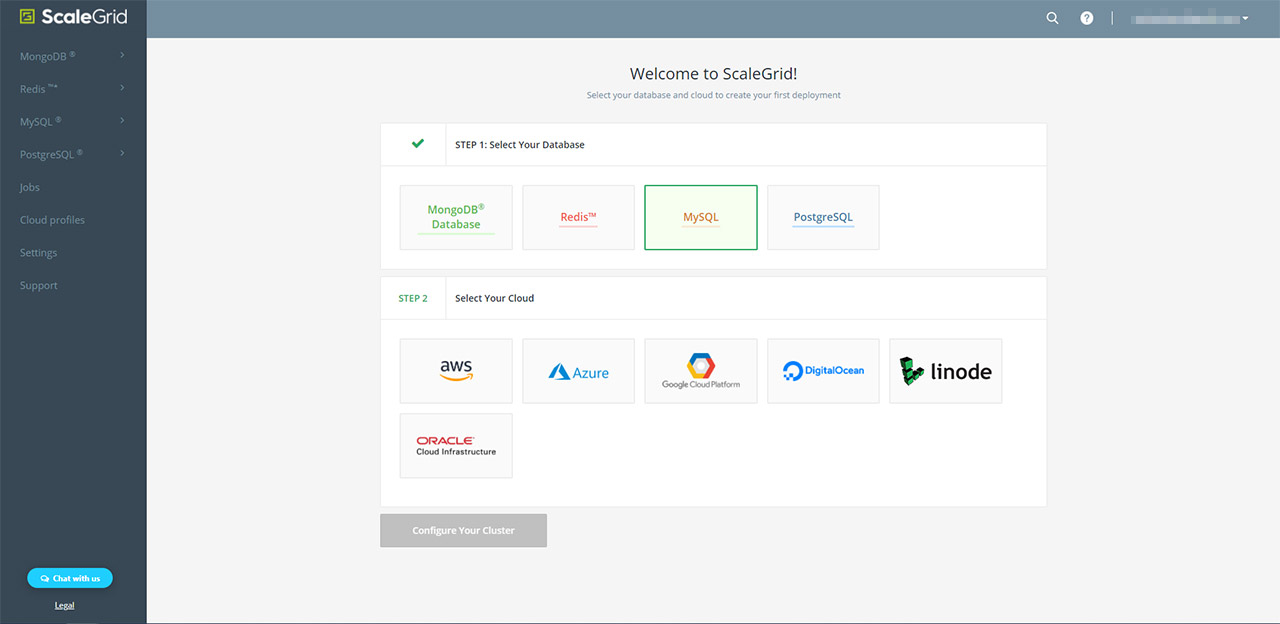
Step 1. New Deployment
- Name: In the pop-up menu, set a name for your cluster using alphanumeric characters.
- Cloud Profile: Choose from the different data centers to host your dedicated MySQL clusters through ScaleGrid. Check out the data centers available under each cloud provider for MySQL here.
- VM Size: Select your virtual machine (VM) size for the MySQL deployment you wish to create, ranging from Micro to X4XLarge.
- Version: Then, select the MySQL version that you wish to use.
- Storage Engine: The storage engine supported by default is InnoDB.
After you've entered and reviewed all the information in Step 1., click the green Next button:
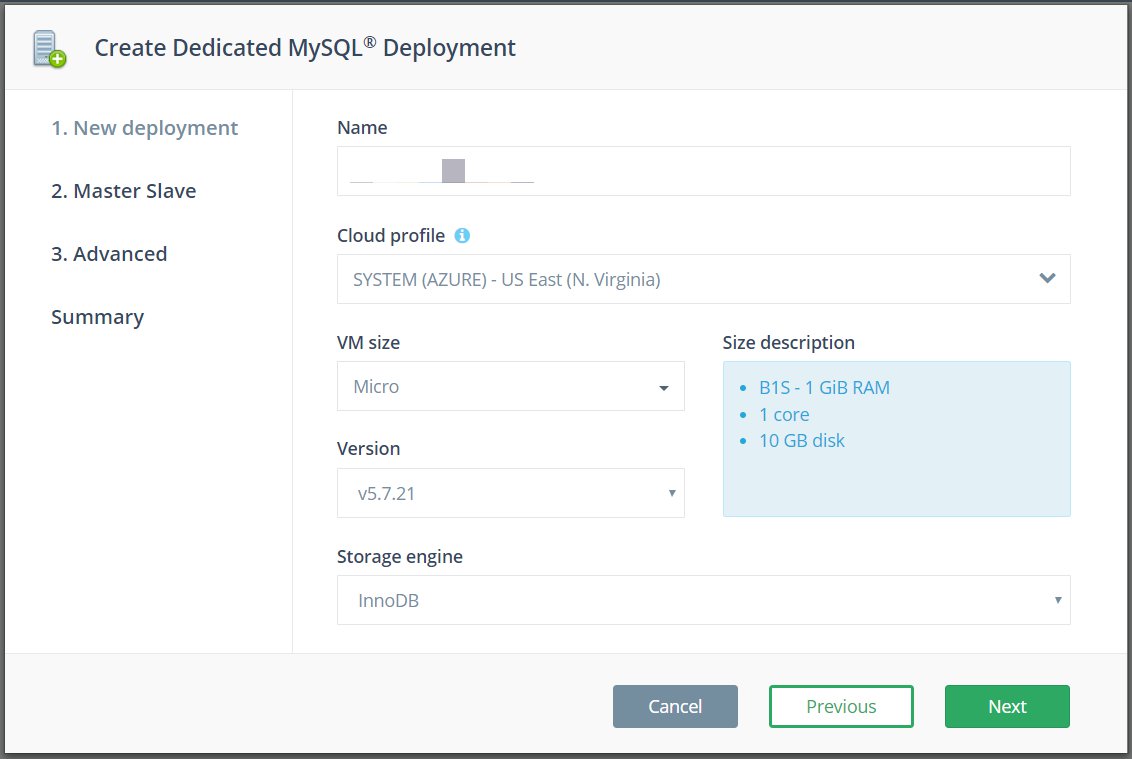
Step 2. Master Slave
You have the option to setup either a standalone or master slave configuration for your MySQL deployment. If you wish to setup a master slave configuration, select the Yes checkbox, and then choose your number of nodes. From there, you will be prompted to select the type of replication: Semisync (semisynchronous) or Async (asynchronous). By default, Semisync is enabled. Learn more about MySQL Semisynchronous Replication. Click Next:
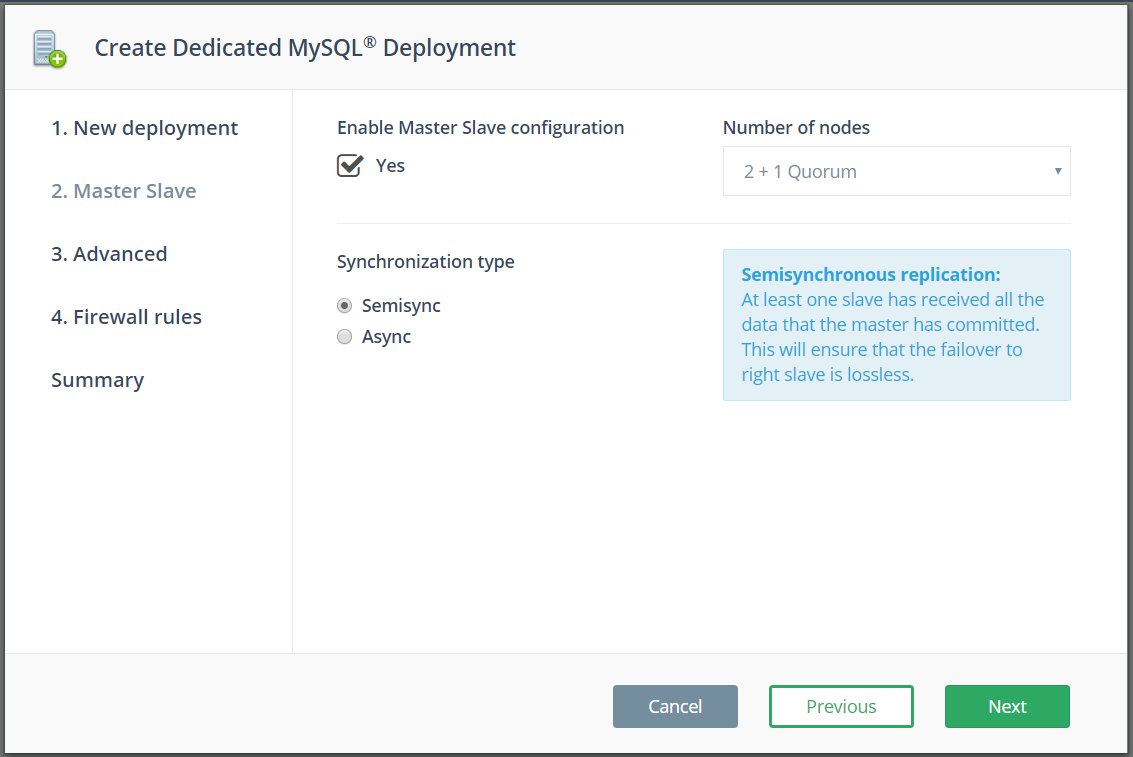
Step 3. Advanced
Next, you can enable SSL and encrypt your data disk by checking the two boxes on this page. Learn more about configuring and managing SSL on your MySQL server. After configuring, click the green Next button:
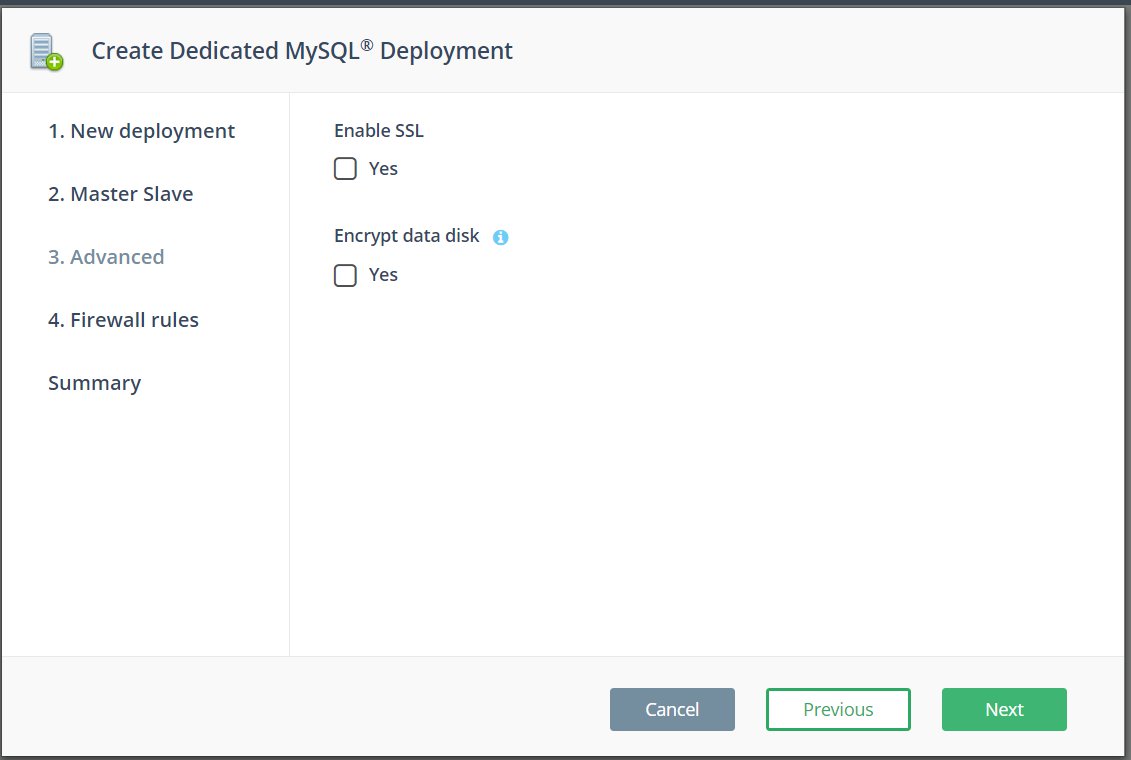
Step 4. Firewall Rules
Firewall rules are mandatory for all MySQL clusters. Enter the list of IP CIDR that will be allowed to access, finding your own IP at the top of the page, then click Next:
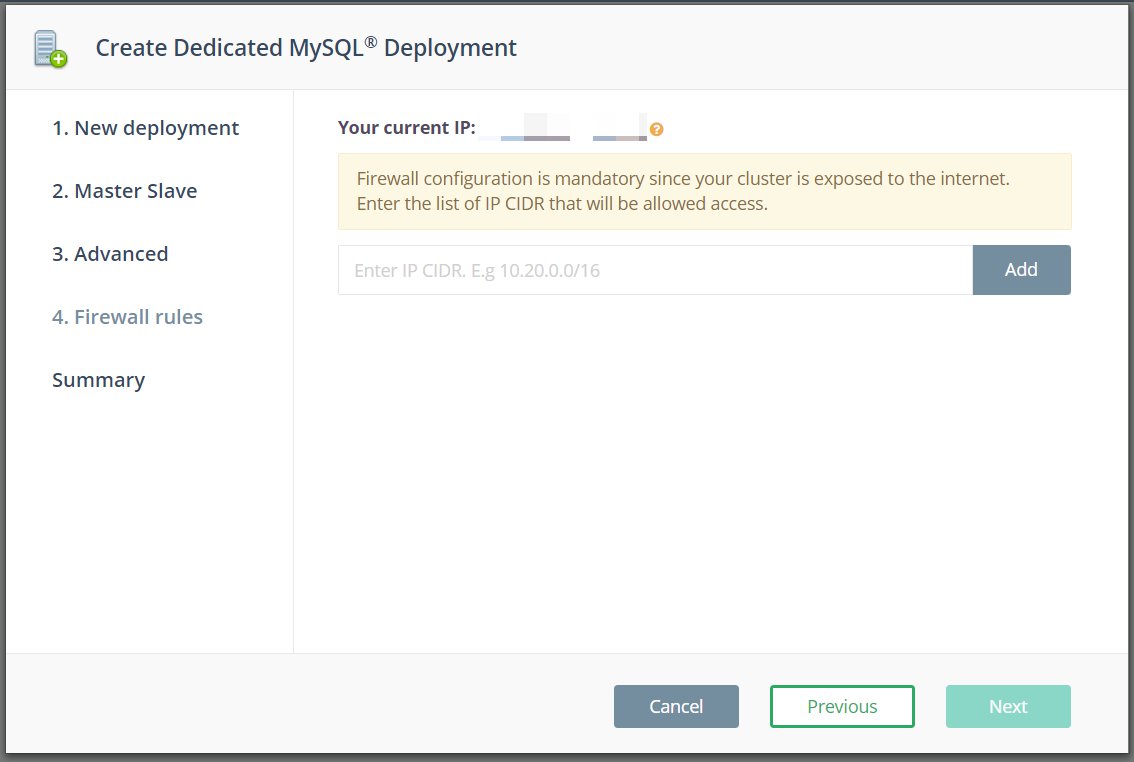
Step 5. Summary
On the last page, review the MySQL Dedicated Deployment details you’ve entered, and if all the information is correct, click “Create”:
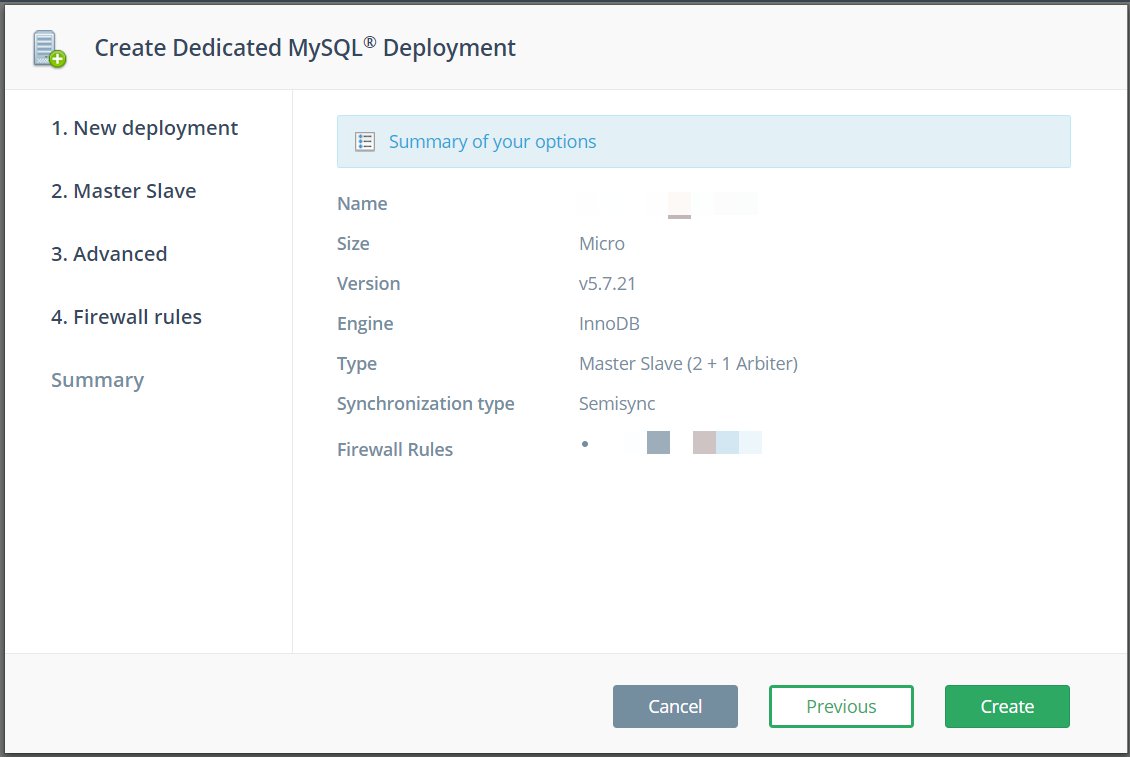
Step 6. Grab Your Credentials
Find detailed instructions with code samples on our Connecting to MySQL page.
Your deployment is now being created! This process takes 15-20 minutes, and the “Creating” status on the right-hand side will change to “Running” once it’s complete. At any point, grab your credentials to connect to your MySQL by going into your new deployment, and then clicking “Show” next to the Credentials section halfway down your overview page.
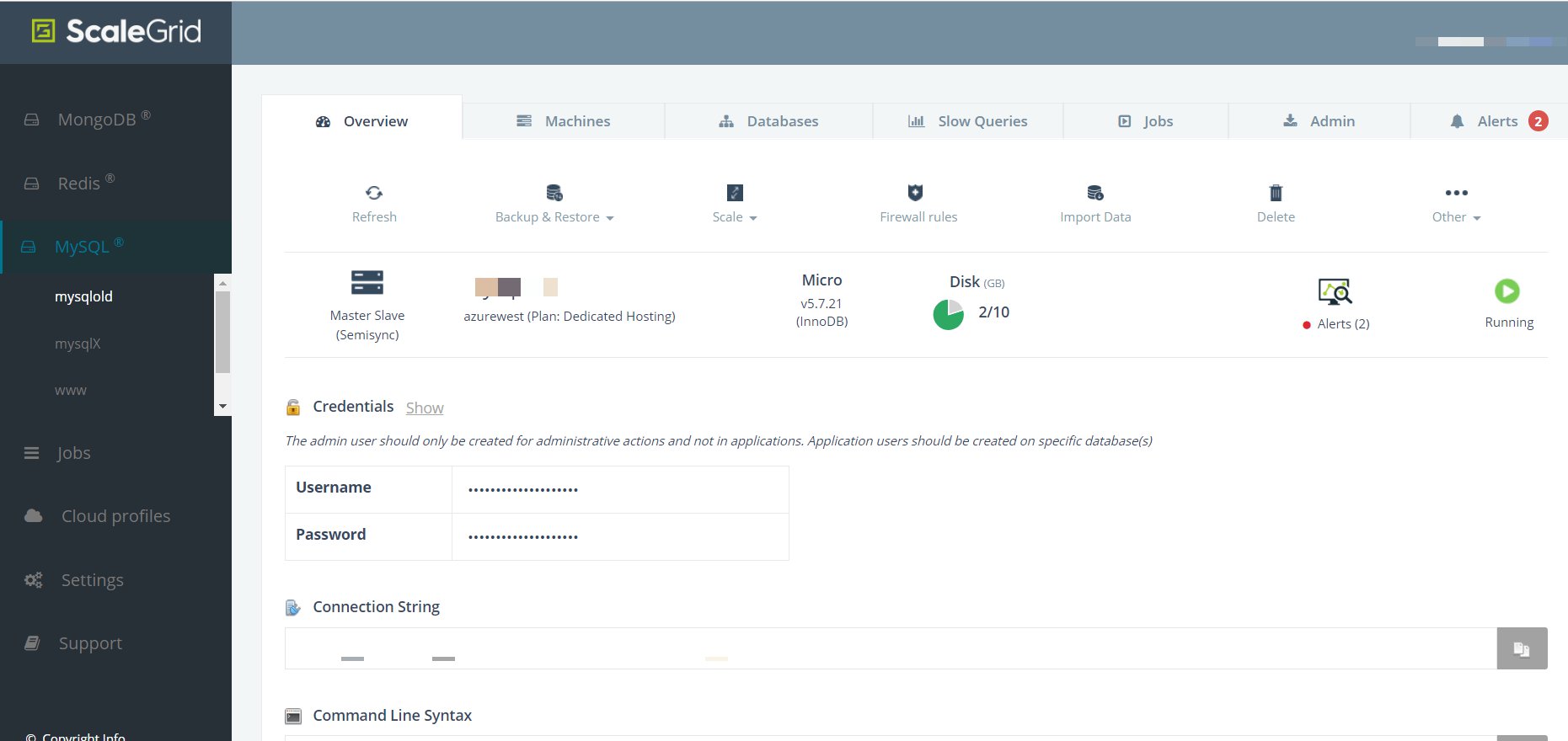
Updated 7 months ago
