Migrate Between Plans
Change your MongoDB® hosting plan at ScaleGrid in a few simple clicks. We make migrating between our fully managed Shared, Dedicated, and Bring Your Own Cloud (BYOC) plans for MongoDB® easy.
Need to change your hosting for MongoDB® plan from or to our Shared Hosting, Dedicated Hosting, or Bring Your Own Cloud (BYOC) models? Easily migrate your MongoDB® cluster to a different plan type with just a few steps in the console.
Create a New MongoDB® Cluster
Here are the steps to get started:
- Log into the ScaleGrid console.
- Go to your MongoDB® page, and click the green "New MongoDB® Cluster" button in the upper-right.
- Create a new cluster under the plan type you wish to migrate to by following these steps for creating a Dedicated, or BYOC MongoDB® cluster.
Do not import during the MongoDB® cluster creation processSkip over the "Import" step when creating your new MongoDB® cluster under the plan you're migrating to. We will import your MongoDB®® cluster you wish to migrate from after your new cluster has been created.
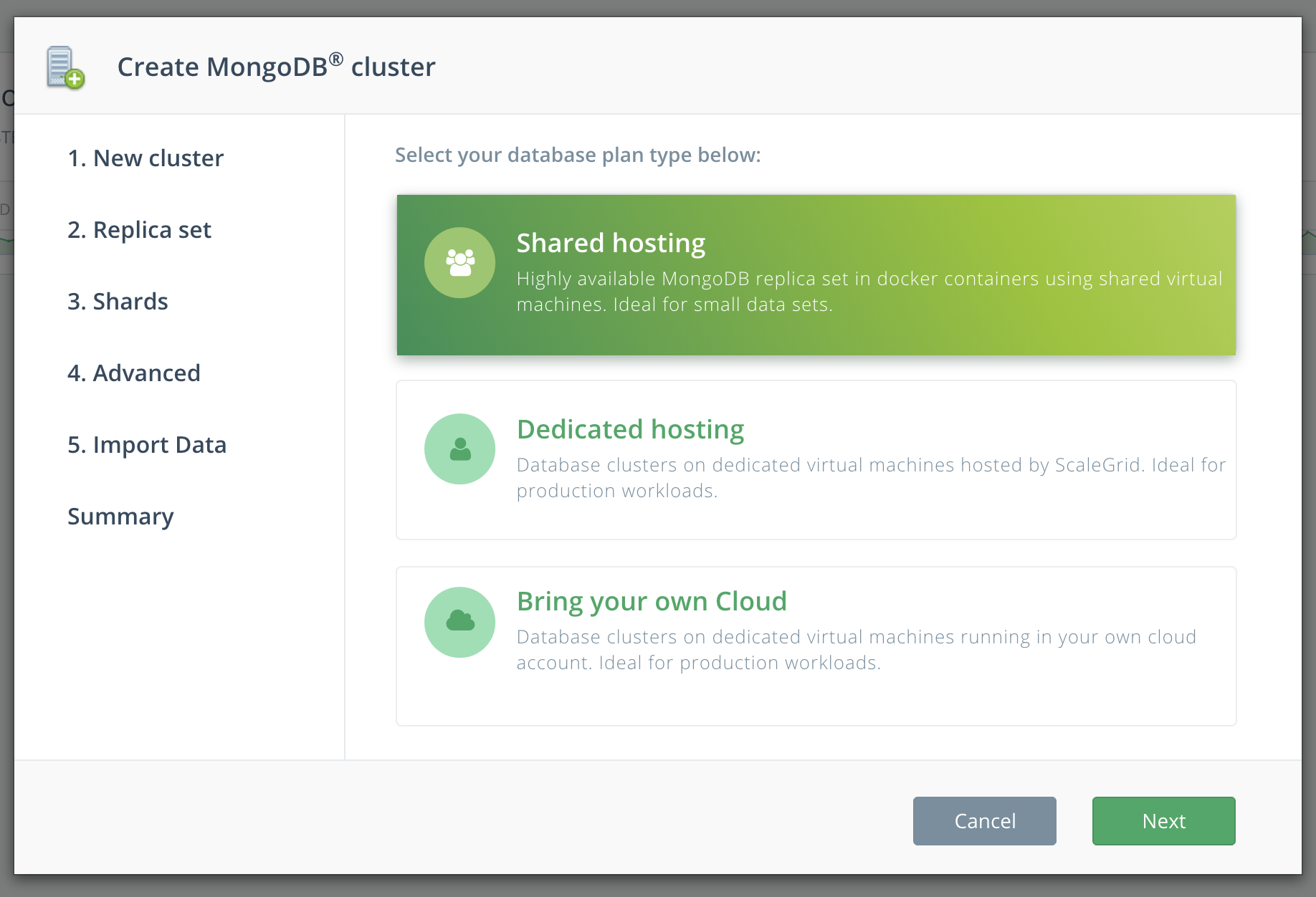
- Once you've completed the MongoDB cluster creation steps, wait until your cluster status changes from "Creating" to "Running" (takes approximately 5-20 minutes depending on your cluster size), and then move onto the next section below.
Import Your MongoDB® Cluster To The New Plan
Now that you've created your new MongoDB® cluster under your desired plan, you can easily import your old cluster by following these steps:
Backup Your Old Cluster Before ProceedingImporting a database(s) with the same name will overwrite its existing data. Please create a MongoDB® On-Demand Backup if you would like to preserve the existing data in the cluster you are migrating from.
- Go to your MongoDB® page in the console, and select your newly created cluster.
- Under the Overview tab, click on "Import Data".
- In the import window that opens, select the second tab, "ScaleGrid cluster".
- Select the MongoDB® cluster you wish to migrate to the newly created cluster plan from the "Select source cluster" dropdown menu.
- Click the green "Import" button to migrate your old MongoDB® cluster to your new desired cluster plan.
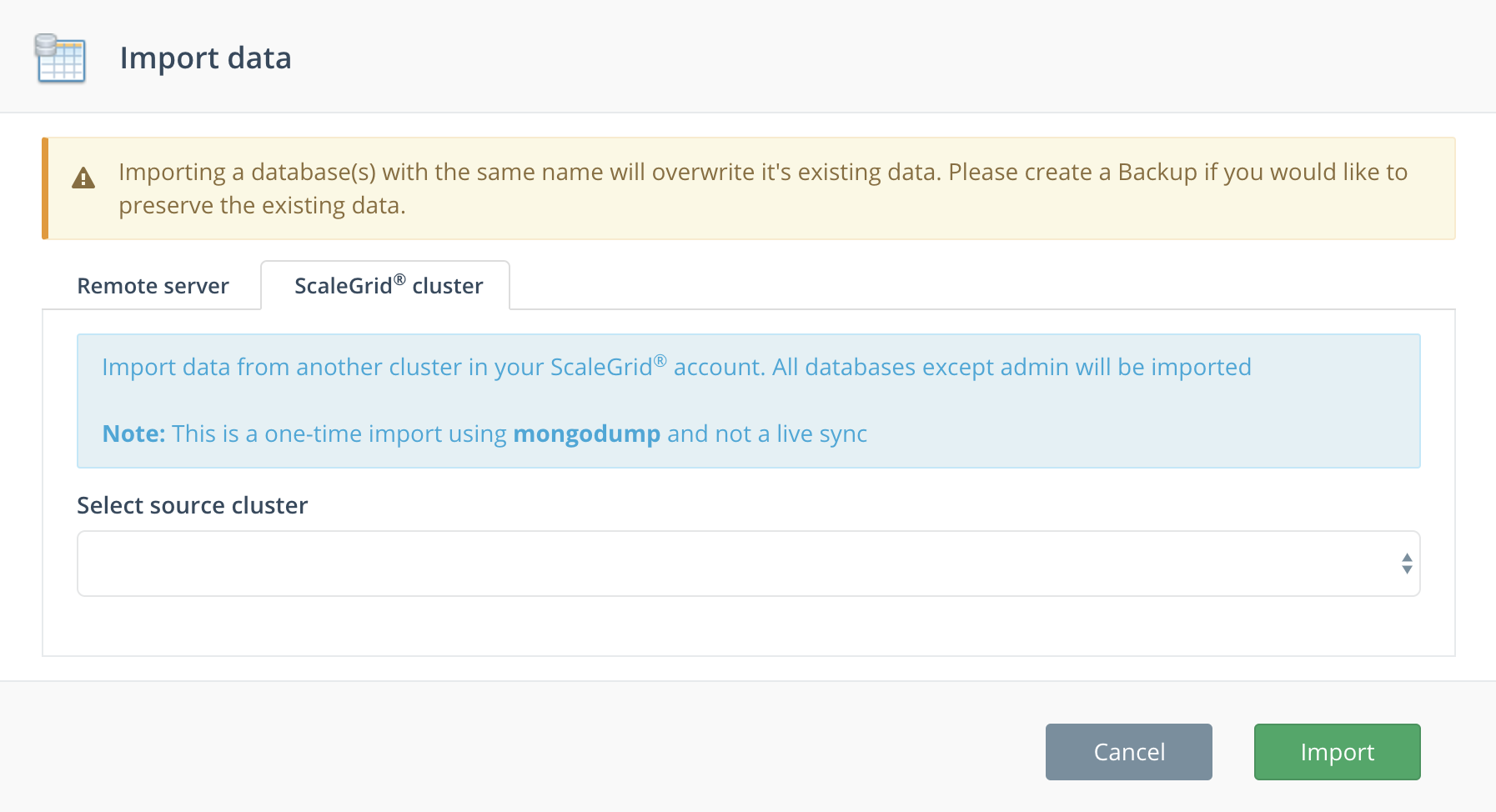
Your MongoDB® import has now begun!Your data will be migrated as soon as the import job is complete, and the time will vary based on the size of your data.
Configure Your New MongoDB® Cluster
While your new MongoDB cluster is being created, check off these important steps to fully complete your setup process:
Grab Your MongoDB® Cluster Credentials
Here are the steps to connect to MongoDB®:
- Go to the MongoDB® Cluster Details page of your newly imported cluster.
- Under the Overview tab, find your Credentials and click Show.
- Copy your Connection String.
- Use these details to update your MongoDB® connection to your application and cancel the previous connection.
Confirm Your Successful MongoDB® Data Migration
After the migration is complete, you'll receive an alert in your ScaleGrid console as well as confirmation of the email associated with your account. Make sure also to confirm the following:
- Data size and details match your imported cluster.
- Your MongoDB® cluster is connected to your application.
- Your MongoDB® Backup Schedule is configured.
Delete Your Old MongoDB® Cluster
After completing and confirming all of the above steps, you can safely delete your old MongoDB® cluster.
- At the MongoDB® Cluster Details page of your old cluster.
- Under the Overview tab, click "Delete".
- Enter the name of this cluster to confirm its deletion.
- Click the green "Delete" button to permanently delete this cluster and all backups.
If you have any questions on the MongoDB® migration process between ScaleGrid DBaaS plans, please do not hesitate to reach out to us at [email protected].
Updated about 2 months ago
