Akamai MongoDB - Migrating to ScaleGrid
Here are instructions on how to migrate your existing Akamai/Linode MongoDB deployments to ScaleGrid. Simply follow along with the instructions below and your deployments will be up and running in no time!
-
Create an account at scalegrid.io.
-
Click on the New MongoDB Cluster button.

-
You will now see a wizard guiding you creating your new MongoDB deployment.
- Give your deployment a name
- Select the Dedicated Hosting checkbox for Plan
- Select Linode for cloud
- Select the size of the data node(s) you would like for your deployment. You can see compute specs in the box to the right.
- Select the MongoDB version
- Select the desired storage engine
Once complete, click on Next.
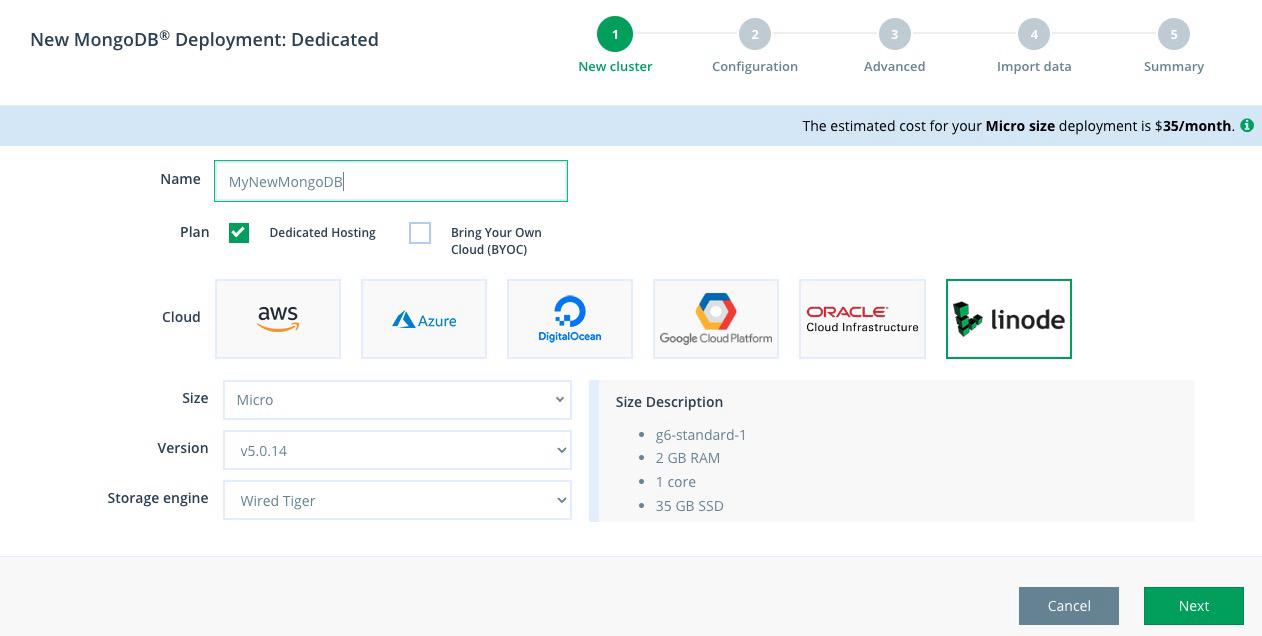
-
Now you need to determine if you want a standalone, one node MongoDB Deployment or a multi-node deployment.
Please note that sharded deployments are currently unavailable on Akamai/Linode with ScaleGrid.
- For a standalone deployment, simply choose the Akamai Region you want to deploy to and click Next.
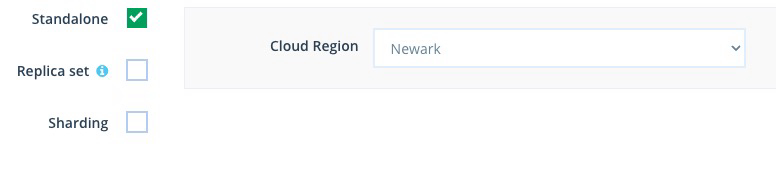
- For a multi-node replica set, HA deployment select Replica Set on the left. You will now have additional options:
- Replica Type: How many data nodes you want in your deployment
- Set the desired regions for your Primary and Secondary nodes
- Click Next
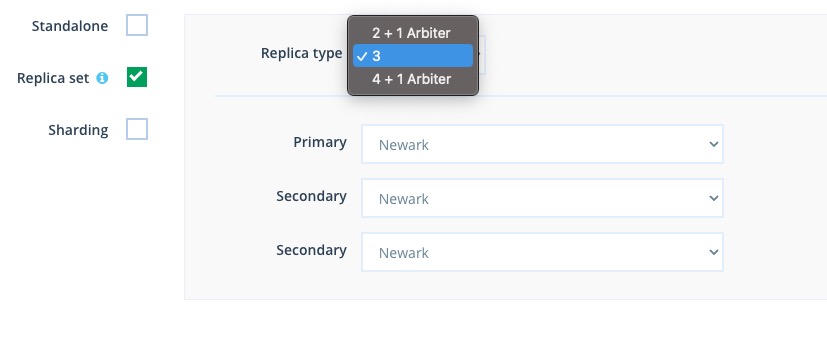
- For a standalone deployment, simply choose the Akamai Region you want to deploy to and click Next.
-
Now let’s configure security and compression for our deployment.
- Check the Enable SSL if you would like to enforce SSL
- Check Encrypt data disk if you would like encryption at rest
- Check Compress data and select compression type if you want to compress your data
- Click Next
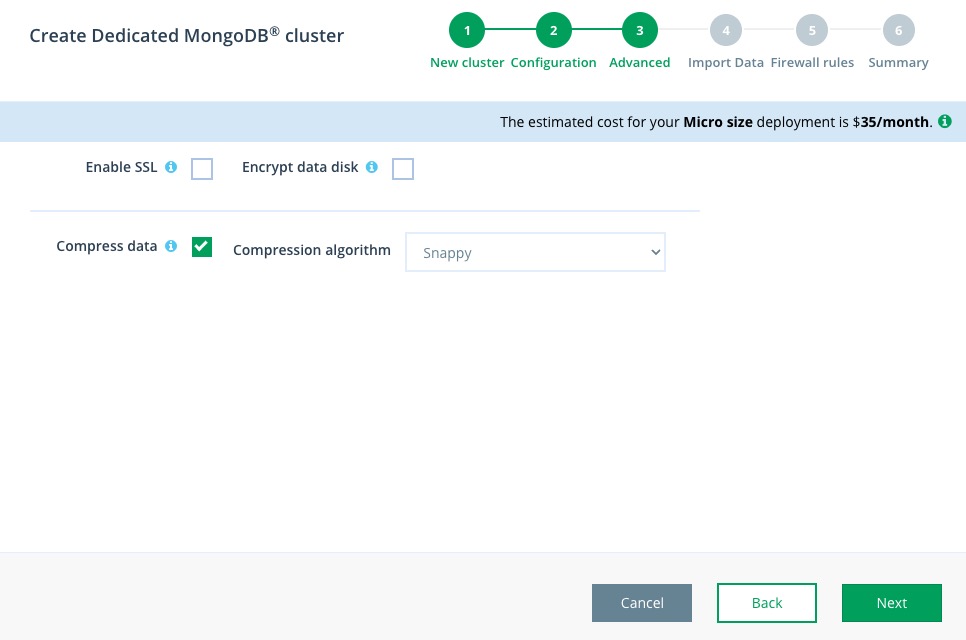
-
Import Your Data: You can choose to connect the new ScaleGrid-managed MongoDB deployment with your Akamai deployment. Simply insert connection information to your Akamai deployment in the fields below and click Next.
"Authentication DB" FieldPlease note that you need to enter "admin" in the "Authentication DB" field to ensure the import completes successfully. The "Authentication DB Field" will auto-populate by default with the "Database name" value, which is the incorrect value and the database import will fail.
If you have firewalled your Akamai DB serverIn the event that you have firewalled your Akamai database server you will need to first create the ScaleGrid database and then trigger the import later once ScaleGrid can show you the specific IP addresses for the database nodes. You will need to whitelist these IPs within the Akamai/Linode console. Please go to step 7 of this guide if you have a firewall active.
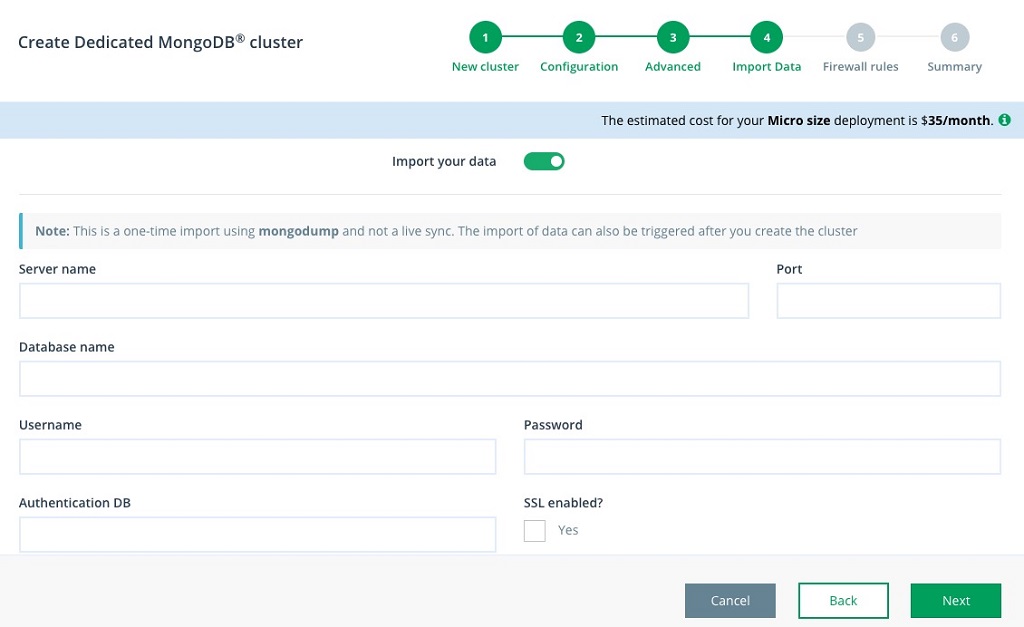
- OPTIONAL: If you need to open your database network configuration to allow connection from the new ScaleGrid deployment for data migration, please follow these steps.
- From within the Akamai/Linode console, select your database and then select the Access Controls button.
- Enter the IP addresses of your Database nodes in the right hand pane.
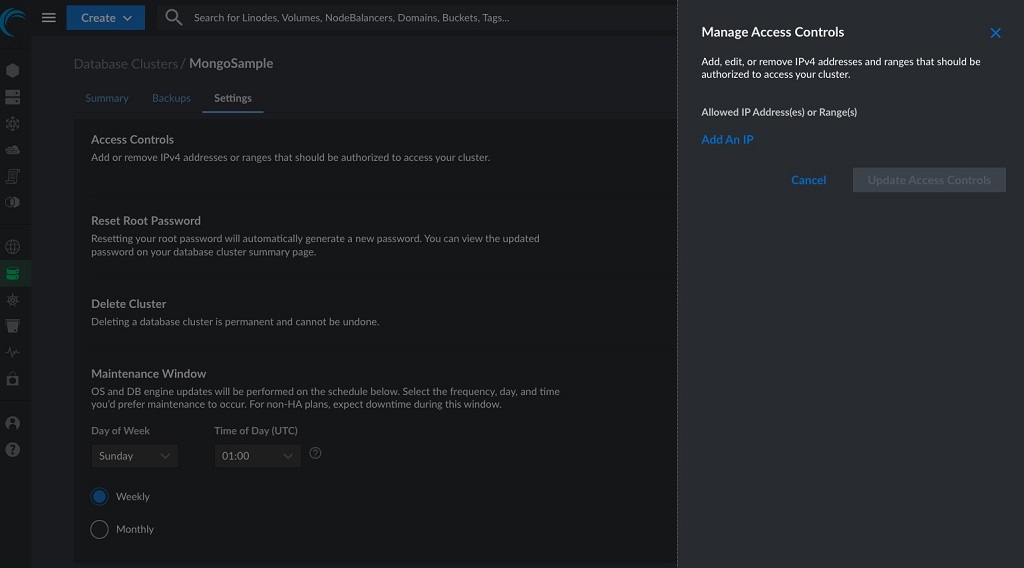
Updated 7 months ago
