Opsgenie Notifications
Setting Up In Opsgenie
- Log in to your Opsgenie account, go to 'Settings', and find your 'Integration List'.
- Select 'API' and click 'Add'.
- Enter any 'Name' for the API.
- Select a team from the 'Assigned to Team' dropdown (optional).
- Add any 'Responders' if you wish to route alerts (optional).
- Enable the following permissions: Read Access, Create and Update Access
- Copy the 'API Key' to use in the next section to send alerts through Opsgenie.
- Review and click the 'Save Integration' button.
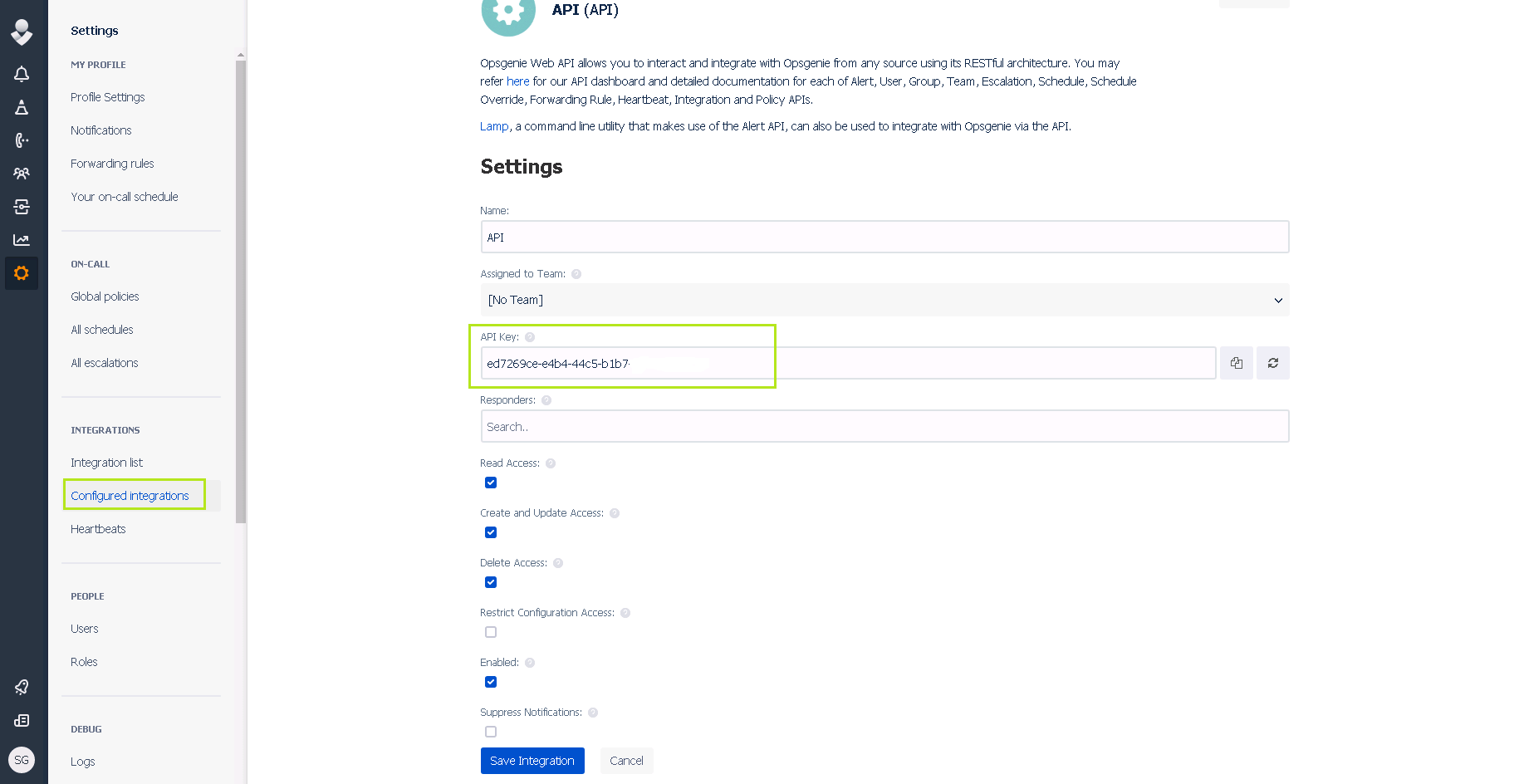
Setting Up Your Opsgenie Notifications In ScaleGrid
- Go to your ScaleGrid Settings > Notifications > Opsgenie:

- Add the 'API Key' in the input box and click the 'Add' button:

- Once you've added the 'API Key', it will show up in the list below. You can also delete the API if it was wrongly added.

- Click on the 'Save' button to enable Opsgenie notifications for your channel or user. You will now receive all of your database alerts as notifications in Opsgenie.
Check out these help docs to add email, text message, PagerDuty, or Slack notifications to your account.
Updated almost 5 years ago
